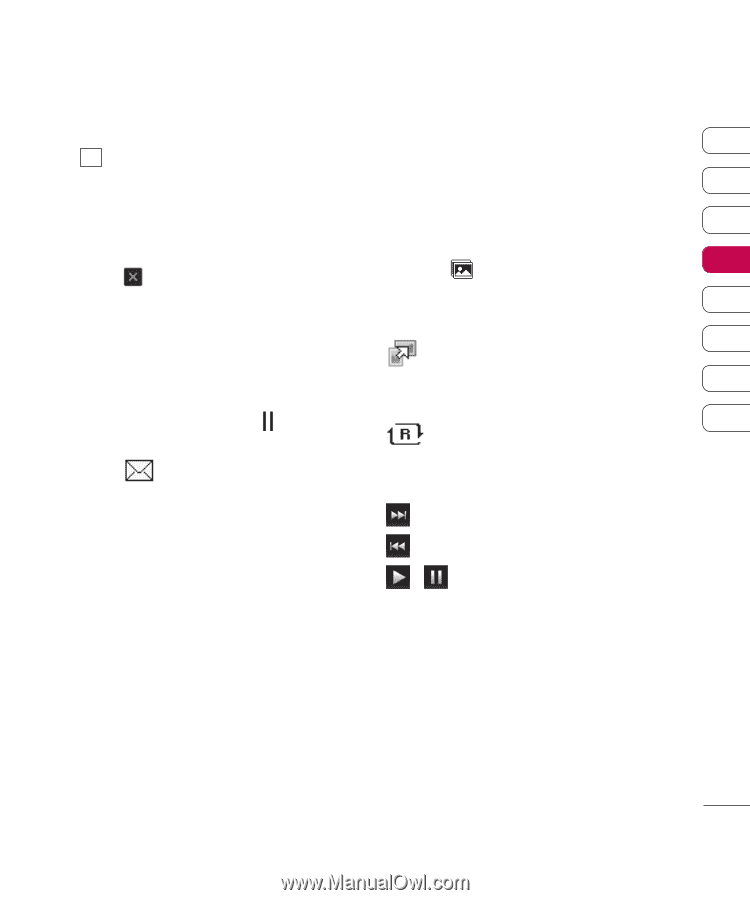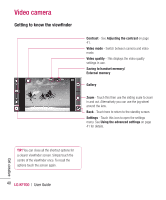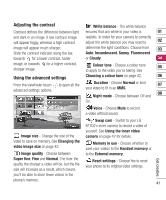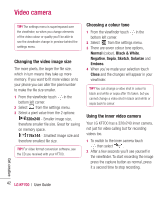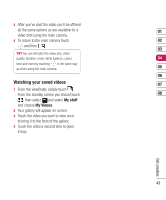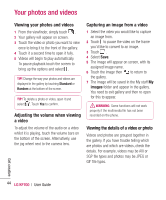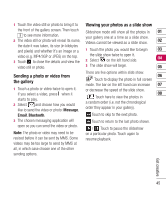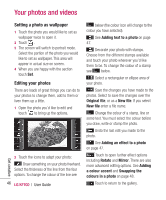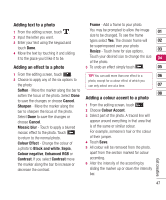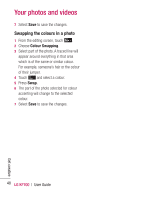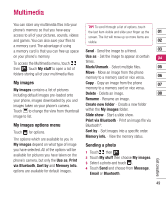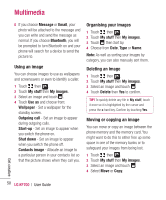LG KF700 User Guide - Page 47
Sending a photo or video from, the gallery, Viewing your photos as a slide show
 |
View all LG KF700 manuals
Add to My Manuals
Save this manual to your list of manuals |
Page 47 highlights
1 Touch the video still or photo to bring it to Viewing your photos as a slide show the front of the gallery screen. Then touch Slideshow mode will show all the photos in 01 i to see more information. your gallery one at a time as a slide show. 2 The video still or photo will reveal its name, Videos cannot be viewed as a slide show. 02 the date it was taken, its size (in kilobytes and pixels) and whether it's an image or a 1 Touch the photo you would like to begin 03 video (e.g. MP4/3GP or JPEG) on the top. the slide show twice to open it. 3 Touch to close the details and view the 2 Select on the left hand side. 04 video still or photo. 3 The slide show will begin. 05 Sending a photo or video from the gallery 1 Touch a photo or video twice to open it. If you select a video, press when it starts to play. 2 Select and choose how you would like to send the video or photo: Message, There are five options within slide show: 06 Touch to display the photo in full screen mode. The bar on the left hand can increase 07 or decrease the speed of the slide show. 08 Touch here to view the photos in a random order (i.e. not the chronological order they appear in your gallery). Email, Bluetooth. Touch to skip to the next photo. 3 The chosen messaging application will open so you can send the video or photo. Note: The photo or video may need to be resized before it can be sent by MMS. Some videos may be too large to send by MMS at Touch to return to the last photo shown. / Touch to pause the slideshow on a particular photo. Touch again to resume playback. all, in which case choose one of the other sending options. Get creative 45