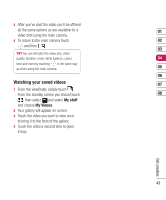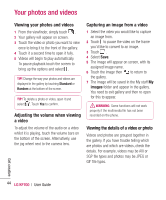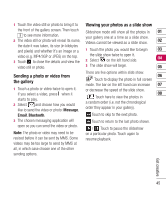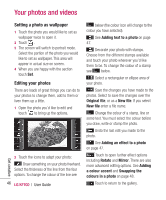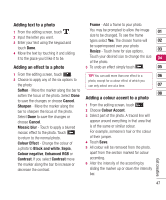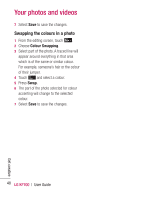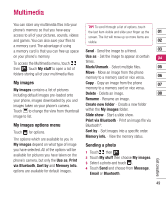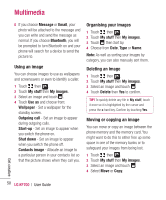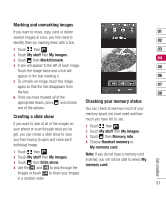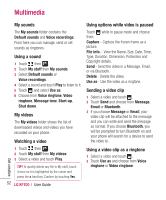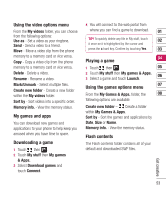LG KF700 User Guide - Page 50
Swapping the colours in a photo
 |
View all LG KF700 manuals
Add to My Manuals
Save this manual to your list of manuals |
Page 50 highlights
Your photos and videos 7 Select Save to save the changes. Swapping the colours in a photo 1 From the editing screen, touch . 2 Choose Colour Swapping. 3 Select part of the photo. A traced line will appear around everything in that area which is of the same or similar colour. For example, someone's hair or the colour of their jumper. 4 Touch and select a colour. 5 Press Swap. 6 The part of the photo selected for colour accenting will change to the selected colour. 7 Select Save to save the changes. 48 LG KF700 | User Guide Get creative

LG KF700
|
User Guide
48
Get creative
Your photos and videos
7
Select
Save
to save the changes.
Swapping the colours in a photo
1
From the editing screen, touch
.
2
Choose
Colour Swapping
.
3
Select part of the photo. A traced line will
appear around everything in that area
which is of the same or similar colour.
For example, someone’s hair or the colour
of their jumper.
4
Touch
and select a colour.
5
Press
Swap
.
6
The part of the photo selected for colour
accenting will change to the selected
colour.
7
Select
Save
to save the changes.