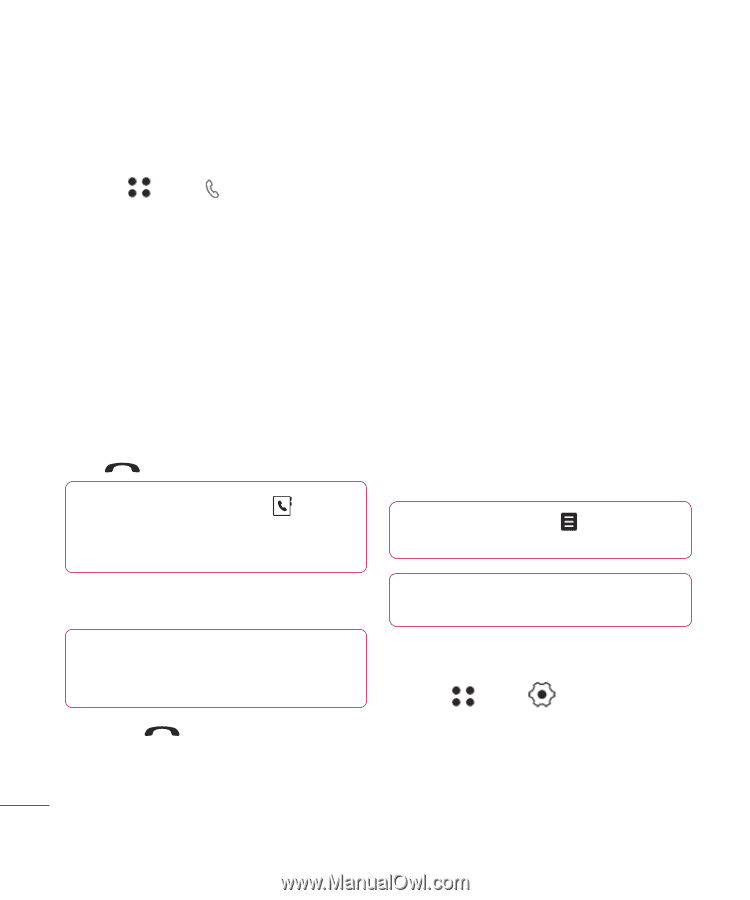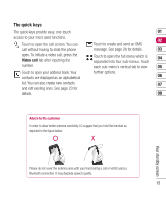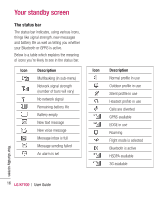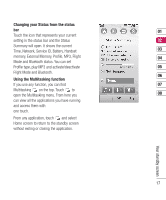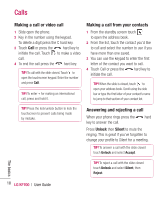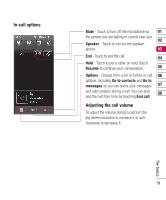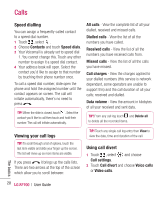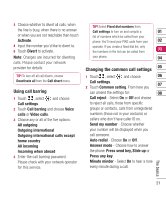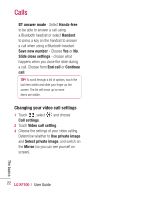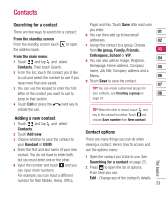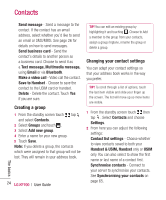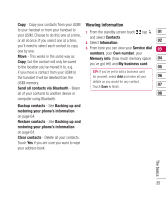LG KF700 User Guide - Page 22
Speed dialling, Viewing your call logs, Using call divert
 |
View all LG KF700 manuals
Add to My Manuals
Save this manual to your list of manuals |
Page 22 highlights
Calls Speed dialling You can assign a frequently-called contact to a speed dial number. 1 Touch , select . 2 Choose Contacts and touch Speed dials. 3 Your Voicemail is already set to speed dial 1. You cannot change this. Touch any other number to assign it a speed dial contact. 4 Your address book will open. Select the contact you'd like to assign to that number by touching their phone number once. To call a speed dial number, slide open the phone and hold the assigned number until the contact appears on screen. The call will initiate automatically, there's no need to press . TIP! When the slide is closed, touch . Select the contact you'd like to call then touch and hold their number. The call will initiate automatically. All calls - View the complete list of all your dialled, received and missed calls. Dialled calls - View the list of all the numbers you have called. Received calls - View the list of all the numbers you have received calls from. Missed calls - View the list of all the calls you have missed. Call charges - View the charges applied to your dialled numbers (this service is network dependant, some operators are unable to support this) and the call duration of all your calls; received and dialled. Data volume - View the amount in kilobytes of all your received and sent data. TIP! From any call log touch and Delete all to delete all the recorded items. Viewing your call logs TIP! To scroll through a list of options, touch the last item visible and slide your finger up the screen. The list will move up so more items are visible. If you press it brings up the calls lists. There are two arrows at the top of the screen which allow you to scroll between: TIP! Touch any single call log entry then View to view the date, time and duration of the call. Using call divert 1 Touch , select and choose Call settings. 2 Touch Call divert and choose Voice calls or Video calls. The basics 20 LG KF700 | User Guide