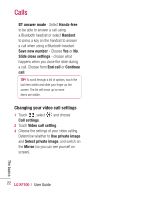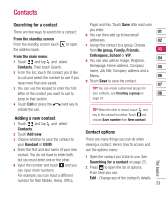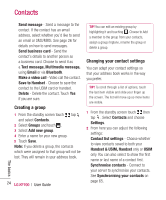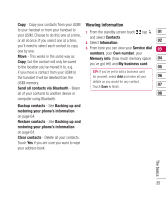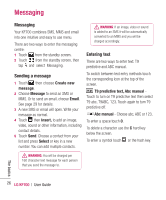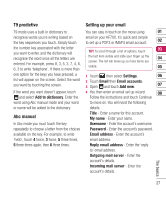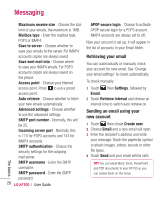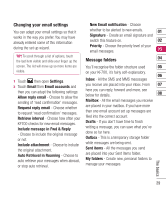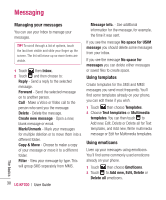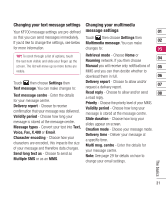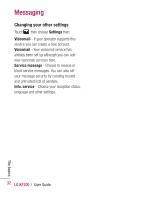LG KF700 User Guide - Page 29
T9 predictive, Abc manual, Setting up your email
 |
View all LG KF700 manuals
Add to My Manuals
Save this manual to your list of manuals |
Page 29 highlights
T9 predictive Setting up your email T9 mode uses a built-in dictionary to You can stay in touch on the move using 01 recognise words you're writing based on email on your KF700. It's quick and simple the key sequences you touch. Simply touch to set up a POP3 or IMAP4 email account. 02 the number key associated with the letter you want to enter, and the dictionary will TIP! To scroll through a list of options, touch 03 recognise the word once all the letters are the last item visible and slide your finger up the 04 entered. For example, press 8, 3, 5, 3, 7, 4, 6, 6, 3 to write 'telephone'. If there is more than screen. The list will move up so more items are visible. 05 one option for the keys you have pressed, a 1 Touch then select Settings. 06 list will appear on the screen. Select the word 2 Touch Email then Email accounts. you want by touching the screen. 3 Open and touch Add new. 07 If the word you want doesn't appear, touch 4 You then enter an email set up wizard. 08 and select Add to dictionary. Enter the Follow the instructions and touch Continue word using Abc manual mode and your word to move on. You will need the following or name will be added to the dictionary. details: Abc manual Title - Enter a name for this account. My name - Enter your name. In Abc mode you must touch the key Username - Enter the account's username. repeatedly to choose a letter from the choices Password - Enter the account's password. available on the key. For example, to write Email address - Enter the account's 'hello', touch 4 twice, 3 twice, 5 three times, email address. 5 three times again, then 6 three times. Reply email address - Enter the 'reply to' email address. Outgoing mail server - Enter the account's details. Incoming mail server - Enter the account's details. The basics 27