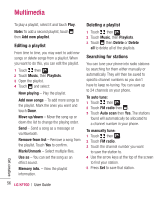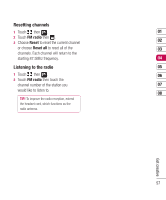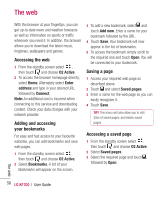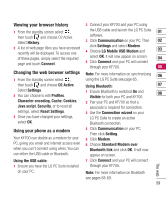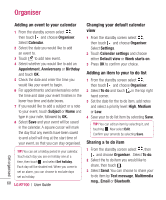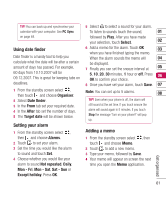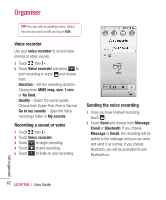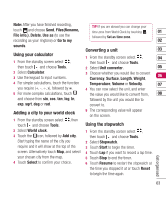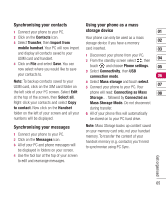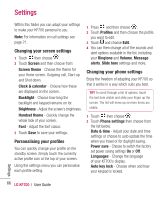LG KF700 User Guide - Page 63
Using date finder, Setting your alarm, Adding a memo
 |
View all LG KF700 manuals
Add to My Manuals
Save this manual to your list of manuals |
Page 63 highlights
TIP! You can back up and synchronise your calendar with your computer. See PC Sync 5 Select to select a sound for your alarm. To listen to sounds touch the sound, 01 on page 64. followed by Play. After you have made your selection, touch Select. 02 Using date finder 6 Add a memo for the alarm. Touch OK 03 when you have finished typing the memo. Date finder is a handy tool to help you When the alarm sounds the memo will 04 calculate what the date will be after a certain be displayed. amount of days has passed. For example, 7 Finally you can set the snooze interval at 05 60 days from 10.10.2007 will be 09.12.2007. This is great for keeping tabs on 5, 10, 20, 30 minutes, 1 hour or off. Press 06 OK to confirm your choice. deadlines. 8 Once you have set your alarm, touch Save. 07 1 From the standby screen select , then touch and choose Organiser. Note: You can set up to 5 alarms. 08 2 Select Date finder. TIP! Even when your phone is off, the alarm will 3 In the From tab set your required date. still sound at the set time. If you touch snooze the 4 In the After tab set the number of days. 5 The Target date will be shown below. alarm will sound again in 5 minutes. If you touch Stop the message 'Turn on your phone?' will pop up. Setting your alarm 1 From the standby screen select , Adding a memo then and choose Alarms. 1 From the standby screen select , then 2 Touch to set your alarm. touch and choose Memo. 3 Set the time you would like the alarm 2 Touch to add a new memo. to sound and touch Set. 3 Type your memo, followed by Save. Get organised 4 Choose whether you would like your 4 Your memo will appear on screen the next alarm to sound Not repeated, Daily, time you open the Memo application. Mon - Fri, Mon - Sat, Sat - Sun or Except holiday. Press OK. 61