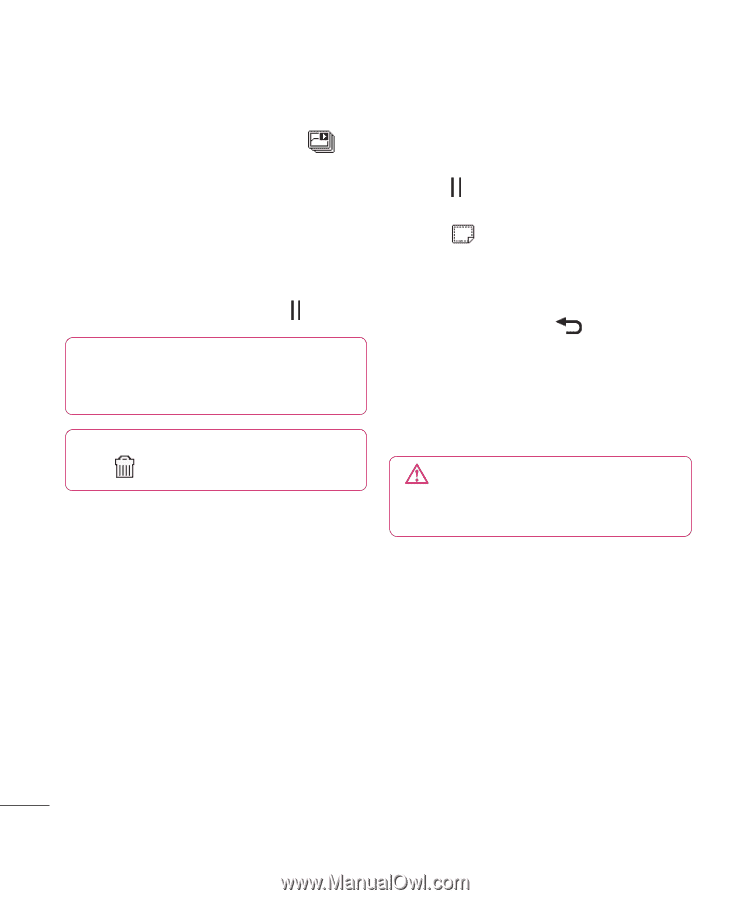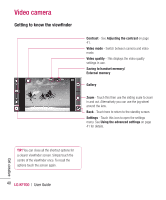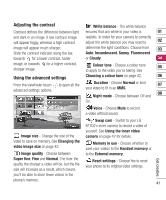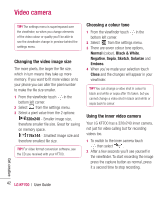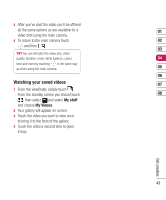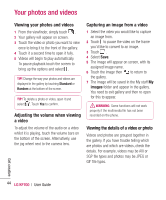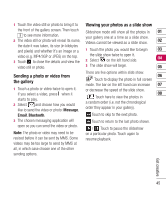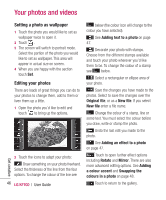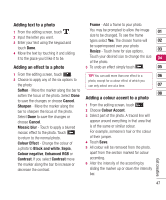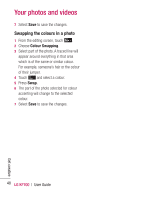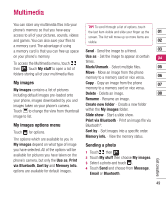LG KF700 User Guide - Page 46
Your photos and videos
 |
View all LG KF700 manuals
Add to My Manuals
Save this manual to your list of manuals |
Page 46 highlights
Your photos and videos Viewing your photos and videos 1 From the viewfinder, simply touch . 2 Your gallery will appear on screen. 3 Touch the video or photo you want to view once to bring it to the front of the gallery. 4 Touch it a second time to open it fully. 5 Videos will begin to play automatically. To pause playback touch the screen to bring up the options and select . TIP! Change the way your photos and videos are displayed in the gallery by touching Standard or Random at the bottom of the screen. TIP! To delete a photo or video, open it and select . Touch Yes to confirm. Adjusting the volume when viewing a video To adjust the volume of the audio on a video whilst it is playing, touch the volume bars on the bottom of the screen. Alternatively, use the jog wheel next to the camera lens. Capturing an image from a video 1 Select the video you would like to capture an image from. 2 Touch to pause the video on the frame you'd like to convert to an image. 3 Touch . 4 Select Save. 5 The image will appear on screen, with its assigned image name. 6 Touch the image then to return to the gallery. 7 The image will be saved in the My stuff My images folder and appear in the gallery. You need to exit gallery and then re-open for this to appear. WARNING: Some functions will not work properly if the multimedia file has not been recorded on the phone. Viewing the details of a video or photo Videos and photos are grouped together in the gallery. If you have trouble telling which are photos and which are videos, check the details. For example, videos may be AVI or 3GP file types and photos may be JPEG or GIF file types. Get creative 44 LG KF700 | User Guide