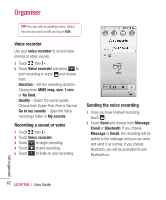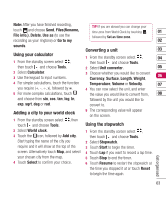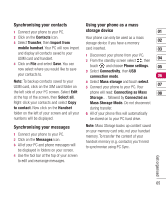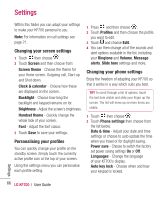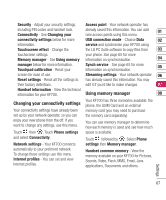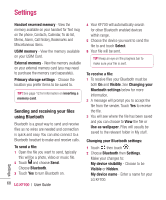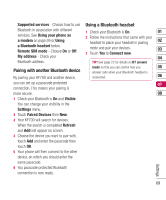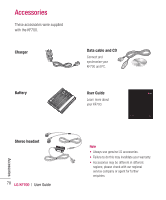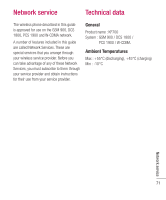LG KF700 User Guide - Page 69
Changing your connectivity settings, Using memory manager - reset code
 |
View all LG KF700 manuals
Add to My Manuals
Save this manual to your list of manuals |
Page 69 highlights
Security - Adjust your security settings, Access point - Your network operator has including PIN codes and handset lock. Connectivity - See Changing your already saved this information. You can add 01 new access points using this menu. connectivity settings below for more information. Touchscreen effect - Change the USB connection mode - Choose Data 02 service and synchronise your KF700 using the LG PC Suite software to copy files from 03 touchscreen settings. your phone. See page 65 for more Memory manager - See Using memory information on synchronisation. 04 manager below for more information. Touchpad calibration - Reset your Synch service - See page 65 for more information on synchronisation. 05 screen for ease of use. Reset settings - Reset all the settings to their factory definitions. Streaming settings - Your network operator 06 has already saved this information. You may edit it if you'd like to make changes. 07 Handset information - View the technical information for your KF700. Using memory manager 08 Changing your connectivity settings Your connectivity settings have already been set up by your network operator, so you can enjoy your new phone from the off. If you want to change any settings, use this menu. Your KF700 has three memories available: the phone, the USIM Card and an external memory card (you may need to purchase the memory card separately). You can use memory manager to determine how each memory is used and see how much Touch then . Touch Phone settings space is available. and select Connectivity. Touch followed by . Select Phone Network settings - Your KF700 connects settings then Memory manager. automatically to your preferred network. To change these settings use this menu. Internet profiles - You can set and view Internet profiles. Handset common memory - View the memory available on your KF700 for Pictures, Sounds, Video, Flash, MMS, Email, Java applications, Documents and others. Settings 67