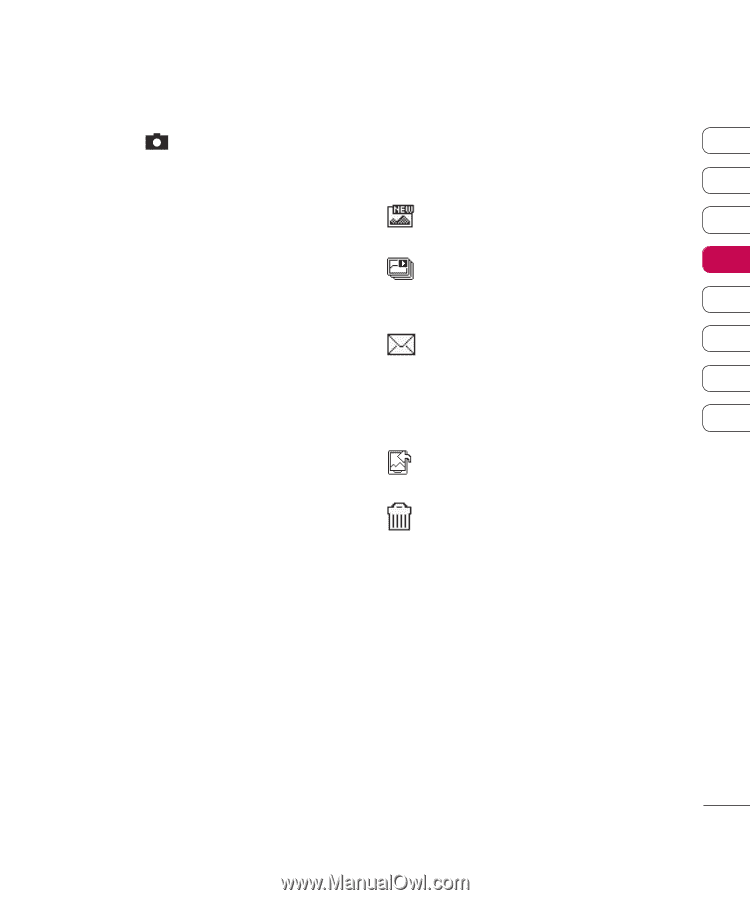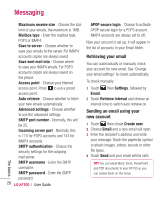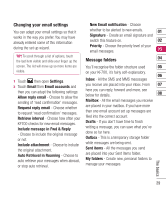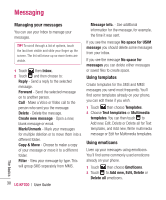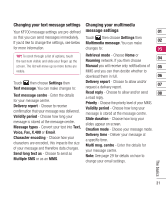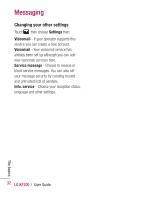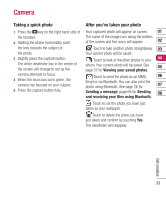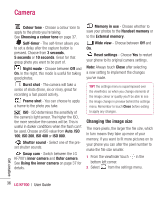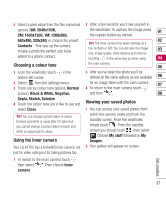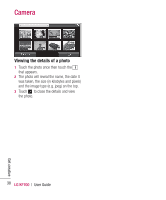LG KF700 User Guide - Page 35
Camera
 |
View all LG KF700 manuals
Add to My Manuals
Save this manual to your list of manuals |
Page 35 highlights
Camera Taking a quick photo 1 Press the key on the right hand side of the handset. 2 Holding the phone horizontally, point the lens towards the subject of the photo. 3 Slightly press the capture button. The white viewfinder box in the centre of the screen will change to red as the camera attempts to focus. 4 When the focus box turns green, the camera has focused on your subject. 5 Press the capture button fully. After you've taken your photo Your captured photo will appear on screen. 01 The name of the image runs along the bottom of the screen and five icons will appear. 02 Touch to take another photo straightaway. 03 Your current photo will be saved. Touch to look at the other photos in your 04 album. Your current photo will be saved. See 05 page 37 for Viewing your saved photos. Touch to send the photo as an MMS, 06 Email or via Bluetooth. You can also print the photo using Bluetooth. See page 26 for 07 Sending a message, page 68 for Sending 08 and receiving your files using Bluetooth. Touch to set the photo you have just taken as your wallpaper. Touch to delete the photo you have just taken and confirm by touching Yes. The viewfinder will reappear. Get creative 33