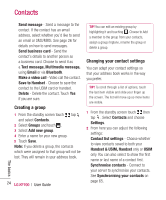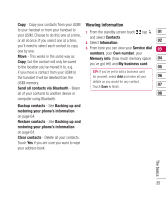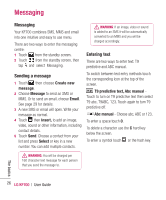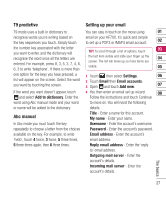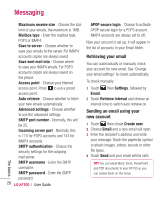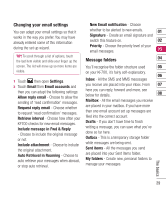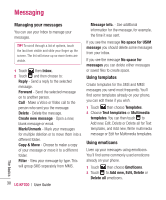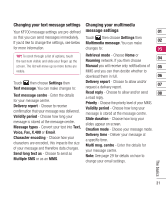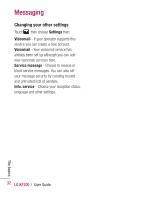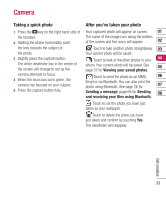LG KF700 User Guide - Page 31
Changing your email settings, Message folders - features
 |
View all LG KF700 manuals
Add to My Manuals
Save this manual to your list of manuals |
Page 31 highlights
Changing your email settings New Email notification - Choose You can adapt your email settings so that it works in the way you prefer. You may have already entered some of this information during the set up wizard. whether to be alerted to new emails. 01 Signature - Create an email signature and switch this feature on. 02 Priority - Choose the priority level of your email messages. 03 TIP! To scroll through a list of options, touch the last item visible and slide your finger up the Message folders 04 screen. The list will move up so more items are You'll recognise the folder structure used 05 visible. on your KF700, it's fairly self-explanatory. 06 1 Touch then open Settings. Inbox - All the SMS and MMS messsages 2 Touch Email then Email accounts and you receive are placed into your inbox. From 07 then you can adapt the following settings: Allow reply email - Choose to allow the here you can reply, forward and more, see below for details. 08 sending of 'read confirmation' messages. Mailbox - All the email messages you receive Request reply email - Choose whether are placed in your mailbox. If you have more to request 'read confirmation' messages. than one email account set up messages are Retrieve interval - Choose how often your filed into the correct account. KF700 checks for new email messages. Drafts - If you don't have time to finish Include message in Fwd & Reply writing a message, you can save what you've - Choose to include the original message done so far here. or not. Outbox - This is a temporary storage folder Include attachment - Choose to include while messages are being sent. the original attachment. Sent items - All the messages you send Auto Retrieval in Roaming - Choose to are placed into your Sent items folder. auto retrieve your messages when abroad, My folders - Create new, personal folders to or stop auto retrieval. manage your messages. The basics 29