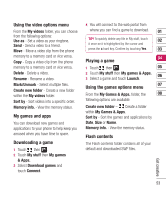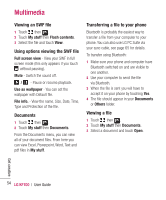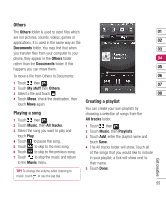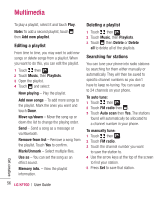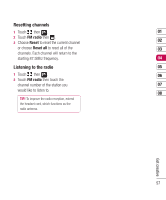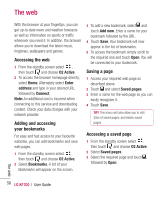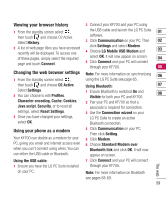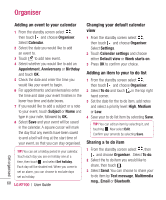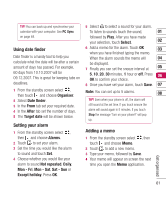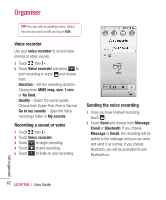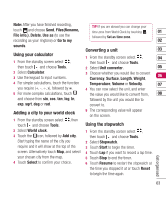LG KF700 User Guide - Page 60
The web
 |
View all LG KF700 manuals
Add to My Manuals
Save this manual to your list of manuals |
Page 60 highlights
The web With the browser at your fingertips, you can get up-to-date news and weather forecasts as well as information on sports or traffic whenever you need it. In addition, the browser allows you to download the latest music, ringtones, wallpapers and games. Accessing the web 1 From the standby screen select , then touch and choose O2 Active. 2 To access the browser homepage directly, select Home. Alternately select Enter address and type in your desired URL, followed by Connect. Note: An additional cost is incurred when connecting to this service and downloading content. Check your data charges with your network provider. Adding and accessing your bookmarks For easy and fast access to your favourite websites, you can add bookmarks and save web pages. 1 From the standby screen select , then touch and choose O2 Active. 2 Select Bookmarks. A list of your Bookmarks will appear on the screen. 3 To add a new bookmark, select and touch Add new. Enter a name for your bookmark followed by the URL. 4 Touch Save. Your bookmark will now appear in the list of bookmarks. 5 To access the bookmark simply scroll to the required one and touch Open. You will be connected to your bookmark. Saving a page 1 Access your required web page as described above. 2 Touch and select Saved pages. 3 Enter a name for the web page so you can easily recognise it. 4 Touch Save. TIP! This menu will also allow you to edit titles of saved pages, and delete saved pages. Accessing a saved page 1 From the standby screen select , then touch and choose O2 Active. 2 Select Saved pages. 3 Select the required page and touch , followed by Open. The web 58 LG KF700 | User Guide