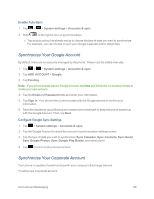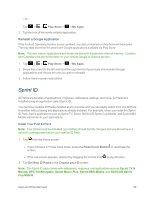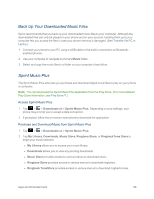LG LS970 User Guide - Page 102
Sprint Zone, NASCAR Sprint Cup Mobile, application name], Downloads, NASCAR, Select My Driver
 |
View all LG LS970 manuals
Add to My Manuals
Save this manual to your list of manuals |
Page 102 highlights
Note: Once you download and install one of the Sprint ID packs, various Sprint applications will appear on your Applications screen. When you switch from the Sprint pack to another ID pack, or choose a new ID pack, the Sprint applications will remain installed and visible on your Applications screen. To download and install Sprint apps: 1. Tap > > [application name]. The application will then be downloaded. 2. Follow the instructions to customize your application (such as selecting a favorite team or driver) or tap to explore your options. Note: Important Privacy Message - Sprint's policies often do not apply to third-party applications. Third-party applications may access your personal information or require Sprint to disclose your customer information to the third-party application provider. To find out how a third-party application will collect, access, use, or disclose your personal information, check the application provider's policies, which can usually be found on their website. If you aren't comfortable with the third-party application's policies, don't use the application. Sprint Zone Sprint Zone is a free application that lets you stay connected to all the latest news and information from Sprint. Included here are Sprint customer promotions, news, feedback, featured apps and tips/tricks for your phone. 1. Tap > > Sprint Zone. 2. Navigate through the list to find your relevant topics. 3. Tap a topic link to continue to that page. NASCAR Sprint Cup Mobile Now you have the ability to get every bit of NASCAR coverage, news, and stats right on your phone. Note: You can download the NASCAR application from the Play Store. (For more detailed Play Store information, see Play Store™.) 1. Tap > > Downloads tab > NASCAR. 2. On the Welcome screen, tap Select My Driver and choose your favorite driver from the list. 3. After selecting your driver, you will be directed to the main page. 4. Navigate the main page using your finger. 5. Tap an on-screen option to activate features that include: Apps and Entertainment 94