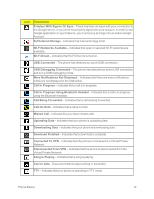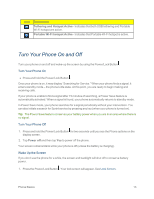LG LS970 User Guide - Page 24
Extend Your Battery Life, Battery Charge Level, Monitor and Control Battery Use - drivers
 |
View all LG LS970 manuals
Add to My Manuals
Save this manual to your list of manuals |
Page 24 highlights
click SEARCH. Click the model. On the PRODUCT SUPPORT page, click on Software Update & Drivers. Note: Always unplug the charger from the wall socket after the phone is fully charged to save unnecessary power consumption of the charger. Extend Your Battery Life You can extend your battery's life between charges by turning off features that run in the background. You can also monitor how applications and system resources consume battery power. n Reduce your Backlight On time. (See Backlight Time Length.) n Turn Bluetooth off when not in use. (See Turn Bluetooth On and Off.) n Turn Wi-Fi off when not in use. (See Turn Wi-Fi On and Connect to a Network.) n Deactivate the GPS when not needed. Most applications using this function will periodically query the GPS satellites for your current location; each query drains your battery. (See GPS Satellites.) n Do not wait until your battery is completely depleted before charging your phone. Repeating this process of a complete discharge and recharge can over time reduce the storage capacity of any battery. n Turn off Automatic application sync. (See Synchronize Accounts.) n Use the Power Control Widget to deactivate hardware functions such as Wi-Fi, Bluetooth, GPS, Synchronization, or LCD brightness setting. (See Add and Remove Widgets on the Home Screen.) n Check the Running Services and close any unnecessary applications. Battery Charge Level n Tap > > System settings > About phone > Battery. The battery status (charging or discharging) and level (as a percentage of fully charged) are displayed. Monitor and Control Battery Use The Battery use screen shows which applications consume the most battery power. You can also use it to turn off applications that you've downloaded, if they are consuming too much power. n Tap > > System settings > About phone > Battery > Battery use. Tap any of the listed items for more options. Phone Basics 16