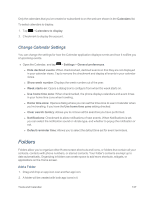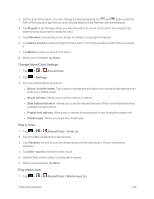LG LS970 User Guide - Page 150
Bluetooth Settings Menu, Pairing Bluetooth Devices, Pair Your Phone
 |
View all LG LS970 manuals
Add to My Manuals
Save this manual to your list of manuals |
Page 150 highlights
Bluetooth Settings Menu The Bluetooth settings menu allows you to set up many of the characteristics of your phone's Bluetooth service. Includes the following: n Entering or changing the name your phone uses for Bluetooth communication n Setting your phone's visibility (or "discoverability") for other Bluetooth phones To access the Bluetooth Settings menu: 1. Tap > > System settings > Bluetooth. 2. Slide to the right to activate the feature. When active, appears within the Status Bar. 3. Set the following Bluetooth options: l LG-LS970 (by default): Tap to rename your phone's Bluetooth name. l Make phone visible: Tap to place a checkmark and make your phone visible to other phones for pairing and communication. Tap again to uncheck and make your phone invisible. Note: Your phone is visible for up to 2 minutes. This value appears as a countdown within this field. You can change the visibility timeout. From the Bluetooth settings screen, tap timeout, then tap your preference. > Visibility l Device type to be searched: Tap to select the type of devices you want to search for. The default settings is All Devices. 4. Tap Search for devices at the bottom of the screen to search for in-range Bluetoothcompatible devices. Make sure the target device is set to be discoverable. Pairing Bluetooth Devices The Bluetooth pairing process allows you to establish trusted connections between your phone and another Bluetooth device. When you pair devices, they share a passkey, allowing for fast, secure connections while bypassing the discovery and authentication process. Pair Your Phone 1. Verify your Bluetooth is active. 2. From the Bluetooth settings page, tap Make phone visible to make your phone visible. Your phone must be visible to successfully pair with an external phone. Tools and Calendar 142