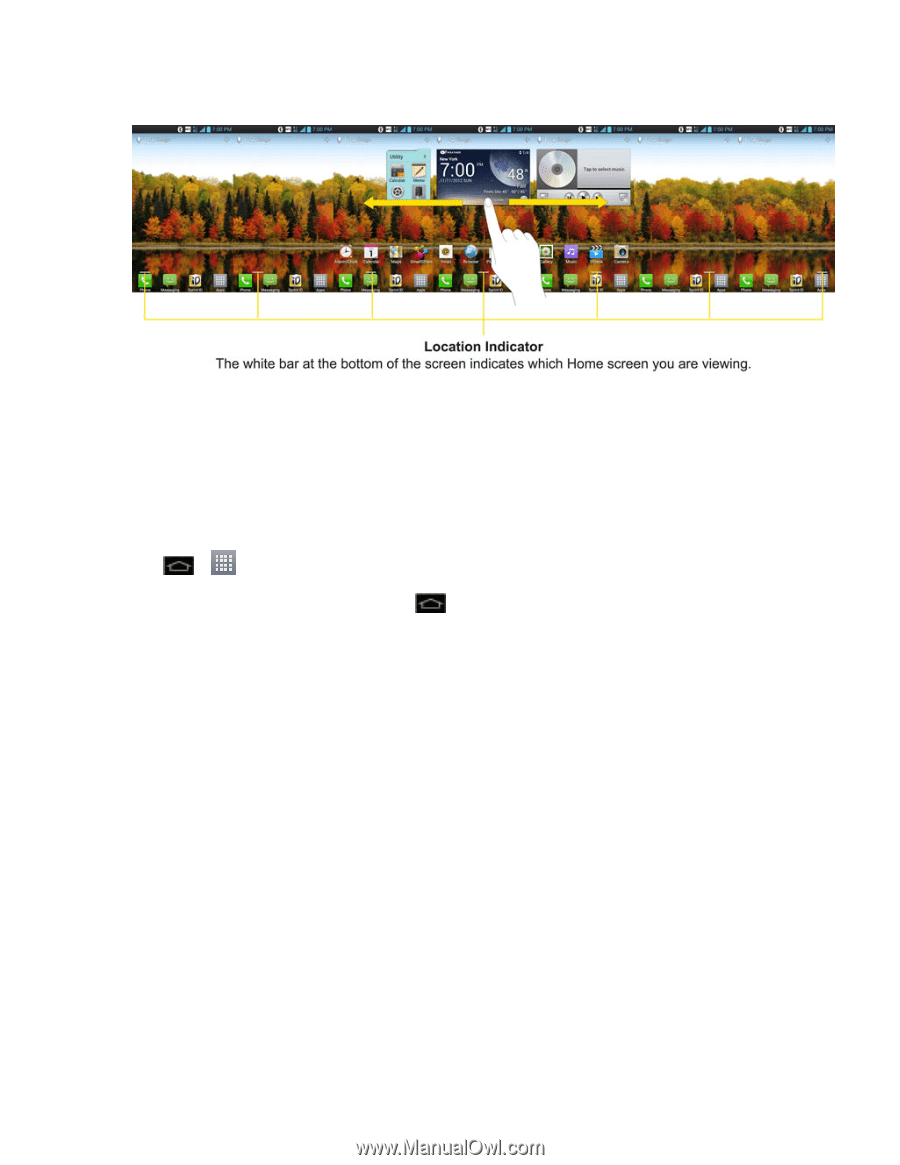LG LS970 User Guide - Page 31
Use the Applications Key, Applications: How to View, Open and Switch, Calculator, Camera, Play Store
 |
View all LG LS970 manuals
Add to My Manuals
Save this manual to your list of manuals |
Page 31 highlights
Use the Applications Key All of your phone's applications are located within the Applications screen. This key accesses shortcuts to your currently available applications. Note: This screen houses all default and downloaded applications (installed from Play Store). 1. Tap > to open the screen. l To close the Applications screen, tap . 2. Scroll left or right through the list and tap an icon to launch the associated application. Applications: How to View, Open and Switch All of the applications on your phone, including any applications that you downloaded and installed from Play Store™ or other sources, are grouped together on one Applications screen that you access from your Home screen. If you have more applications than you can currently see on the Applications screen, slide the screen left or right to view more. The Applications screen contains all of the phone's applications (though not downloaded widgets and other downloaded material that isn't an application), including the Alarm/Clock, Browser, Calculator, Camera, Play Store, YouTube, Voice Search, and much more. Phone Basics 23