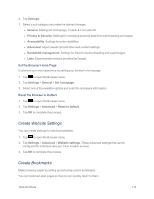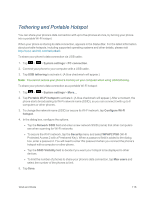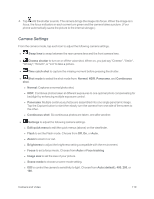LG LS970 User Guide - Page 124
Tethering and Portable Hotspot, System settings, PC connection, USB tethering, Portable Wi-Fi hotspot
 |
View all LG LS970 manuals
Add to My Manuals
Save this manual to your list of manuals |
Page 124 highlights
Tethering and Portable Hotspot You can share your phone's data connection with up to five phones at once, by turning your phone into a portable Wi-Fi hotspot. When your phone is sharing its data connection, appears in the Status Bar. For the latest information about portable hotspots, including supported operating systems and other details, please visit http://www.android.com/tether#wifi. To share your phone's data connection via USB cable: 1. Tap > > System settings > PC connection. 2. Connect your phone to your computer with a USB cable. 3. Tap USB tethering to activate it. (A blue checkmark will appear.) Note: You cannot access your phone's memory on your computer when using USB tethering. To share your phone's data connection as a portable Wi-Fi hotspot: 1. Tap > > System settings > More.... 2. Tap Portable Wi-Fi hotspot to activate it. (A blue checkmark will appear.) After a moment, the phone starts broadcasting its Wi-Fi network name (SSID), so you can connect it with up to 8 computers or other phones. 3. To change the network name (SSID) or secure its Wi-Fi network, tap Configure Wi-Fi hotspot. 4. In the dialog box, configure the options. l Tap the Network SSID field and enter a new network SSID (name) that other computers see when scanning for Wi-Fi networks. l To secure the Wi-Fi network, tap the Security menu and select WPAP2 PSK (Wi-Fi Protected Access 2 with a Preshared Key). When a password field is added to the dialog box, enter a password. You will need to enter this password when you connect the phone's hotspot with a computer or other phone. l Tap the SSID Visibility field to decide if you want your hotspot to be displayed to other devices. l To limit the number of phones to share your phone's data connection, tap Max users and select the number of the phones to limit. 5. Tap Save. Web and Data 116