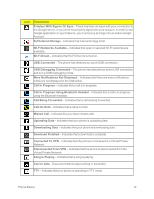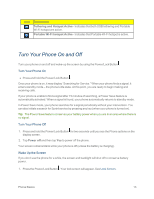LG LS970 User Guide - Page 16
Sprint ID Key, Power/Lock Button - screen replacement
 |
View all LG LS970 manuals
Add to My Manuals
Save this manual to your list of manuals |
Page 16 highlights
3. Status Bar provides information about your phone's status and options, such as signal strength, roaming, ringer setting, messaging, and battery charge. The Status Bar displays icons indicating that you've received notifications (on the left) and icons indicating the phone's status (on the right), along with the current time. 4. Touchscreen displays all the information needed to operate your phone, such as the applications, call status, the Contacts list, the date and time, and the signal and battery strength. 5. Messaging Key launches the Messaging application. 6. Phone Key displays the dialpad so you can dial a number. It also provides additional tabs to access Call logs, Contacts, and your Favorites. 7. Back Key returns to the previous screen. It also closes pop-up display items such as menus and dialog boxes. 8. Home Key returns to the Home screen. If you're already viewing one of extension panes, it opens the central Home screen. Touch and hold to display recently used applications. 9. Microphone allows other callers to hear you clearly when you are speaking to them. 10. Menu Key allows you to access your phone's main functions menu from the Home screen: Theme, Edit home screens, Home screen settings, Lock screen settings, App settings, System settings. While using an application, tap to open a list of options available. 11. Applications Key opens the Applications screen to view installed applications. 12. Sprint ID Key launches the Sprint ID application from where you can replace a current ID or get a new one. 13. Power/Lock Button locks the screen. Press and hold to open the phone options menu for the following options: Power off, Power off and restart, and Airplane mode. You can also quickly switch to Silent mode , Vibration mode or Sound mode . 14. Front-Facing Camera Lens allows you to take pictures and video of yourself. Also lets you participate in video chats. 15. Microphone allows other callers to hear you clearly when you are speaking to them. 16. Status Light indicates incoming calls, new messages, or other events by blinking. Red signal is slowly blinking while charging and it turns off when charging is completed. Phone Basics 8