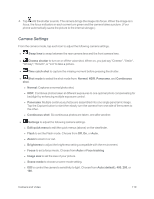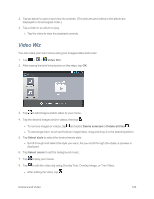LG LS970 User Guide - Page 131
Video Gallery Options, Play a Video
 |
View all LG LS970 manuals
Add to My Manuals
Save this manual to your list of manuals |
Page 131 highlights
Incandescent, Sunny, Fluorescent, or Cloudy. l Color effect to apply different color effects to your videos. Choose from None, Mono, Sepia, or Negative. l Geotagging to use your phone's location-based services. Take pictures wherever you are and tag them with the location. If you upload tagged pictures to a blog that supports geotagging, you can see the pictures displayed on a map. l Audio recording to apply audio recording settings for your video. l Auto review to enable auto review of your video. l Reset to restore all camera default settings. l Video help guide to see the help guide whenever you want to know how a function operates. Video Gallery Options The Gallery is where you can access the Gallery of stored video images. You can view them, share them with your friends, and delete and edit them. 1. Tap > > Gallery to view the videos stored in internal storage. l Scroll left or right to view more albums. 2. Tap an album to open it and view its contents. (The pictures and videos in the album are displayed in chronological order.) 3. Tap a video to view it. You can access the following options: l QSlide: Enables an overlay on your phone's display for easy multitasking. l Screen ratio: Allows you to adjust the screen ratio. l SmartShare: With DLNA certified devices, you can share media files. l Lock/Unlock: Locks the touch keys to prevent unintentional touches. l Tap to access Subtitle, Share, Trim, Brightness, Delete, Details, and Help options. Play a Video 1. Tap > > Gallery to view videos stored in the internal storage. l Scroll left or right to view more albums. Camera and Video 123