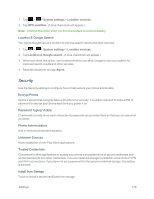LG LS970 User Guide - Page 177
Personal Settings, Accounts & Sync, Location Services
 |
View all LG LS970 manuals
Add to My Manuals
Save this manual to your list of manuals |
Page 177 highlights
Personal Settings This group of settings lets you configure accounts & sync, location services, security, language & input, and backup & reset settings. Accounts & Sync Use the Accounts & sync settings menu to add, remove, and manage your Google™ and other supported accounts. You also use these settings to control how and whether all applications send, receive, and sync data on their own schedules and whether all applications can synchronize user data automatically. Gmail™, Calendar, and other applications may also have their own settings to control how they synchronize data; see the sections on those applications for details. Slide to the right to enable adding account or sync. Tap ADD ACCOUNT to add new account. 1. Tap > > System settings. 2. From the PERSONAL list, tap Accounts & sync. Location Services Use the Location services menu to set your preferences for using and sharing your location when you search for information and use location-based applications, such as Maps. Google's Location Services You can use information from Wi-Fi and mobile networks to determine your approximate location, used while searching in Google Maps and other applications. When you checkmark this option, you're asked whether you consent to sharing your location anonymously with Google's location service. 1. Tap > > System settings > Location services. 2. Tap Google's location service. (A blue checkmark will appear.) 3. When you check this option, you're asked whether you consent to sharing your location anonymously with Google's location service. 4. Read the disclaimer and tap Agree. GPS Satellites You can use your device's global positioning system (GPS) satellite receiver to pinpoint your location to within accuracy as close as several meters (street level). Actual GPS accuracy depends on a clear view of the sky and other factors. Settings 169