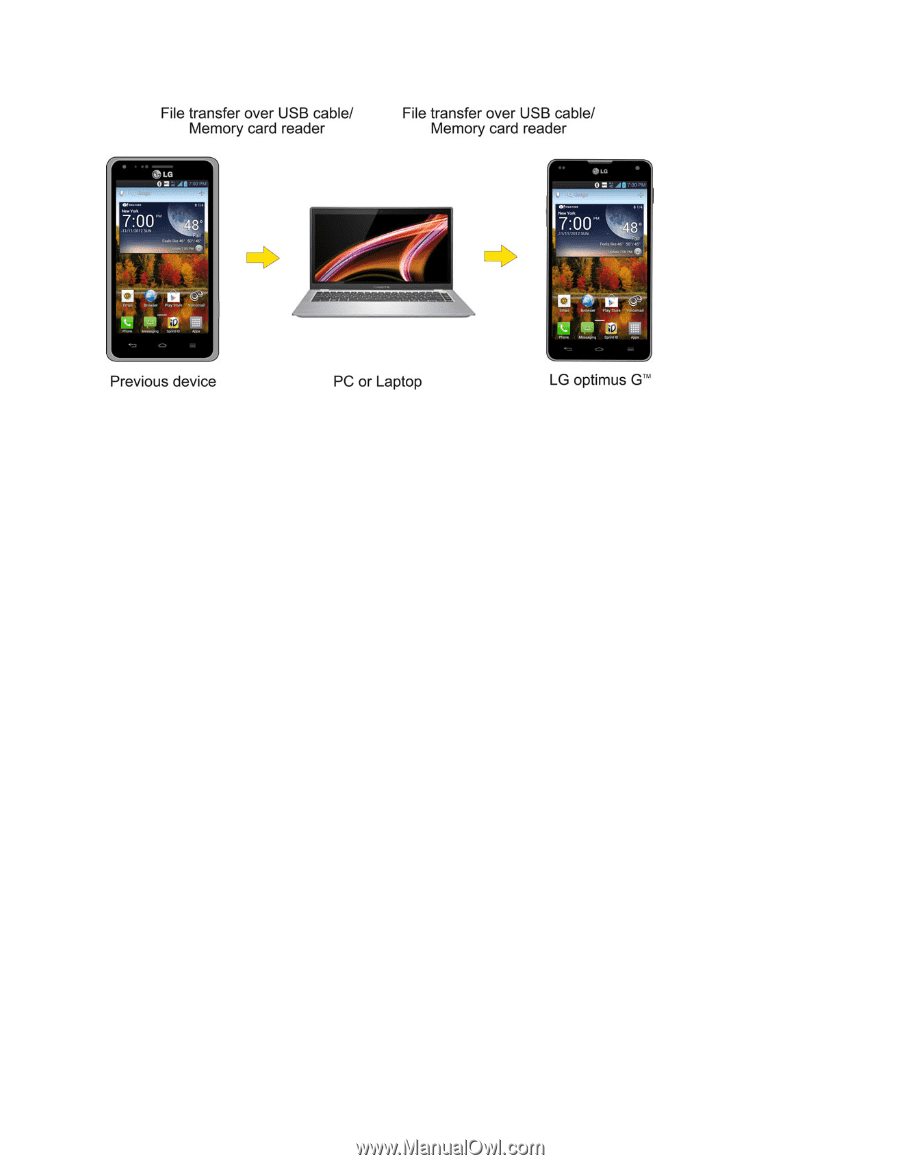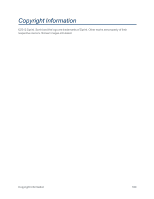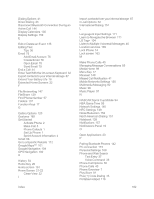LG LS970 User Guide - Page 185
Transfer via Bluetooth connection, USB connected, Media sync, Turn on USB, storage, Mass storage
 |
View all LG LS970 manuals
Add to My Manuals
Save this manual to your list of manuals |
Page 185 highlights
1. Connect the Android Phone to a computer using a USB cable. Then, open the Android Phone's Notifications panel. 2. Tap USB connected, then (depending on the phone) tap Media sync (MTP), Turn on USB storage or Mass storage. 3. On the computer, open My computer (or Windows Explorer), click the removable drive associated with your phone, then transfer all of the files you want to the computer. 4. On the computer, safely stop/remove the USB Phone. For example, for Windows® XP, use the Safely Remove Hardware option. 5. On the Android Phone, open the Notifications panel, tap USBconnection type (or USB connected) > Charge only (or Turn off USB storage) then disconnect the previous Android Phone from the computer. 6. Connect the LG optimus G™ to the computer using the supplied USB cable. 7. In the USB connection type menu on the LG optimus G™, tap Media sync (MTP). 8. On the computer, organize the files in the folder, transfer the files into the LG optimus G™ folder, then safely stop/remove the USB Phone. 9. On the LG optimus G™, open the Notifications panel, tap USB connected > Charge only, then disconnect it from the computer. Transfer via Bluetooth connection You can transfer user contents between Bluetooth-enabled phones via Bluetooth connection. Settings 177