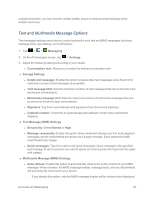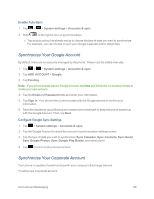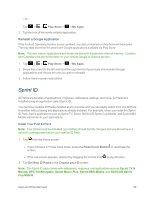LG LS970 User Guide - Page 97
Synchronize Your Google Account, Enable Auto-Sync, Con Google Sync Settings
 |
View all LG LS970 manuals
Add to My Manuals
Save this manual to your list of manuals |
Page 97 highlights
Enable Auto-Sync 1. Tap > > System settings > Accounts & sync. 2. Slide to the right to turn on synchronization. l Tap an account you've already set up to choose the type of data you want to synchronize. For example, you can choose to sync your Google Calendar and/or Gmail data. Synchronize Your Google Account By default, there are no accounts managed by the phone. These must be added manually. 1. Tap > > System settings > Accounts & sync. 2. Tap ADD ACCOUNT > Google. 3. Tap Existing. Note: If you do not already have a Google Account, tap New and follow the on-screen prompts to create your new account. 4. Tap the Email and Password fields and enter your information. 5. Tap Sign in. Your phone then communicates with the Google servers to confirm your information. 6. Read the disclaimer about Backup and restore and checkmark to keep the phone backed up with the Google Account. Then, tap Next. Configure Google Sync Settings 1. Tap > System settings > Accounts & sync. 2. Tap the Google Account to reveal the account's synchronization settings screen. 3. Tap the type of data you wish to synchronize (Sync Calendar, Sync Contacts, Sync Gmail, Sync Google Photos, Sync Google Play Books, and many more). 4. Tap to return to the previous screen. Synchronize Your Corporate Account Your phone is capable of synchronizing with your company's Exchange Servers. To add a new Corporate account: Accounts and Messaging 89