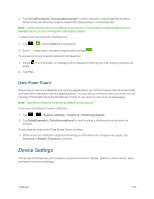LG LS970 User Guide - Page 158
VPN Settings, Mobile Networks Settings, System settings, Mobile networks, Network mode, LTE/CDMA
 |
View all LG LS970 manuals
Add to My Manuals
Save this manual to your list of manuals |
Page 158 highlights
2. Slide NFC switch to the right to turn on, if it's not turned on. 3. Tap Android Beam to activate. (A blue checkmark will appear.) VPN Settings From your phone, you can add, set up, and manage virtual private networks (VPNs) that allow you to connect and access resources inside a secured local network, such as your corporate network. For details on your phone's VPN settings, see Virtual Private Networks (VPN). Mobile Networks Settings You can choose whether to turn on or off the LTE radio band. You can also set whether to enable or disable data access on your phone. Enable/Disable Data Access 1. Tap > > System settings > More... > Mobile networks. 2. Tap Data enabled to check or uncheck it. Network Mode 1. Tap > > System settings > More... > Mobile networks > Network mode. 2. Choose from the following two options: l Tap LTE/CDMA to turn on the LTE radio band. l Tap CDMA to turn off the LTE radio band. Connections Optimizer Your phone can be set to automatically select the best mobile network. 1. Tap > > System settings > More.... 2. Tap Mobile networks > Connections Optimizer. 3. Read the message and tap I Agree. - or - Tap More Information for further details. Read the message and leave the check box checked if you agree, or tap the check box to uncheck if you do not agree. Settings 150