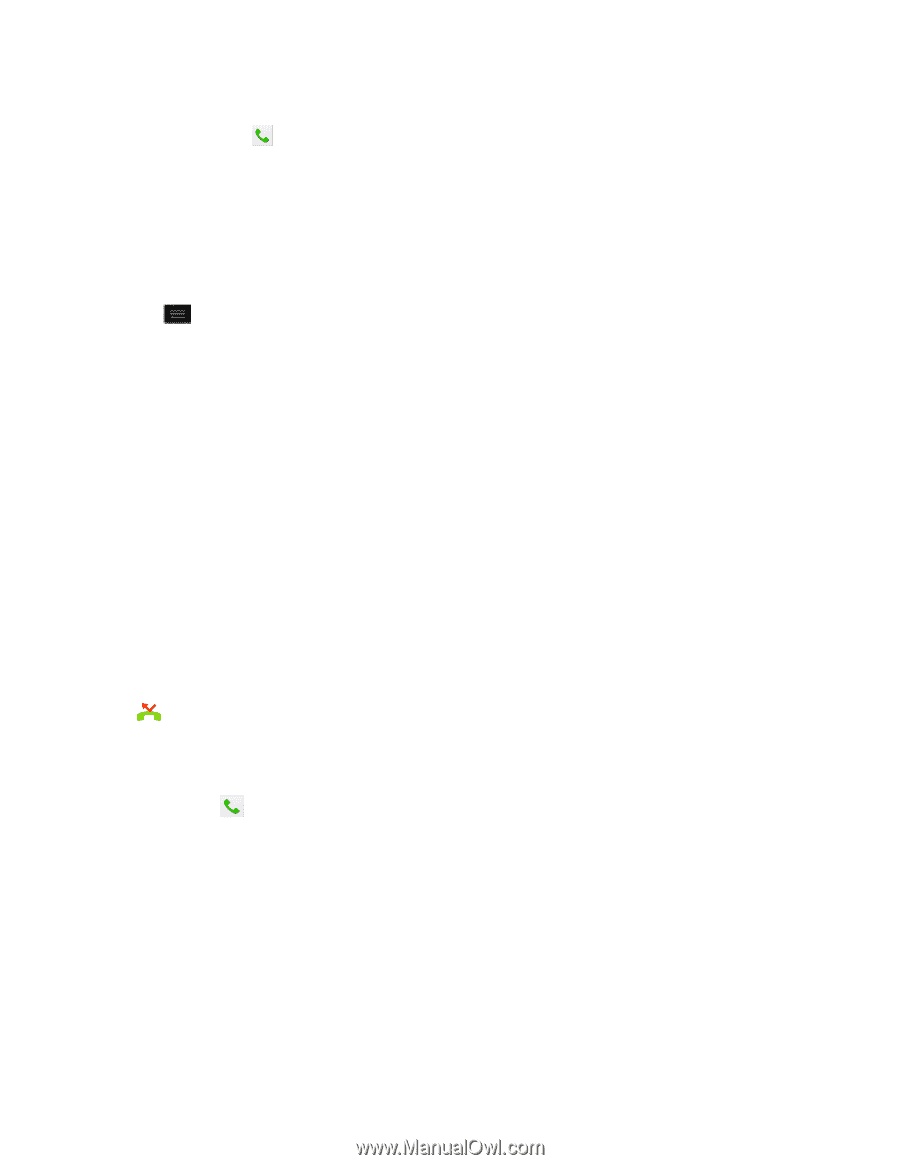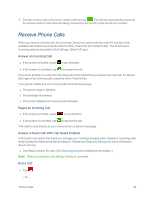LG LS970 User Guide - Page 49
Dialing Options, Missed Call Notification, Call Emergency Numbers, Call logs
 |
View all LG LS970 manuals
Add to My Manuals
Save this manual to your list of manuals |
Page 49 highlights
Tip: To redial your last outgoing call, follow step 1 to access the Dialer, tap the Call logs tab, locate the call entry and tap . You can also make calls from your Contacts list, from the Call log, and using Voice Command. Dialing Options After entering numbers with the dialpad, you can use the following dialing options. n Tap to view the following options: l Add to Contacts: Tap to add the entered number as a new contact or to an existing contact entry. (See Save a Phone Number.) l Speed dial: Tap to access the speed dials list. (See Set Up Speed Dialing.) l Add 2-sec pause: Enter digits and select this option to introduce a two-second pause before the following sequence of digits is dialed by the phone. (See Dial and Save Phone Numbers With Pauses.) l Add wait: Enter digits and select this option to have the phone dial the preceding set of digits first, and then dial the following sequence of digits when you tap Yes on the pop-up screen. (See Dial and Save Phone Numbers With Pauses.) l Call settings: Tap to access the Call settings screen. (See Call Settings.) Missed Call Notification A missed call icon displays when you do not answer a call. When you do not answer an incoming call, is displayed in the Status Bar. 1. Touch and drag the Status Bar to the bottom of the screen to open the Notification Panel. 2. Tap the missed call notification. The Call logs screen will be displayed. To dial the phone number, tap . Call Emergency Numbers You can place calls to 911 even if the phone's screen is locked or your account is restricted. Note: When you place an emergency call, your phone automatically enters Emergency mode. To call the 911 emergency number when the phone's screen is locked with a screen lock: 1. Unlock the screen. For more information, see Wake Up the Screen. Phone Calls 41