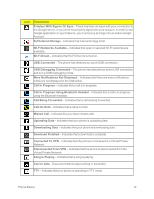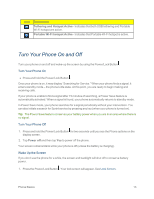LG LS970 User Guide - Page 25
Phone Function Keys, Menu Key, Work with Menus - optimus g
 |
View all LG LS970 manuals
Add to My Manuals
Save this manual to your list of manuals |
Page 25 highlights
Phone Function Keys The LG optimus G™ comes equipped with three main function keys that can be used on any screen to access added functions. Menu Key The Menu Key activates an available menu function for the current screen or application. When on the Home screen, tap to view the following options: n Theme allows you to change the theme. n Edit home screens allows you to rearrange the home screen panels and set the default panel. n Home screen settings provides direct access to the phone's Home screen settings menu. (See Home Screen Settings.) n Lock screen settings provides direct access to the phone's lock screen settings menu. (See Lock Screen.) n App settings provides direct access to the Applications settings menu. (See Apps Settings.) n System settings provides quick access to the phone's Settings menu. (See Settings.) Work with Menus There are two Android menu types, Options menus and Context menus. Options Menus Options menus contain tools that apply to the activities of the current screen or application, not to any specific item on the screen. To open the available options menu, tap . n Not all applications have Options menus; if you tap nothing will happen. on a screen that has no Options menu, Some applications have more Options menu items than can fit in the options menu; tap More to open the additional items. Phone Basics 17