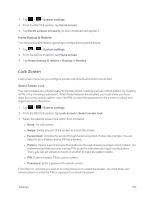LG LS970 User Guide - Page 172
Forgot pattern?, Pattern, Password, System settings, Lock screen, Wallpaper, Gallery - hard reset
 |
View all LG LS970 manuals
Add to My Manuals
Save this manual to your list of manuals |
Page 172 highlights
n If you have set up Unlock PIN or Unlock Password, enter the Unlock PIN or Unlock Password. After entering it, tap OK. The last screen you were working on opens. Note: You have five opportunities to enter your unlock Pattern, PIN or Password. If you've entered the wrong information five times, you must wait 30 seconds before you can attempt again. n If you've set up a Google Account on the phone, tap the Forgot pattern? button. You will be able to unlock the phone with your Google Account username and password. n If you haven't created a Google Account on the phone, you must perform a factory reset. CAUTION! If you perform a factory reset, all user applications and user data will be deleted. Please remember to back up any important data before performing a factory reset. n When you can't recall your unlock Pattern, PIN or Password: 1. Turn the power off. 2. Press and hold the following keys for over 10 seconds: Down Volume Button + Power/Lock Button . 3. When the Factory Hard Reset screen is displayed, release these keys and follow the instructions on the screen. Note: If you can't recall your unlock PIN or Password: Call Sprint Customer Service at 1-888-2114727. Wallpaper Select the wallpaper to display for your lock screen. 1. Tap > > System settings. 2. From the DEVICE section, tap Lock screen > Wallpaper. 3. Select Gallery or Wallpaper gallery. 4. Select the desired wallpaper and tap Set wallpaper. Clocks & Shortcuts Customize clocks and shortcuts on the lock screen. 1. Tap > > System settings. 2. From the DEVICE section, tap Lock screen > Clocks & shortcuts. 3. Swipe left or right to select the clock or calendar type. 4. Tap each shortcut key to select the desired shortcut key. 5. After configuration, tap Save. Settings 164