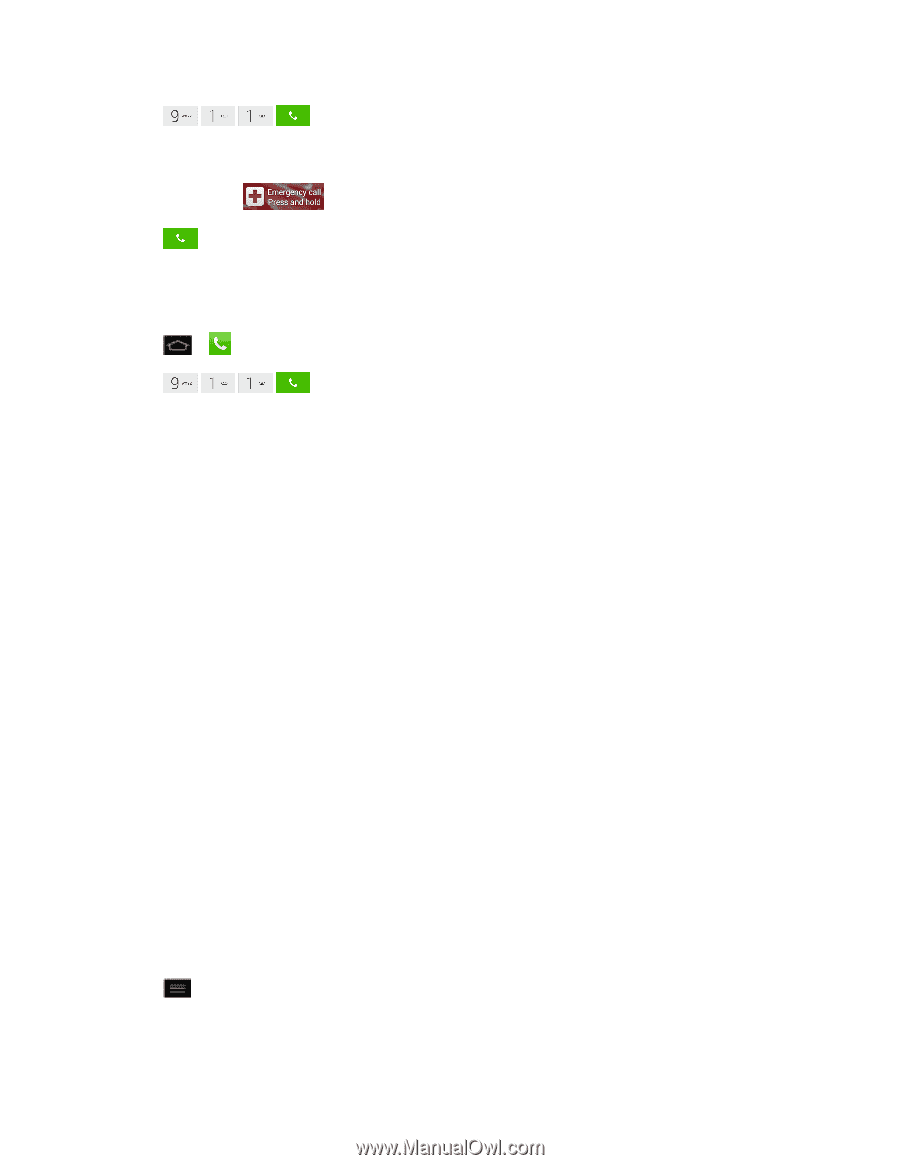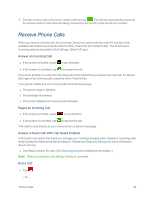LG LS970 User Guide - Page 50
Dial and Save Phone Numbers With Pauses, Enhanced 911 E911 Information
 |
View all LG LS970 manuals
Add to My Manuals
Save this manual to your list of manuals |
Page 50 highlights
2. Tap . - or - 1. Touch and hold on the lock screen. 2. Tap . To call the 911 emergency number normally or when your account is restricted: 1. Unlock the screen. For more information, see Wake Up the Screen. 2. Tap > . 3. Tap . Enhanced 911 (E911) Information This phone features an embedded Global Positioning System (GPS) chip necessary for utilizing E911 emergency location services where available. When you place an emergency 911 call, the GPS feature of your phone seeks information to calculate your approximate location. Depending on several variables, including availability and access to satellite signals, it may take up to 30 seconds or more to determine and report your approximate location. Important: Always report your location to the 911 operator when placing an emergency call. Some designated emergency call takers, known as Public Safety Answering Points (PSAPs) may not be equipped to receive GPS location information from your phone. Dial and Save Phone Numbers With Pauses You can dial or save phone numbers with pauses for use with automated systems, such as voicemail or credit card billing numbers. There are two types of pauses available on your phone: n 2-Second Pause automatically sends the next set of numbers after two seconds. n Hard Pause (Wait) sends the next set of numbers when you tap Yes on the pop-up. Note: You can have multiple pauses in a phone number and combine two-second and hard pauses. To dial or save phone numbers with pauses: 1. Enter the phone number. 2. Tap > Add 2-sec pause or Add wait. 3. Enter the additional numbers. Phone Calls 42