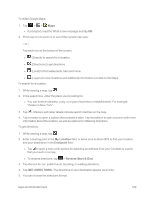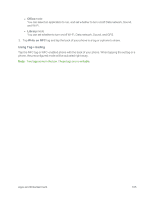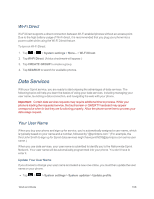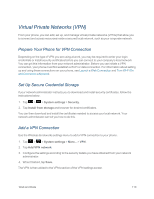LG LS970 User Guide - Page 114
Web and Data, Connect Wi-Fi, Turn Wi-Fi On and Connect to a Network
 |
View all LG LS970 manuals
Add to My Manuals
Save this manual to your list of manuals |
Page 114 highlights
Web and Data Your phone's data capabilities let you wirelessly access the Internet or your corporate network through a variety of connections, including Wi-Fi, Sprint 4G, Data Services (Sprint 3G Network), and Virtual Private Networks (VPN). The following topics address your phone's data connections and the built-in web browser. Additional data-related features can be found in Accounts and Messaging, Apps and Entertainment, and Tools and Calendar. Connect Wi-Fi Wi-Fi is a wireless networking technology that can provide Internet access at distances of up to 100 meters, depending on the Wi-Fi router and your surroundings. To use Wi-Fi on your phone, you must connect to a wireless access point, or hotspot. Some access points are open and you can simply connect to them without entering any information. Others are hidden or implement other security features, so you must configure your phone to connect to them. Turn off Wi-Fi when you're not using it to extend the life of your battery. When you connect to a Wi-Fi network, the phone obtains a network address and other information it needs from the network, using the DHCP protocol. To configure the phone with a static IP address and other advanced settings, tap > Advanced from the Wi-Fi settings menu. Turn Wi-Fi On and Connect to a Network Use the Wireless & networks setting menu to enable your phone's Wi-Fi radio and connect to an available Wi-Fi network. 1. Tap > > System settings > Wi-Fi. 2. Slide the Wi-Fi switch to the right to turn Wi-Fi on and scan for available Wi-Fi networks. l A list of available Wi-Fi networks will be displayed. Secured networks are indicated by a lock icon. l If the phone finds a network that you have connected to previously, it automatically connects to it. 3. Tap a network to connect to it. l If the network is open, you will be prompted to confirm that you want to connect to that network by touching Connect. Web and Data 106