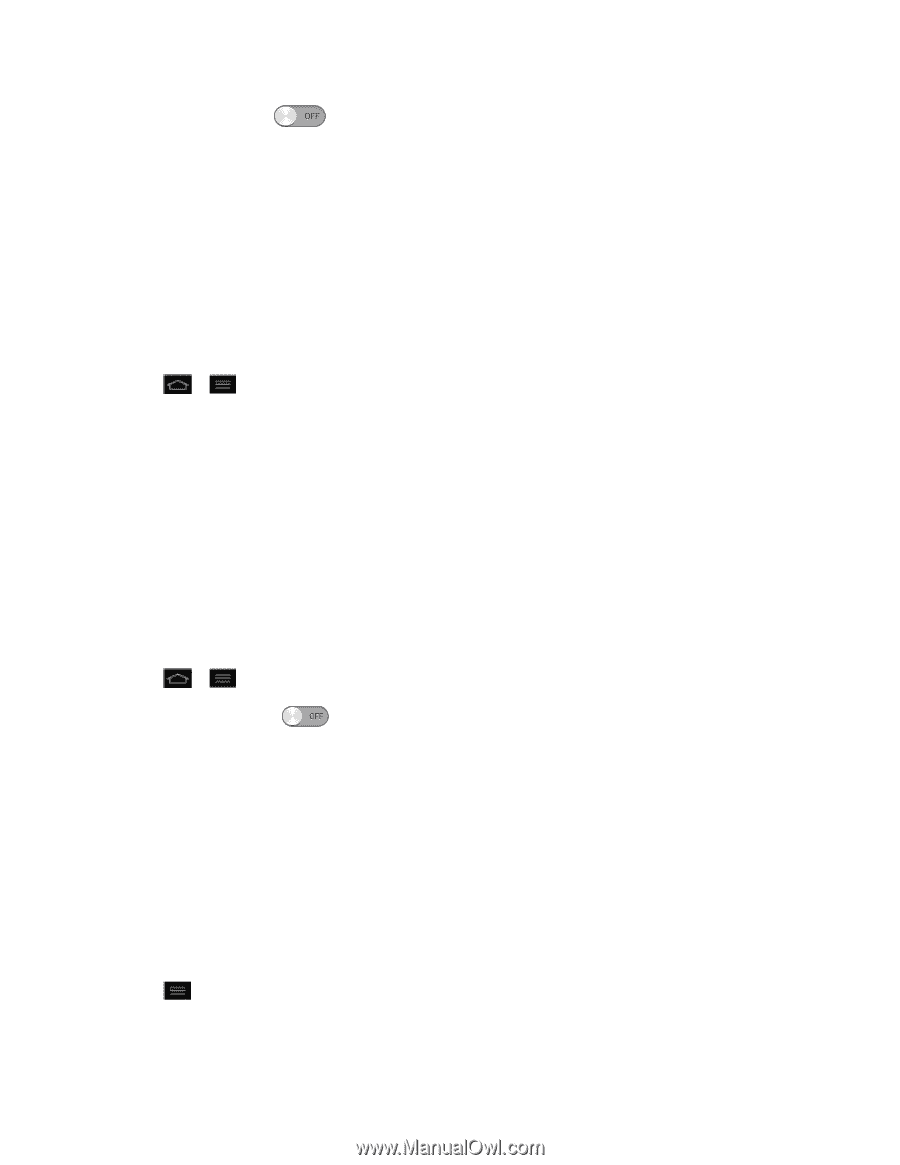LG LS970 User Guide - Page 157
Bluetooth Tethering, NFC Settings, Android Beam, Turn on Bluetooth, Turn On NFC, Turn On Android Beam
 |
View all LG LS970 manuals
Add to My Manuals
Save this manual to your list of manuals |
Page 157 highlights
2. Tap Miracast switch to turn on. 3. Turn on Miracast feature on TV or connect to LG Miracast dongle. Tips: To start Miracast feature quickly, tap the Miracast icon in the notification panel. While mirroring, Wi-Fi or Mobile Hotspot can not be used simultaneously. Bluetooth Tethering When you do not want to share Optimus G's Internet connection, checkmark this option. Turn on Bluetooth 1. Tap > > System settings > More.... 2. Tap Bluetooth tethering to activate. (A blue checkmark will appear.) NFC Settings NFC (Near Field Communication) is a wireless technology that enables data transmission between two objects when they are brought within a few inches of each others. When you enable NFC on your LG optimus G™, your phone can exchange data with other NFC-enabled devices or read information from smart tags embedded in posters, stickers, and other products. From the NFC settings menu, you can manage direct sharing and pairing Bluetooth via NFC. Turn On NFC 1. Tap > > System settings > More.... 2. Slide the NFC switch to the right to activate. Android Beam When this feature is turned on, you can beam app content to another NFC-capable device by holding the devices close together. For example, you can beam Browser pages, YouTube videos, contacts, and more. Just bring the devices together (typically back to back) and then touch your screen. The app determines what gets beamed. Turn On Android Beam 1. Tap > System settings > More... > NFC. Settings 149