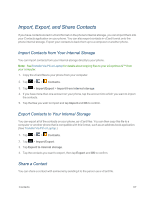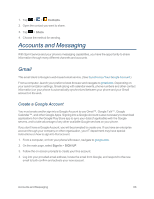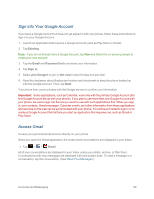LG LS970 User Guide - Page 73
Communicate with Your Contacts, Find Contacts by Name
 |
View all LG LS970 manuals
Add to My Manuals
Save this manual to your list of manuals |
Page 73 highlights
2. Touch and hold the contact's entry. 3. Tap Edit contact. 4. Tap . 5. Tap Take photo to take a new picture. The camera will launch. - or - Tap Select from Gallery to select a picture from the Gallery. 6. After cropping the picture as you want, (see Gallery Options) tap Save. Find Contacts by Name 1. Tap > > Contacts. 2. Tap the Search contacts field. 3. Start entering the name of the contact you're searching for. As you type, contacts with matching names will appear below the search box. 4. Tap a matching contact in the list to open its entry. Communicate with Your Contacts From the Contacts or Favorites tab, you can quickly call or send a text (SMS) or multimedia message (MMS) to a contact's default phone number. You can also open a menu to access different methods of communicating with that contact. The Contacts application shares your contacts with many other applications, such as Gmail™ (see Gmail) and messaging (see Text and Multimedia Messaging). To connect by using Quick Contact for Android™: 1. Tap a contact's picture to open Quick Contact for Android. Contacts 65