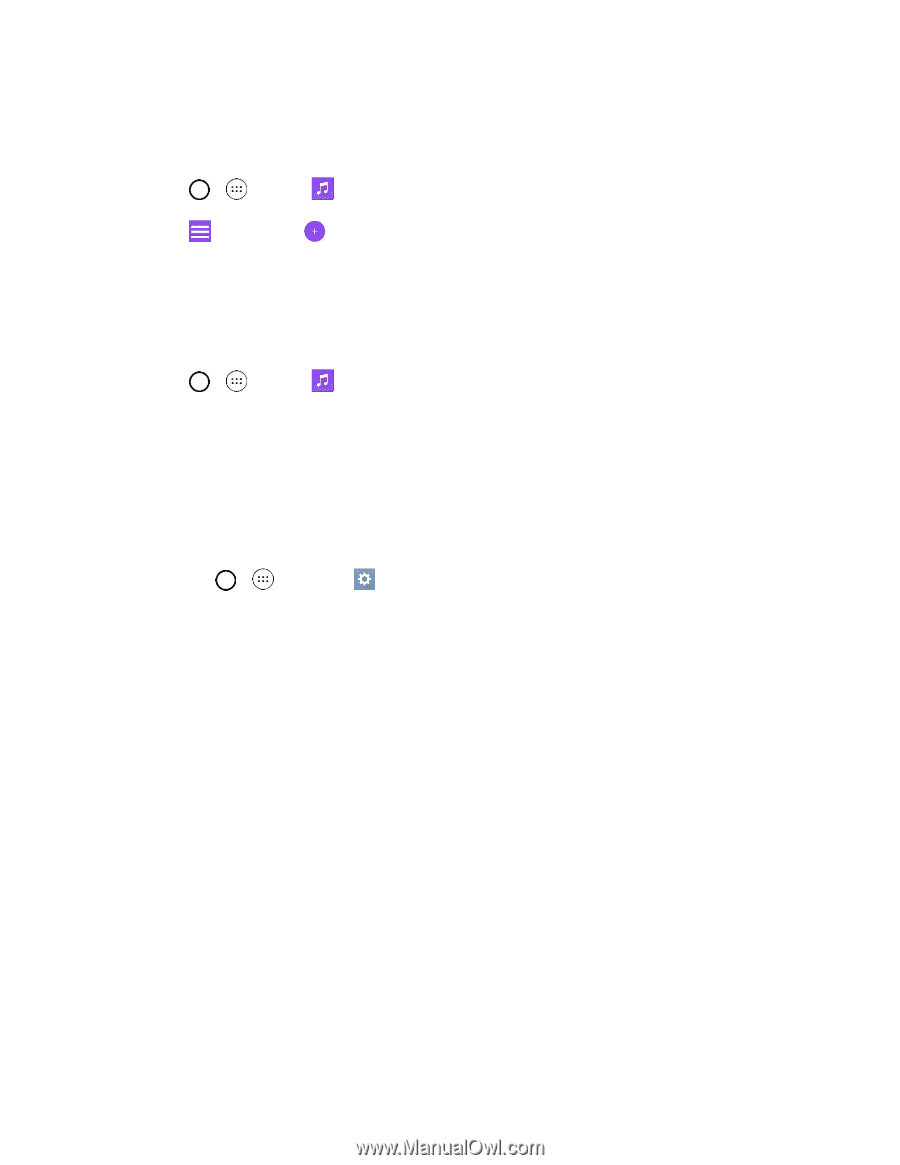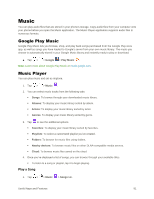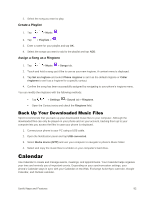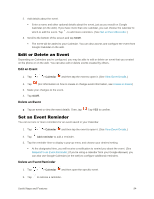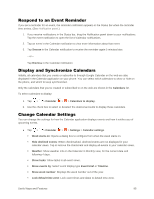LG LS991 Deep Owners Manual - English - Page 101
Back Up Your Downloaded Music Files, Calendar
 |
View all LG LS991 Deep manuals
Add to My Manuals
Save this manual to your list of manuals |
Page 101 highlights
2. Select the song you want to play. Create a Playlist 1. Tap > > Music . 2. Tap > Playlists > . 3. Enter a name for your playlist and tap OK. 4. Select the songs you want to add to the playlist and tap ADD. Assign a Song as a Ringtone 1. Tap > > Music > Songs tab. 2. Touch and hold a song you‟d like to use as your new ringtone. A context menu is displayed. 3. Tap Set as ringtone and select Phone ringtone to set it as the default ringtone or Caller ringtones to set it as a ringtone for a specific contact. 4. Confirm the song has been successfully assigned by navigating to your phone's ringtone menu. You can modify the ringtones with the following methods: Tap > > Settings > Sound tab > Ringtone. Open the Contact entry and check the Ringtone field. Back Up Your Downloaded Music Files Sprint recommends that you back up your downloaded music files to your computer. Although the downloaded files can only be played on your phone and on your account, backing them up to your computer lets you access the files in case your phone is misplaced. 1. Connect your phone to your PC using a USB cable. 2. Open the Notification panel and tap USB connected. 3. Select Media device (MTP) and use your computer to navigate to phone's Music folder. 4. Select and copy the music files to a folder on your computer‟s hard drive. Calendar Use Calendar to create and manage events, meetings, and appointments. Your Calendar helps organize your time and reminds you of important events. Depending on your synchronization settings, your phone‟s Calendar stays in sync with your Calendar on the Web, Exchange ActiveSync calendar, Google Calendar, and Outlook calendar. Useful Apps and Features 92