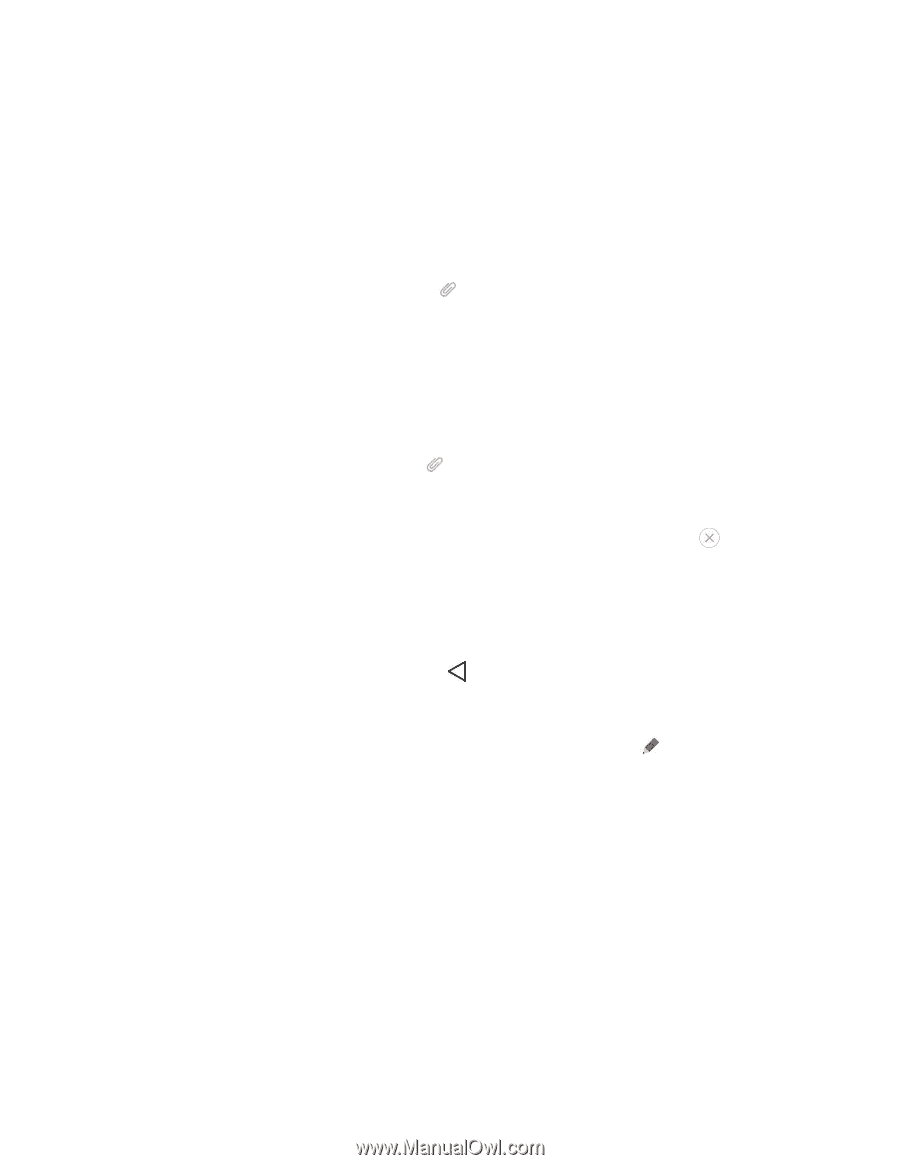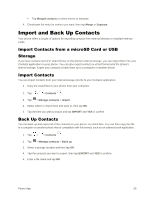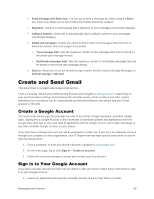LG LS991 Deep Owners Manual - English - Page 70
Save and Resume a Draft Message, Managing Message Conversations, Read a Text Message
 |
View all LG LS991 Deep manuals
Add to My Manuals
Save this manual to your list of manuals |
Page 70 highlights
Video: Opens the Gallery application. Use the on-screen navigation to select a video and attach it to your outgoing message. Record video: Opens the Camcorder application. Record a video, then tap OK to use this video in your message. (See Record Videos.) Audio: Opens a menu that allows you to browse for audio files using different applications. Record voice: Opens the message recorder. • After recording your message, tap to attach it to your message. Location: Opens a map screen. Select a location, then tap Attach to use this. Contact: Opens your Contacts list and allows you to select of a Contact to send. Schedule: Opens your Schedule event list and allows you to select an event to send. Slide: Allows you to create a slideshow with your media files. • Insert a multimedia file, then tap > Slide. You can also enter text to each slide. Draw: Allows you to draw and attach an image like QuickMemo+. Note: To remove or replace a picture or an audio attachment, on the Compose screen, tap attachment. 6. When you are finished creating your new MMS message, tap Send MMS. next to the Save and Resume a Draft Message While composing a text or multimedia message, tap to automatically save your message as a draft. To resume composing the message: 1. On the screen with all message threads, tap the message. The Draft icon saved draft is available. 2. When you finish editing the message, tap Send or Send MMS. is displayed if a Managing Message Conversations Text and multimedia messages that are sent to and received from a contact (or a number) are grouped into conversations or message threads in the Messaging screen. This allows you to see exchanged messages (similar to a chat program) with a contact on the same screen. Read a Text Message ■ Do one of the following: On the Messages screen, tap the message thread to open and read it. Messaging and Internet 61