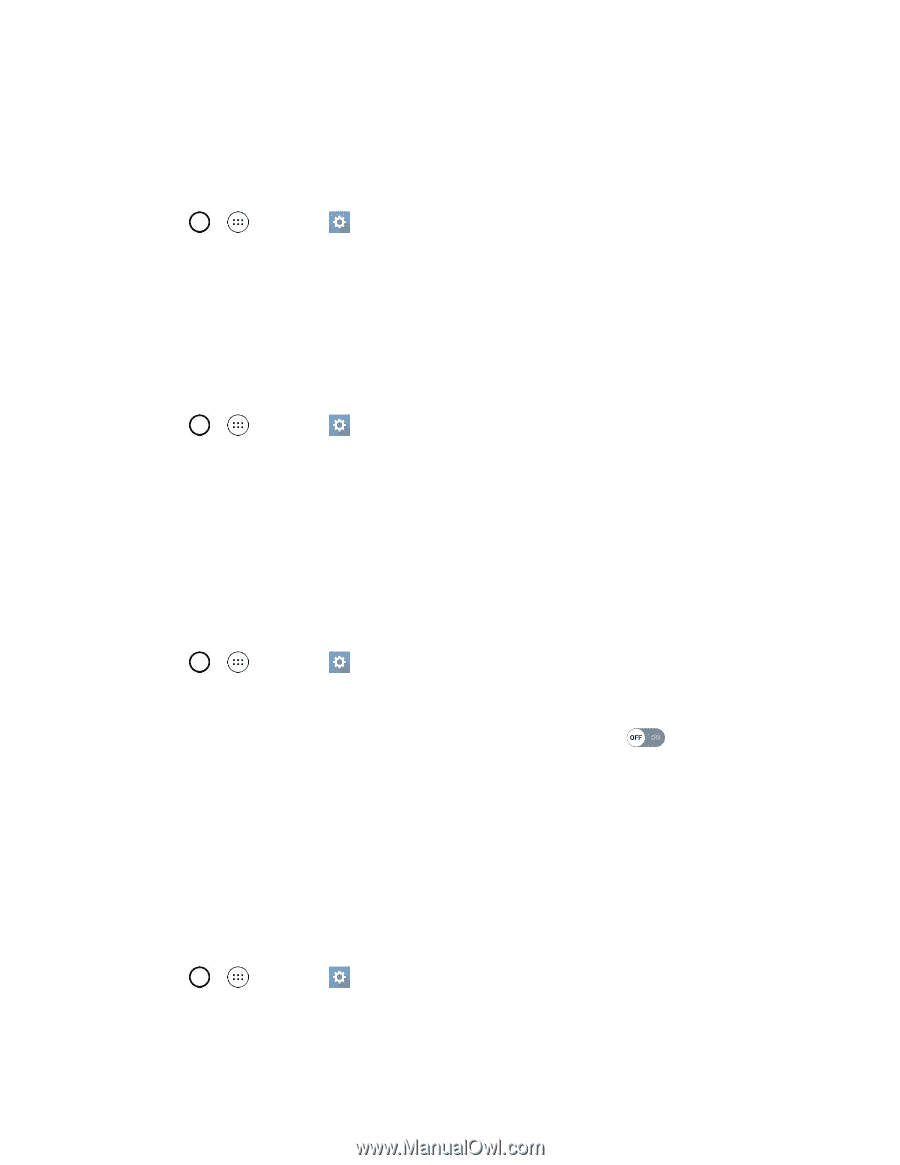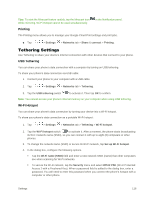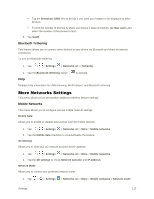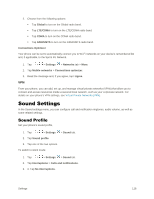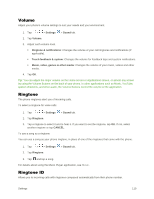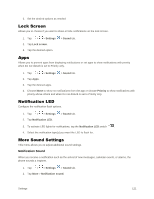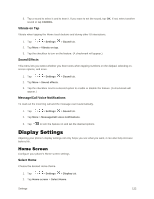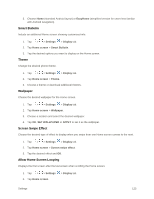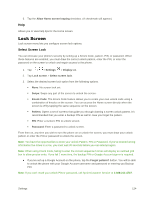LG LS991 Deep Owners Manual - English - Page 130
Lock Screen, Apps, Notification LED, More Sound Settings
 |
View all LG LS991 Deep manuals
Add to My Manuals
Save this manual to your list of manuals |
Page 130 highlights
3. Set the desired options as needed. Lock Screen Allows you to choose if you want to show or hide notifications on the lock screen. 1. Tap > > Settings 2. Tap Lock screen. 3. Tap the desired option. > Sound tab. Apps Allows you to prevent apps from displaying notifications or set apps to show notifications with priority when Do not disturb is set to Priority only. 1. Tap > > Settings > Sound tab. 2. Tap Apps. 3. Tap the desired apps. 4. Choose None to show no notifications from the app or choose Priority to show notifications with priority above others and when Do not disturb is set to Priority only. Notification LED Configure the notification flash options. 1. Tap > > Settings 2. Tap Notification LED. > Sound tab. 3. To activate LED lights for notifications, tap the Notification LED switch . 4. Select the notification type(s) you want the LED to flash for. More Sound Settings This menu allows you to adjust additional sound settings. Notification Sound When you receive a notification such as the arrival of new messages, calendar events, or alarms, the phone sounds a ringtone. 1. Tap > > Settings > Sound tab. 2. Tap More > Notification sound. Settings 121