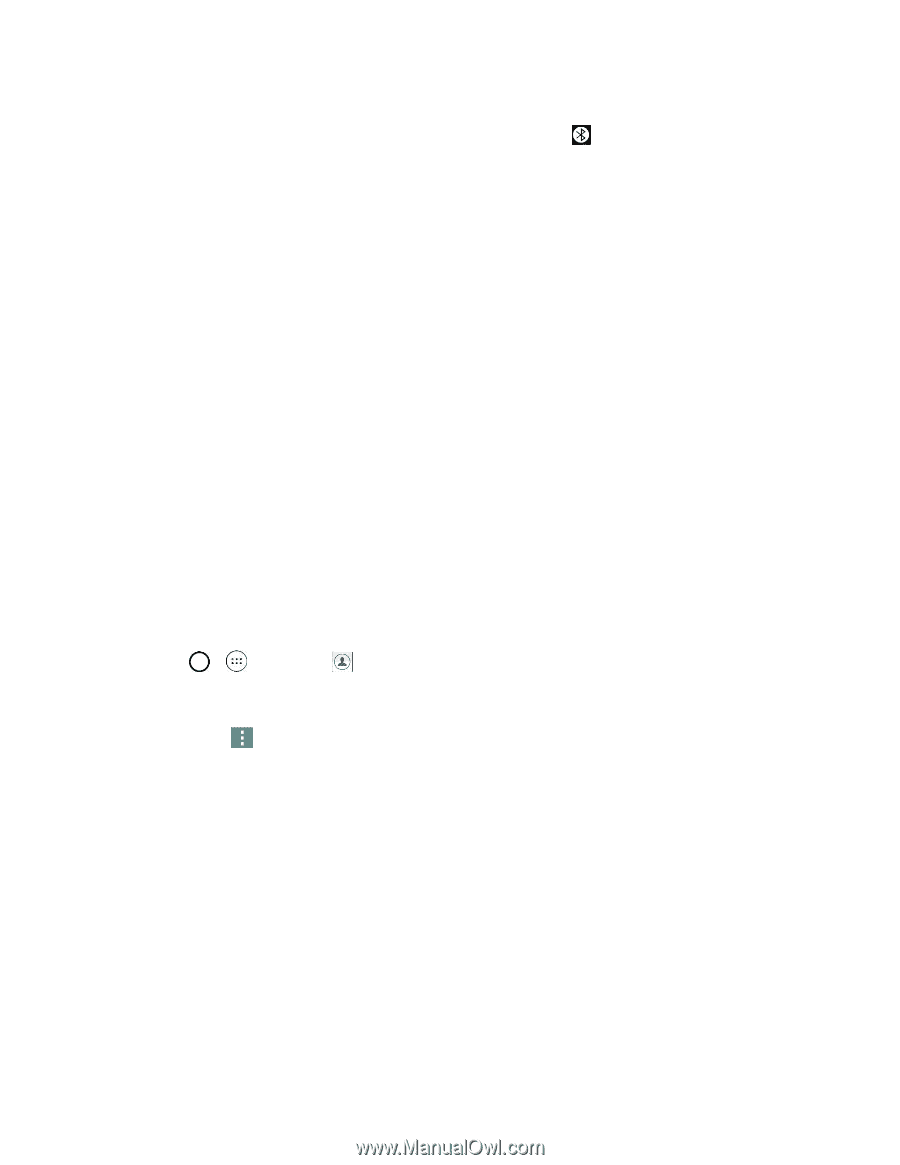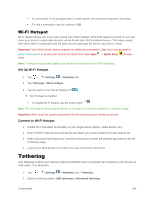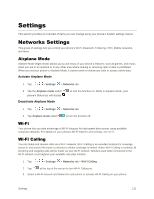LG LS991 Deep Owners Manual - English - Page 116
Send Information Using Bluetooth, Receive Data via Bluetooth, Types of Data You Can Send via Bluetooth
 |
View all LG LS991 Deep manuals
Add to My Manuals
Save this manual to your list of manuals |
Page 116 highlights
The pairing and connection status is displayed below the device‟s name in the Bluetooth devices section. When the device is connected to your phone, the Bluetooth paired icon is displayed in the Status bar. Depending on the type of device you have connected, you can then start using the headset or car kit to listen to music or make and receive phone calls. Note: Due to different specifications and features of other Bluetooth-compatible devices, display and operations may be different, and functions such as transfer or exchange may not be possible with all Bluetooth-compatible devices. Send Information Using Bluetooth You can use Bluetooth to transfer information between your phone and another Bluetooth-enabled device such as a phone or notebook computer. Types of Data You Can Send via Bluetooth You can send the following types of information, depending on the device you are sending to: ● Images and videos ● Calendar events ● Contacts ● Audio files In the instructions below, Contacts data is being used as an example. Sending Contacts Data via Bluetooth 1. Tap > > Contacts . 2. Tap the contact you want to send. 3. Tap Menu > Share > Bluetooth. 4. Tap a paired device to receive the data. The contact information is sent. If you see a message to confirm, follow the onscreen instructions. Receive Data via Bluetooth Your phone is capable of receiving a wide variety of file types with Bluetooth, including pictures, music tracks, and documents such as PDFs. 1. When another device attempts to send a file to your phone via Bluetooth, you will see a request to accept the file. 2. Tap Accept. Connectivity 107