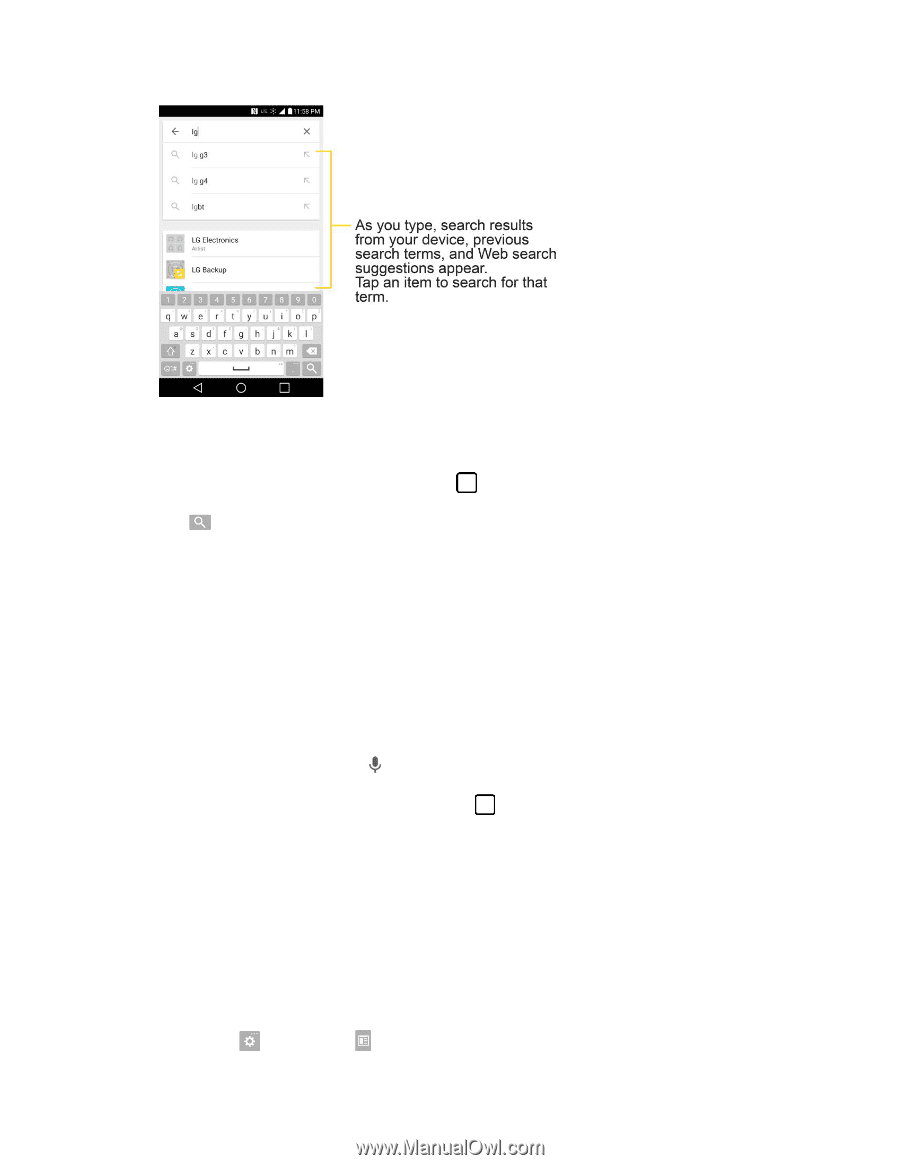LG LS991 Deep Owners Manual - English - Page 38
Phone and Web Search Using Voice Command, Using Clip Tray
 |
View all LG LS991 Deep manuals
Add to My Manuals
Save this manual to your list of manuals |
Page 38 highlights
You can use the Search preferences to configure some aspects of Google web search (for example, whether it makes suggestions below the search field as you type), and what phone features you want to include in searches. To access these settings, touch and hold > Settings. 3. Tap to search for the entered text. - or - If what you want to search for appears in the suggestions list, tap that item to conduct the search. 4. If the phones asks you to select which browser to use, tap your preference. Then, make sure that the Use as default app check box is selected to keep this preference setting. Phone and Web Search Using Voice Command You can search on your phone and on the web by voice command. ■ From the Home screen, tap the on the Google Search Widget. For more information on Google Search, touch and hold screen. > Help & feedback from the Google search Using Clip Tray Easily access the contents you stored in the Clip Tray whenever and wherever you want. You can copy images or texts and keep them in the Clip Tray. Then, you can paste them whenever and wherever you want. ● Tap and hold text and images while editing them and tap Clip Tray. ● Tap and hold a text input field and select Clip Tray. You can also access the Clip Tray by tapping and holding , then tapping . Basic Operations 29