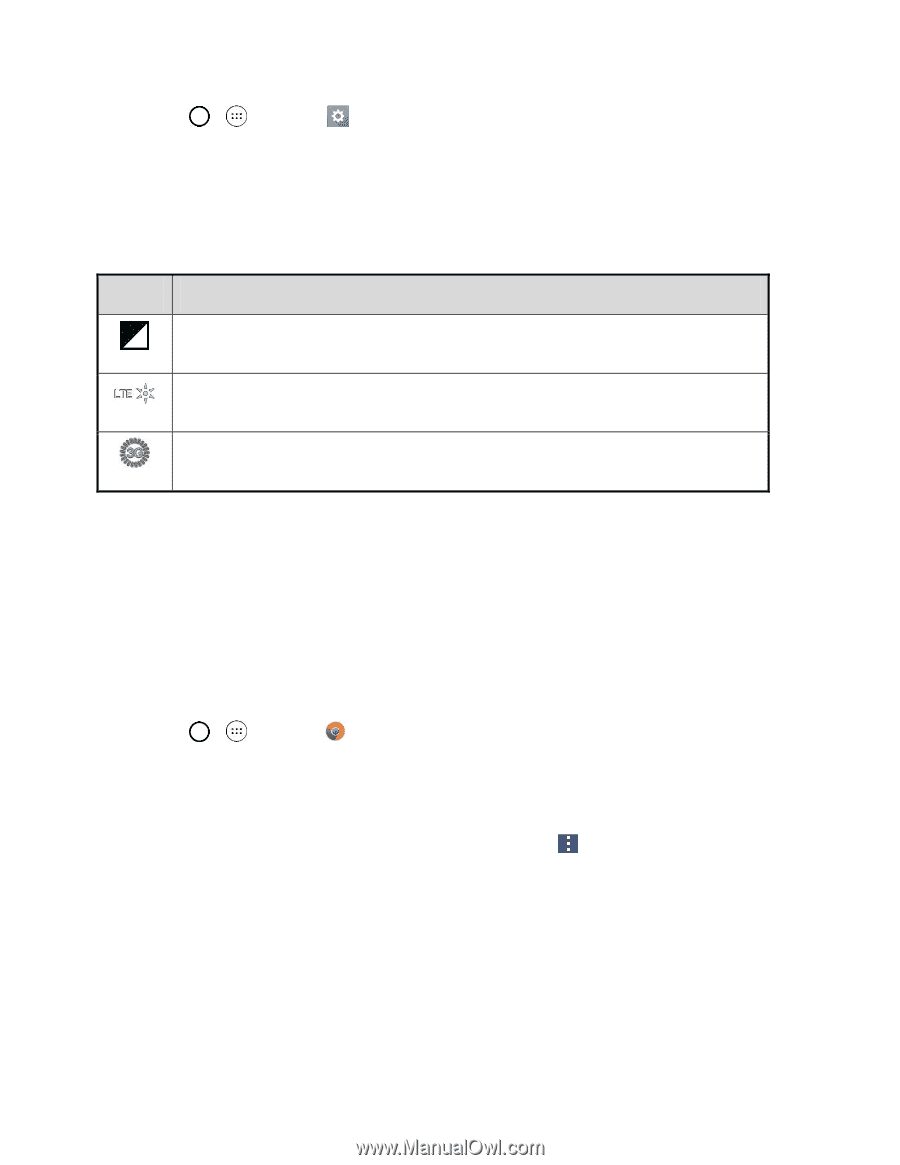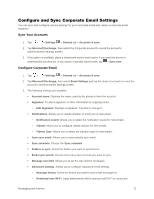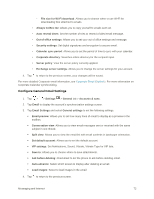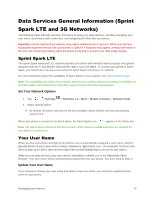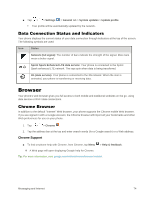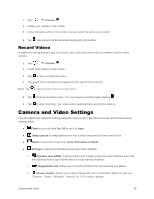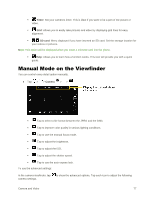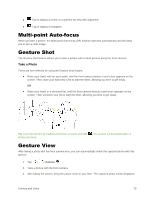LG LS991 Deep Owners Manual - English - Page 83
Data Connection Status and Indicators, Browser, Chrome Browser
 |
View all LG LS991 Deep manuals
Add to My Manuals
Save this manual to your list of manuals |
Page 83 highlights
■ Tap > > Settings > General tab > System updates > Update profile. Your profile will be automatically updated by the network. Data Connection Status and Indicators Your phone displays the current status of your data connection through indicators at the top of the screen. The following symbols are used: Icon Status Network (full signal): The number of bars indicate the strength of the signal. More bars mean a better signal. Sprint Spark Enhanced LTE data service: Your phone is connected to the Sprint Spark enhanced LTE network. The rays spin when data is being transferred. 3G (data service): Your phone is connected to the 3G network. When the icon is animated, your phone is transferring or receiving data. Browser Your phone's web browser gives you full access to both mobile and traditional websites on the go, using data service or Wi-Fi data connections. Chrome Browser In addition to the default "Internet" Web browser, your phone supports the Chrome mobile Web browser. If you are signed in with a Google Account, the Chrome browser will import all your bookmarks and other Web preferences for use on your phone. 1. Tap > > Chrome . 2. Tap the address bar at the top and enter search words (for a Google search) or a Web address. Chrome Support ■ To find on-phone help with Chrome, from Chrome, tap Menu > Help & feedback. A Web page will open displaying Google help for Chrome. Tip: For more information, visit: google.com/intl/en/chrome/browser/mobile/. Messaging and Internet 74