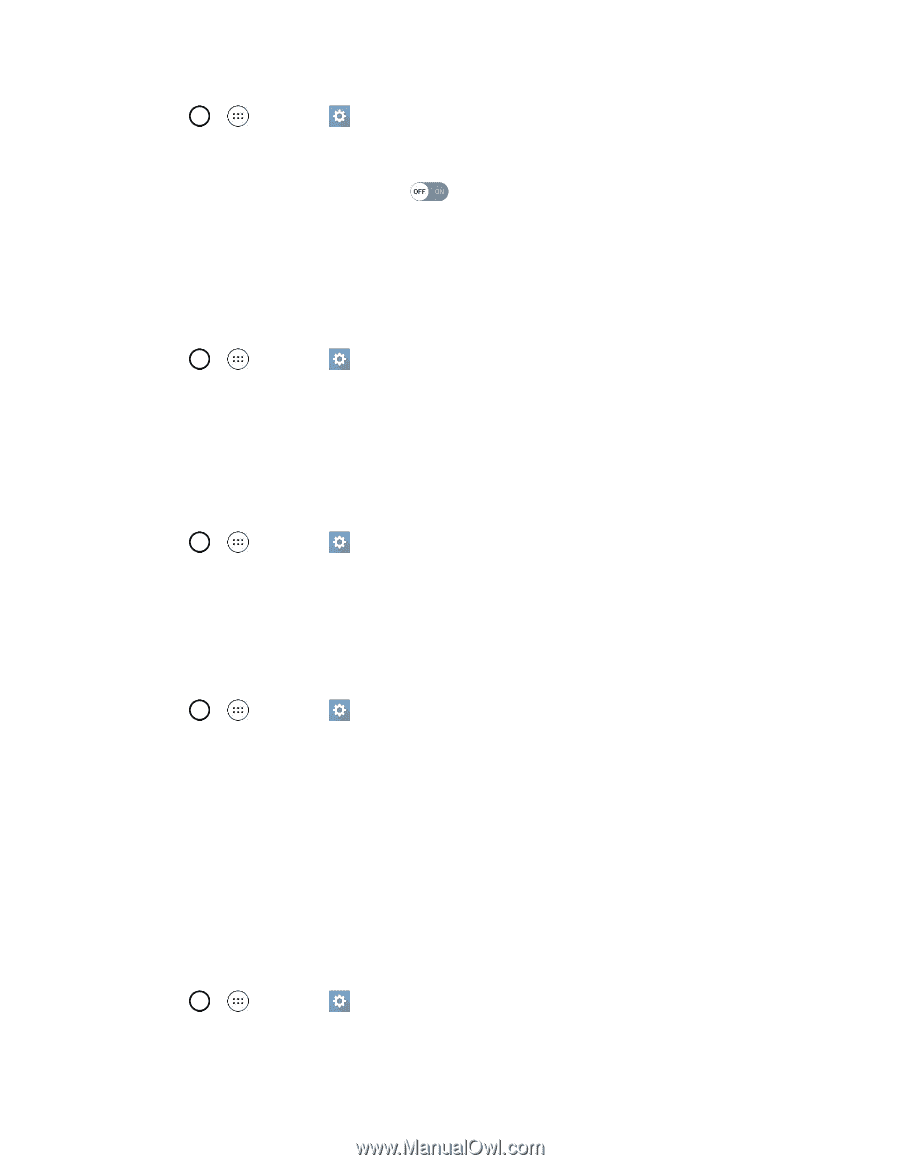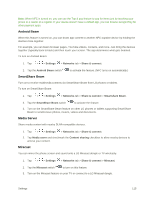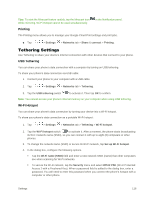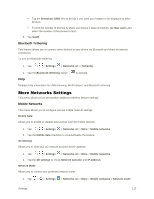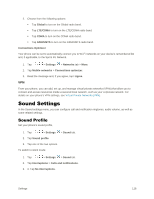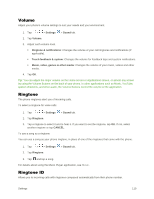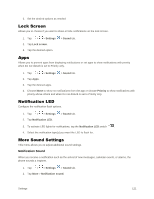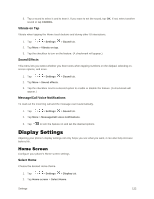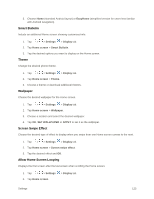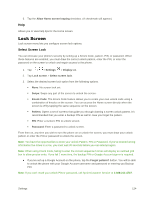LG LS991 Deep Owners Manual - English - Page 129
Vibration Strength, Sound with Vibration, Vibrate Type, Interruptions, Settings, Sound, Ringtone ID
 |
View all LG LS991 Deep manuals
Add to My Manuals
Save this manual to your list of manuals |
Page 129 highlights
1. Tap > > Settings 2. Tap Ringtone ID. > Sound tab. 3. To activate this feature, tap the switch . 4. Tap Compose ringtones for to select if you want to create ringtones for everyone, your contacts, or your favorites. Vibration Strength Set vibrate strength for incoming calls, notifications and touch feedback. 1. Tap > > Settings 2. Tap Vibration Strength. 3. Adjust vibration level. > Sound tab. Sound with Vibration Allows you to set the phone to vibrate accompanying the ringtone. 1. Tap > > Settings > Sound tab. 2. Tap the Sound with vibration checkbox to turn on the feature. (A checkmark will appear.) Vibrate Type Allows you to set a vibrate type for incoming calls, incoming messages and email, alarms, and calendar events. 1. Tap > > Settings > Sound tab. 2. Tap Vibrate type. Note: Vibrate type can only be selected when Vibrate only is selected as the sound profile or Sound with vibration option is checked in the Sound screen. 3. Set each vibrate type to the desired option. 4. Tap OK. Interruptions Allows you to set a schedule when to prevent interruptions from notifications. You can set to allow certain features to interrupt when Priority only is set. 1. Tap > > Settings 2. Tap Interruptions. > Sound tab. Settings 120