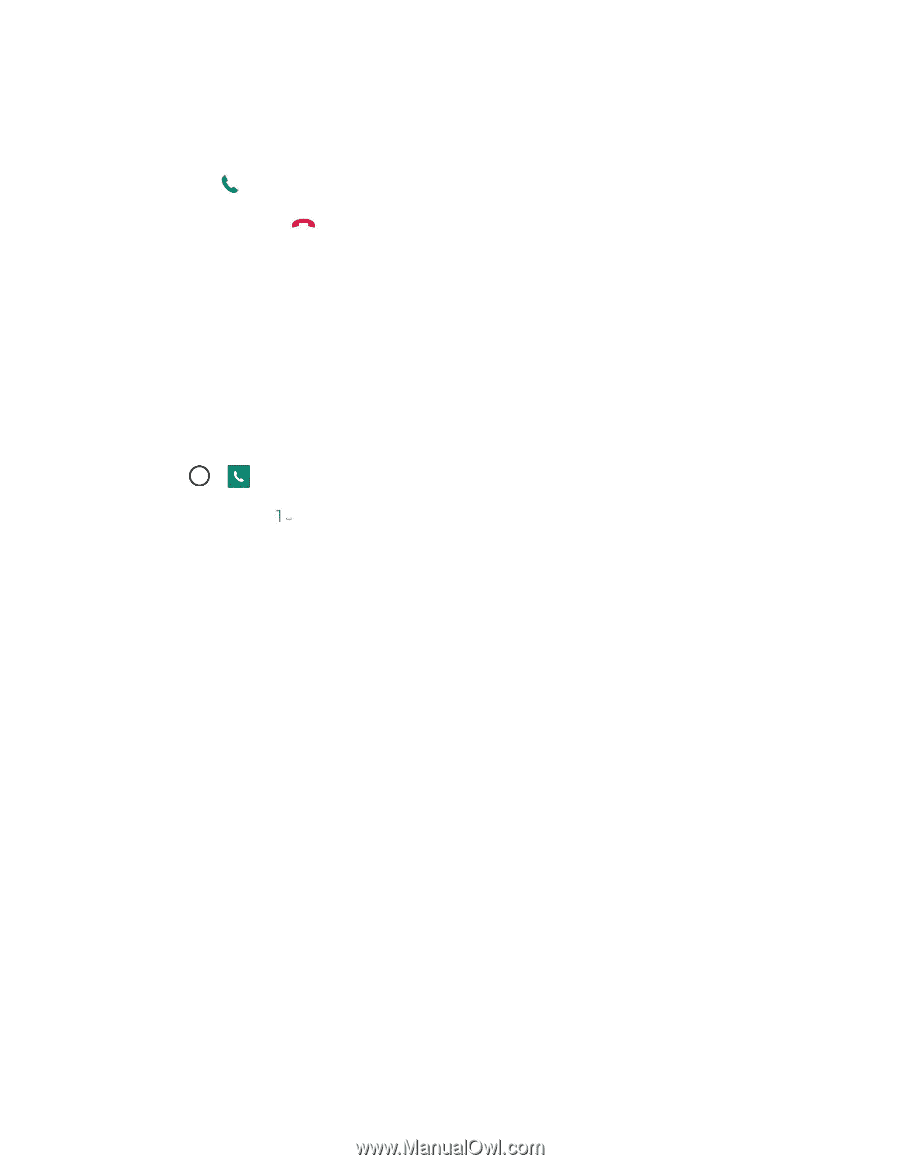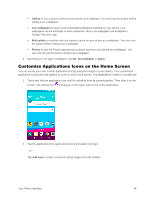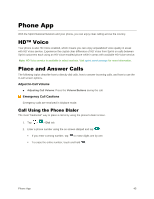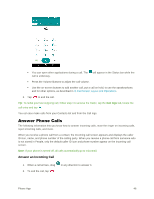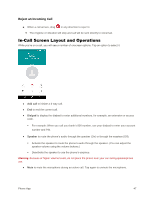LG LS991 Deep Owners Manual - English - Page 58
Optional Services, Voicemail Setup, Visual Voicemail, Set Up Visual Voicemail
 |
View all LG LS991 Deep manuals
Add to My Manuals
Save this manual to your list of manuals |
Page 58 highlights
2. Tap the Call logs tab to display the Call logs list. 3. Tap an entry to display the call details. 4. Tap Call to place a call. 5. To end the call, tap . Optional Services The following topics outline additional voice-related services available with your phone, including call services, voicemail, and more. Voicemail Setup You should set up your voicemail and personal greeting as soon as your phone is activated. Always use a password to protect against unauthorized access. Your phone automatically transfers all unanswered calls to your voicemail, even if your phone is in use or turned off. 1. Tap > > Dial tab. 2. Touch and hold to dial your voicemail number. 3. Follow the system prompts to: Create your password. Record your name announcement. Record your greeting. Important: Voicemail Password - It is strongly recommended that you create a password when setting up your voicemail to protect against unauthorized access. Without a password, anyone who has access to your phone is able to access your voicemail messages. Visual Voicemail Visual Voicemail gives you a quick and easy way to access your voicemail. Now you can find the exact message you are looking for without having to listen to every voicemail message first. This new feature periodically goes out to your voicemail and gathers the caller information from all of the current voicemails. It then populates a list with the caller name and number, along with the length of time and priority level of the voicemail message. Set Up Visual Voicemail Setting up Visual Voicemail follows many of the same procedures as setting up traditional Sprint voicemail. You should set up your Sprint voicemail and personal greeting as soon as your phone is activated. Your phone automatically transfers all unanswered calls to your voicemail, even if your phone is in use or turned off. Note: To set up your traditional voicemail box, see Voicemail Setup. Phone App 49