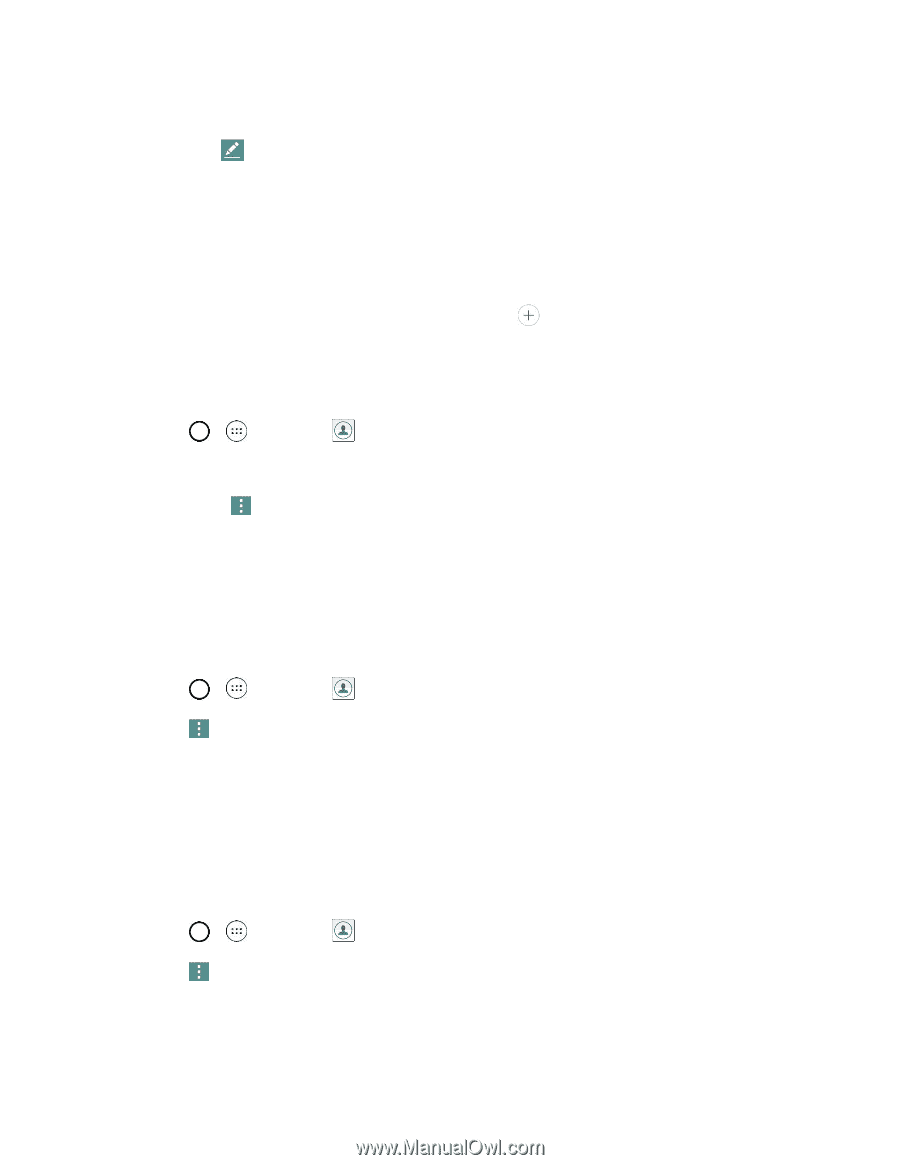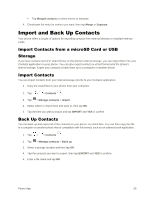LG LS991 Deep Owners Manual - English - Page 66
Delete a Contact, Sharing Contacts, Merge and Separate Contacts, Contacts, Delete, Share
 |
View all LG LS991 Deep manuals
Add to My Manuals
Save this manual to your list of manuals |
Page 66 highlights
2. Tap the contact to view its details. 3. Tap Edit . 4. Tap any field you want to change or add. 5. Add or edit the information, and then tap SAVE. Note: To select a type (label) for a phone number, email address, or postal address (such as Home, Work, etc.), tap the type to the right of the field. Note: To add more phone numbers, email addresses, etc., tap below the entry field. Delete a Contact You can delete a contact from the contacts details page. 1. Tap > > Contacts . 2. Tap a contact to view its details. 3. Tap Menu > Delete. 4. Tap YES. Tip: You can also touch and hold the contact from the contact list and then tap Delete contact > YES. Sharing Contacts You can share contacts with others by sending as vCard files. 1. Tap > > Contacts . 2. Tap > Share. 3. Tap the contacts you want to share, then tap SHARE. 4. Choose the method for sending. Merge and Separate Contacts When you have two or more entries for the same contact, you can join them into a single entry. You can also separate contacts that were joined. 1. Tap > > Contacts . 2. Tap > Manage contacts > Merge. 3. Select a tab at the top of the screen. Tap Merge suggestion to select entries to merge. Phone App 57