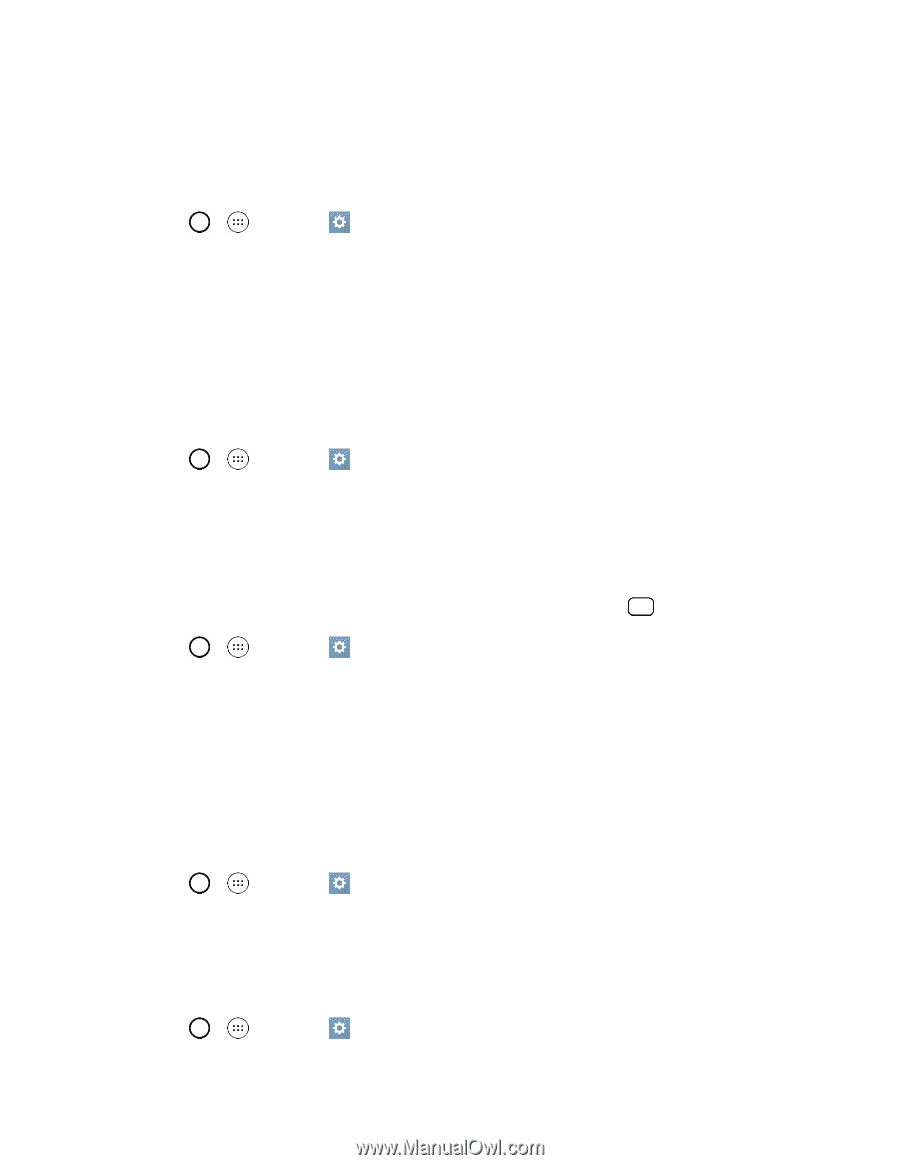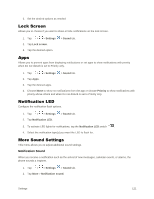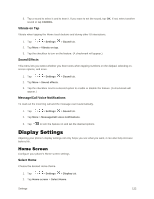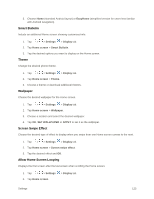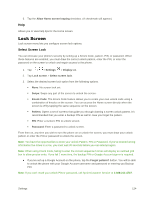LG LS991 Deep Owners Manual - English - Page 135
Home Touch Buttons, Contact Info for Lost Phone, Lock Timer, Power Button Instantly Locks
 |
View all LG LS991 Deep manuals
Add to My Manuals
Save this manual to your list of manuals |
Page 135 highlights
3. Tap the Weather animation checkbox to show weather animation. (A checkmark will appear.) Contact Info for Lost Phone Select whether to display the owner information on the lock screen and customize the owner information. 1. Tap > > Settings > Display tab. 2. Tap Lock screen. 3. Tap Contact info for lost phone, then tap the Always on Lock screen checkbox to show owner information on the lock screen. (A checkmark will appear.) 4. Enter the desired information in the field provided and tap SAVE. Lock Timer Choose the amount of time before the screen automatically locks after the screen has timed-out. 1. Tap > > Settings > Display tab. 2. Tap Lock screen > Lock timer. 3. Tap the desired time. Power Button Instantly Locks Allows you to instantly lock the screen when you press the Power/Lock Button . 1. Tap > > Settings > Display tab. 2. Tap Lock screen. 3. Tap the Power button instantly locks checkbox to turn on the feature. (A checkmark will appear.) Home Touch Buttons Configure options for your home touch buttons. To select the combination of your home touch buttons: 1. Tap > > Settings > Display tab. 2. Tap Home touch buttons > Button combination. 3. Drag the icons to rearrange the Home touch buttons. To select the color of your home touch buttons: 1. Tap > > Settings > Display tab. Settings 126