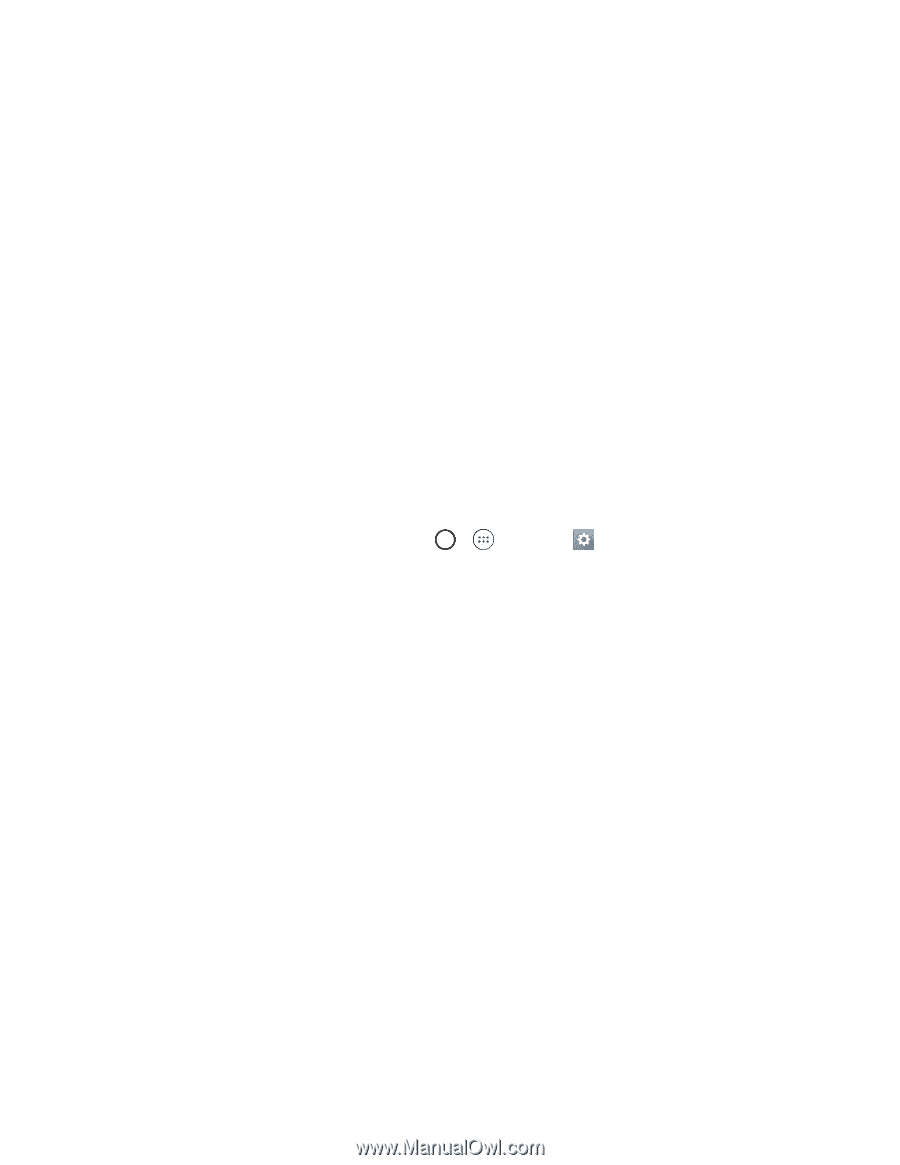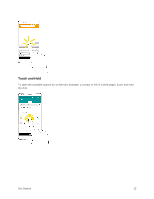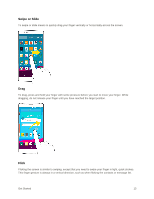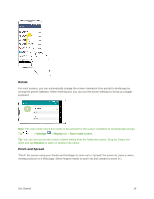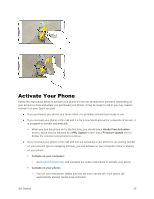LG LS991 Deep Owners Manual - English - Page 25
Complete the Setup Screens
 |
View all LG LS991 Deep manuals
Add to My Manuals
Save this manual to your list of manuals |
Page 25 highlights
• Tap Activate to override auto-activation and start the manual activation wizard. • Follow the onscreen prompts to complete the activation process. To confirm activation, make a phone call. If your phone is still not activated, visit sprint.com/support for assistance. If you do not have access to the Internet, call Sprint Customer Service at 1-888-211-4727 from another phone. Tip: Do not press the Power/Lock Button while the phone is being activated. Pressing the Power/Lock Button cancels the activation process. Note: If you are having any difficulty with activation, visit sprint.com/support. Complete the Setup Screens The setup screens help you set up certain features and preferences on your phone. Once your phone has been turned on, you will see an Accessibility message. You can then complete the setup process. Note: You may be able to complete the setup screens before your phone has been activated on your Sprint account. Note: During or after setup, you may see a Connections Optimizer notice. Read the notice and touch I Agree to allow your phone to connect automatically to the best available data network, including Wi-Fi. To turn Connections Optimizer off at any time, tap > > Settings > Networks tab > More > Mobile networks > Connections optimizer and uncheck the box. See Connections Optimizer for details. 1. On the configuration screen, touch Next to get started. 2. Follow the onscreen instructions to complete each section. For each topic, you will have the option to skip it and continue to the next screen. Select language - Select a desired language. Set internet connection - If prompted, follow the prompts to sign in to an available Wi-Fi network. For secured Wi-Fi networks, you will need to enter a password. See Wi-Fi for more details. Tap & Go - Allows you to quickly copy any Google Accounts, backed up apps and data from your existing Android device. Tap SKIP if you want to skip this step. Add your account - Sign in to your Google Account to get the most out of your device. Get your apps & data - If you add a Google Account, you will be prompted to restore data from a backup of another device. Protect your phone - Prevent others from using this phone without your permission by activating device protection features. Google Services - Read all of the information for the available Google Services and, if you agree, tap NEXT. Otherwise, uncheck the options and tap NEXT. Get Started 16