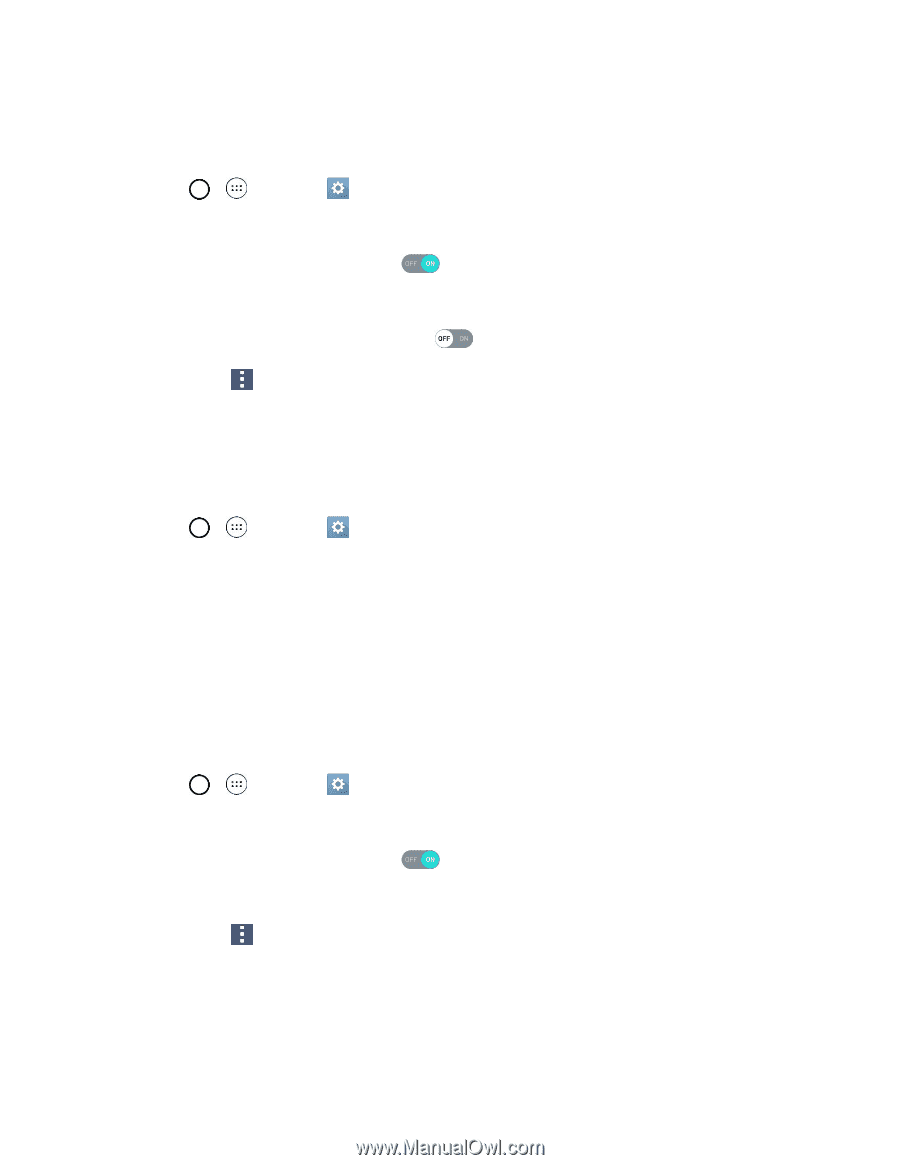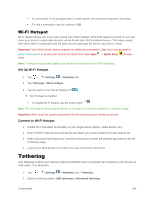LG LS991 Deep Owners Manual - English - Page 112
Wi-Fi Settings, Disconnect Wi-Fi, Wi-Fi Direct, Settings, Networks, Wi-Fi, Advanced Wi-Fi, FORGET
 |
View all LG LS991 Deep manuals
Add to My Manuals
Save this manual to your list of manuals |
Page 112 highlights
Wi-Fi Settings Use the Wi-Fi settings menu to manually set your Wi-Fi connection options. 1. Tap > > Settings 2. Tap Wi-Fi. > Networks tab. 3. Tap the Wi-Fi switch to turn Wi-Fi on . You will see the names and security settings of in-range Wi-Fi networks. To disable Wi-Fi, tap the switch again . 4. Tap Menu > Advanced Wi-Fi. 5. Configure your Wi-Fi settings. Disconnect Wi-Fi You may wish to disconnect from a connected Wi-Fi network without turning Wi-Fi off. 1. Tap > > Settings > Networks tab. 2. Tap Wi-Fi. 3. Tap the name of the connected access point and then tap FORGET. After disconnecting from an access point, you may need to re-enter the password to reconnect. Wi-Fi Direct Use Wi-Fi Direct to connect directly to other Wi-Fi Direct devices simply via Wi-Fi, without an access point or the Internet. 1. Tap > > Settings 2. Tap Wi-Fi. > Networks tab. 3. Tap the Wi-Fi switch to turn Wi-Fi on . You will see the names and security settings of in-range Wi-Fi networks. 4. Tap Menu > Advanced Wi-Fi > Wi-Fi Direct. 5. Tap a device with which to connect. If connected via Wi-Fi, you will see a confirmation. Follow the onscreen instructions. 6. Accept the connection on the other device. Connectivity 103