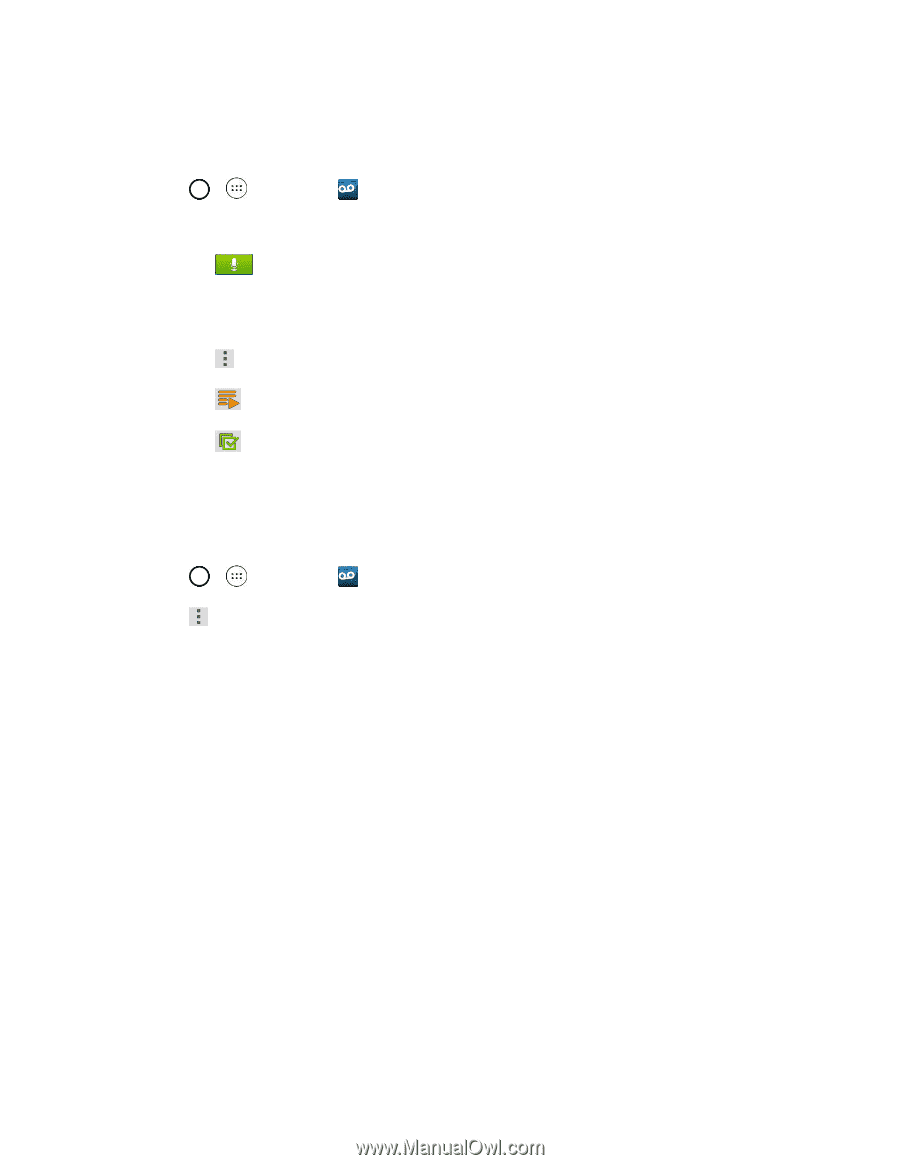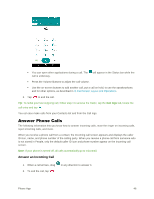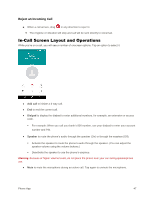LG LS991 Deep Owners Manual - English - Page 60
Visual Voicemail Options, Con Visual Voicemail Settings, Avatar Facebook Ad Signature
 |
View all LG LS991 Deep manuals
Add to My Manuals
Save this manual to your list of manuals |
Page 60 highlights
Visual Voicemail Options Use the following options to access and configure your Visual Voicemail options. 1. Tap > > Voicemail . 2. From this initial screen, you can: Tap to compose a new voicemail message. Tap Inbox to view the voicemail messages in other folder: Inbox, Trash, Archive, Sent, and Store. Tap to access Search, Settings, and Help. Tap to play all new messages. Tap to select multiple messages to delete, save, or mark as unread/read. Configure Visual Voicemail Settings The Visual Voicemail settings menu lets you access settings for notifications, pictures, greetings, and more. 1. Tap > > Voicemail . 2. Tap > Settings and select from the following: Avatar • Disable Avatar to disable Avatar compose features and content store. • Avatar Facebook Ad Signature to enable avatar advertising signature when posting on Facebook. • SMS delivery to allow sending SMS messages to recipients who do not have Avatar capability. Display • Themes to choose the type of theme used for the application. • Display name to enter a name to identify yourself to people when replying or forwarding messages. Help to see the Sprint visual voicemail help. Preferences • Manage subscription to subscribe and unsubscribe from the visual voicemail premium monthly subscription service. This may take a minute. Phone App 51