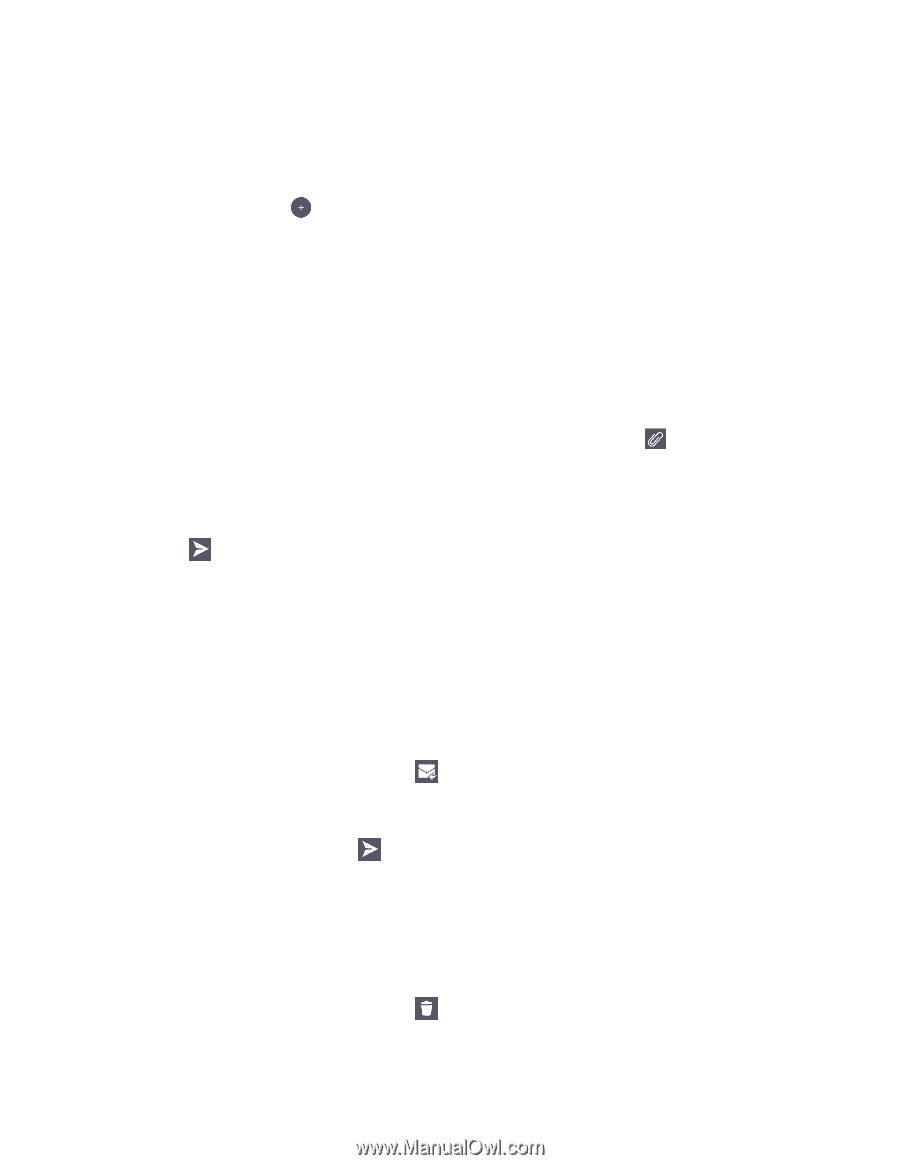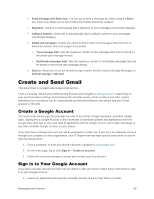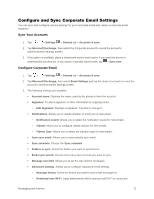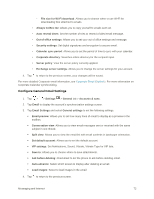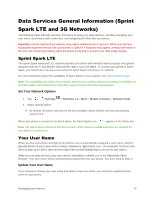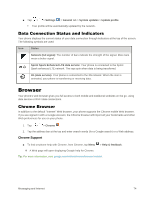LG LS991 Deep Owners Manual - English - Page 79
Create and Send Email, Reply to or Delete an Email Message
 |
View all LG LS991 Deep manuals
Add to My Manuals
Save this manual to your list of manuals |
Page 79 highlights
Create and Send Email Create and send email using any account you have set up on your phone. Increase your productivity by attaching files such as images, videos, or documents to email messages. 1. From the Inbox, tap . 2. Enter the recipient‟s email address in the To field. You can add as many message recipients as you want. Note: To send an additional carbon copy (Cc) or a blind carbon copy (Bcc) of the current email to other recipients, enter the recipients in the Cc/Bcc field. 3. Tap the Subject field and enter the email subject. 4. Tap the body field and compose your email. To add an attachment (such as image, video, audio, contact, etc.), tap . You can access the internal storage and navigate to the file you wish to attach. Tap the file you wish to attach. 5. Tap to send the email. Note: If you close the messaging window before sending it, the message will be stored in Drafts. Reply to or Delete an Email Message Replying to or deleting an email is simple. Reply to an Email Message 1. From the Inbox, tap an email message to view it. 2. With the email message displayed, tap and choose Reply or Reply all. If you select Forward, you must specify the message‟s recipients. 3. Enter a new message and tap . Delete an Email Message ■ Touch and hold an email (from your inbox list) and tap DELETE. - or - With the email message displayed, tap . Messaging and Internet 70