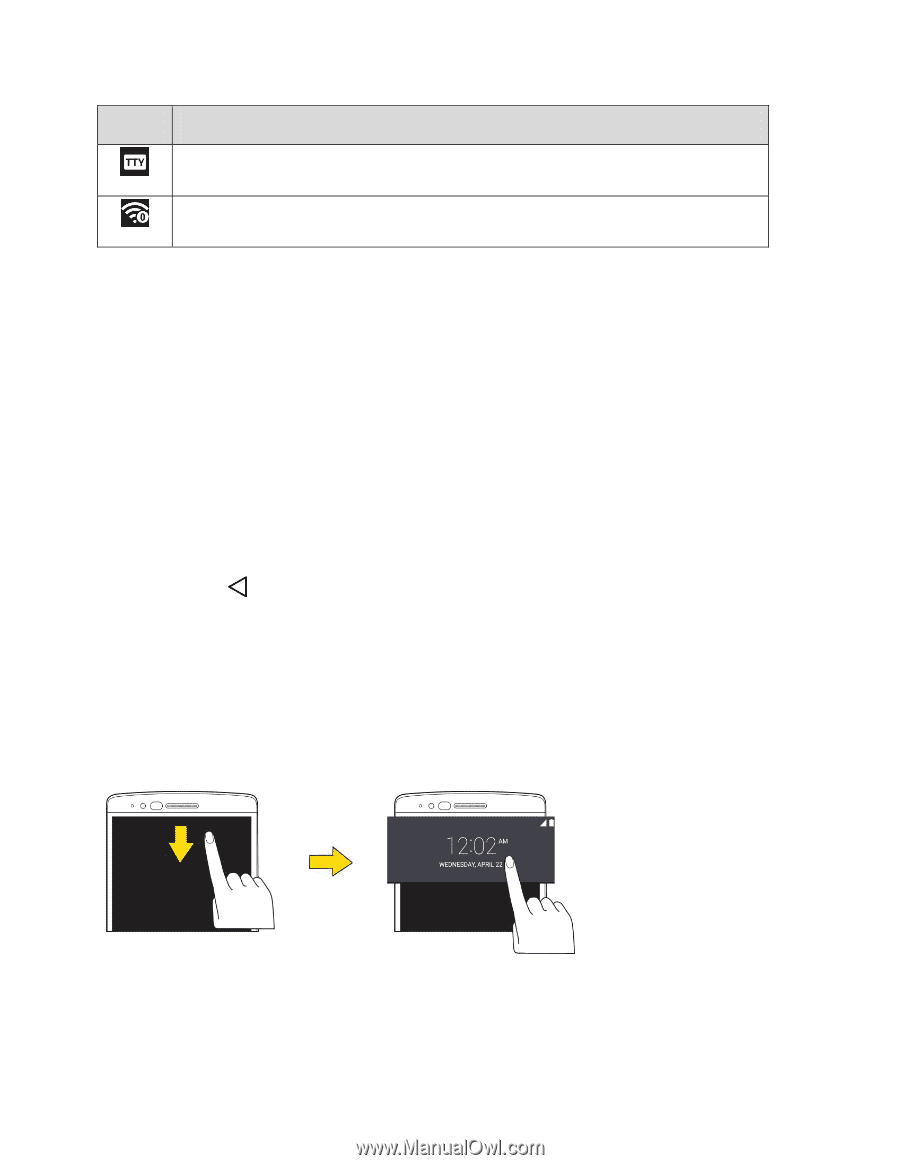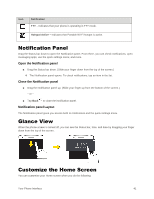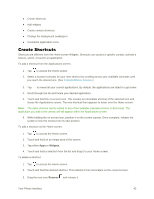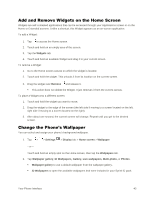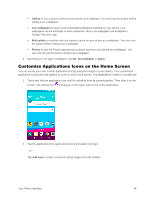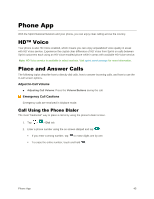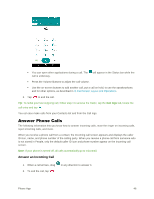LG LS991 Deep Owners Manual - English - Page 50
Notification Panel, Glance View, Customize the Home Screen, Open the Notification panel
 |
View all LG LS991 Deep manuals
Add to My Manuals
Save this manual to your list of manuals |
Page 50 highlights
Icon Notification TTY - Indicates that your phone is operating in TTY mode. Hotspot Active - Indicates that Portable Wi-Fi hotspot is active. Notification Panel Drag the Status bar down to open the Notification panel. From there, you can check notifications, open messaging apps, use the quick settings menu, and more. Open the Notification panel ■ Drag the Status bar down. (Slide your finger down from the top of the screen.) The Notification panel opens. To check notifications, tap an item in the list. Close the Notification panel ■ Drag the Notification panel up. (Slide your finger up from the bottom of the screen.) - or - ■ Tap Back to close the Notification panel. Notification panel Layout The Notification panel gives you access both to notifications and the quick settings menu. Glance View When the phone screen is turned off, you can see the Status bar, time, and date by dragging your finger down from the top of the screen. Customize the Home Screen You can customize your Home screen when you do the following. Your Phone Interface 41