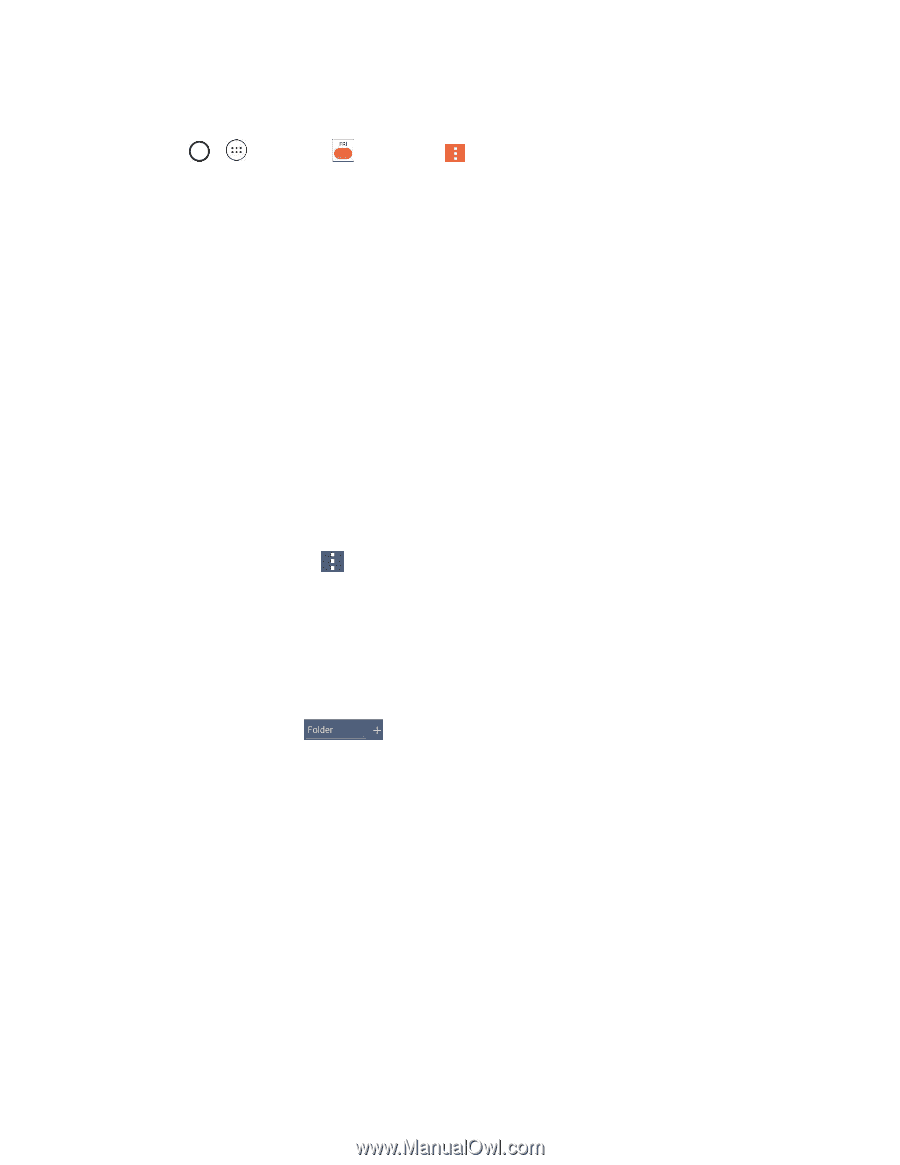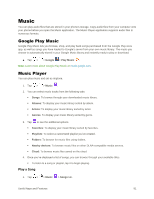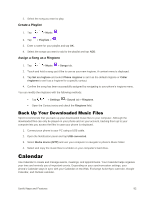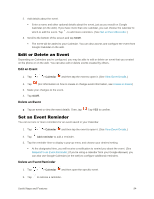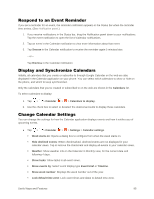LG LS991 Deep Owners Manual - English - Page 105
Folders, Clock, Add a Folder, Rename a Folder, Organize Items in a Folder
 |
View all LG LS991 Deep manuals
Add to My Manuals
Save this manual to your list of manuals |
Page 105 highlights
Clear search history: Allows you to remove all the searches you have performed. ● Tap > > Calendar and then tap > Settings > Notification settings. Default reminder time: Allows you to select the default time set for event reminders. Notifications: Checkmark to allow notifications of new events. When Notifications is set, you can select the notification type, notification sound, vibrate or vibrate type, and whether to popup the notification or not. Quick responses: Edit default responses when emailing guests. Folders Folders allow you to organize other Home screen shortcuts and icons, or folders that contain all your contacts, contacts with phone numbers, or starred contacts. Your folders' contents are kept up to date automatically. Organizing in folders can create space to add more shortcuts, widgets, or applications on the Home screen. Add a Folder 1. On the Home screen, drag and drop an app icon over another app icon. - or - On the Apps screen, tap another app icon. > Edit/Uninstall apps. Then drag and drop an app icon over 2. A folder will be created with both app icons in it. Rename a Folder 1. Tap the folder icon to open it. 2. Tap the folder header . 3. Tap the text field to enter the new folder name and tap OK. Note: You can also change the folder color. Organize Items in a Folder ■ Just drag a shortcut or an icon to the desired location within a folder. Clock Your phone has a clock app that lets you set alarms, view time in time zones around the world, use a stopwatch, set a timer, and use your phone as a desk clock. Useful Apps and Features 96