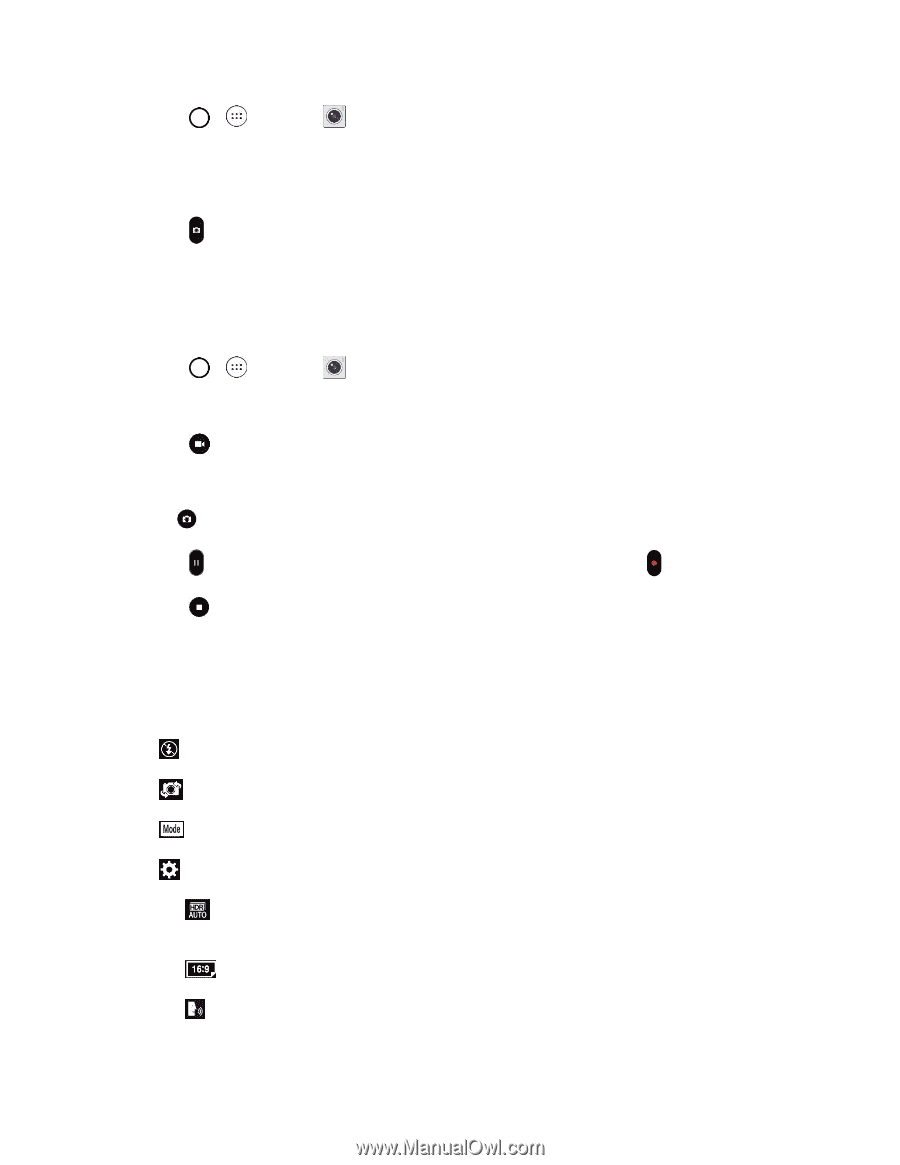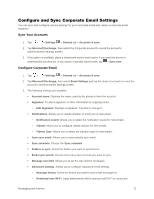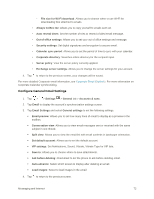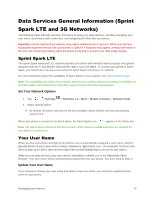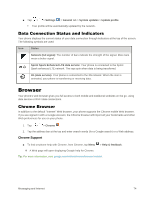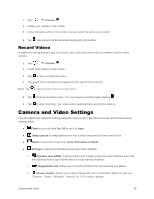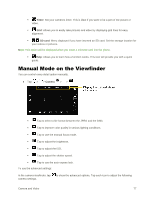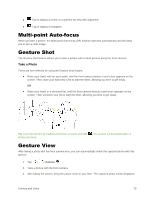LG LS991 Deep Owners Manual - English - Page 85
Record Videos, Camera and Video Settings
 |
View all LG LS991 Deep manuals
Add to My Manuals
Save this manual to your list of manuals |
Page 85 highlights
1. Tap > > Camera . 2. Frame your subject on the screen. 3. Focus indicators will turn from white to green when the camera is focused. 4. Tap . Your picture will be automatically saved to the Gallery. Record Videos In addition to taking pictures, you can record, view, and send videos with your phone's built-in video camera. 1. Tap > > Camera . 2. Frame your subject on the screen. 3. Tap to start recording the video. 4. The length of the recording is displayed on the top left of the screen. Note: Tap to take pictures while recording video. 5. Tap to pause recording video. You can resume recording again tapping . 6. Tap to stop recording. Your video will be automatically saved to the Gallery. Camera and Video Settings You can adjust your camera‟s settings using the icons on the main camera screen and the full camera settings menu. ● Flash to turn the flash On, Off or set it to Auto. ● Swap camera to swap between the rear camera lens and the front camera lens. ● Mode to select the mode from: Auto, Panorama and Dual. ● Settings to adjust the following camera and video settings. Dynamic tone (HDR): Captures photo with multiple exposures and combines them into one optimal photo to get a better photo in tricky lighting situations. Image/Video size: Allows you to set the resolution for your pictures and videos. Cheese shutter: Allows you to take pictures with voice commands. When on, just say "Cheese", "Smile", "Whiskey", "Kimchi", or "LG" to take a picture. Camera and Video 76