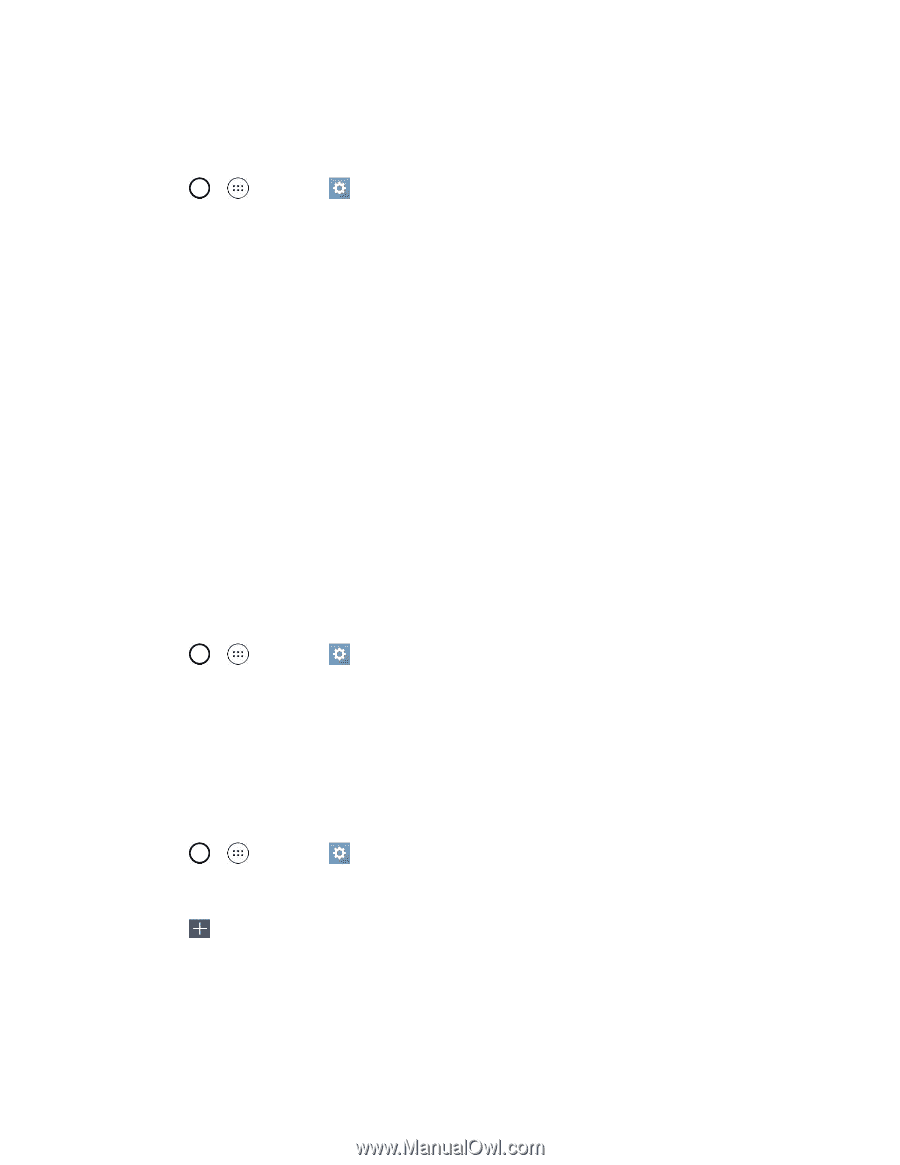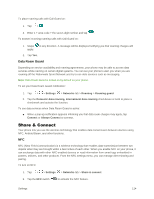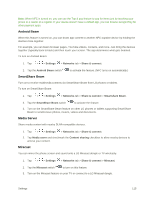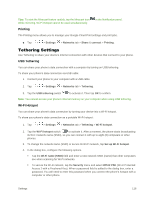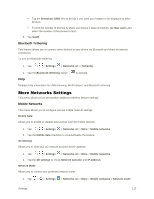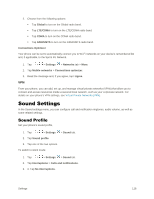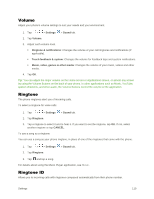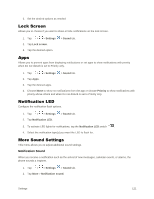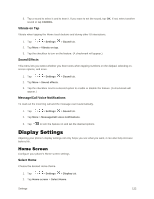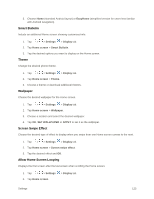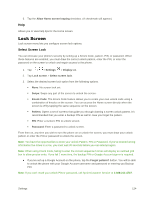LG LS991 Deep Owners Manual - English - Page 128
Volume, Ringtone, Settings, Sound, Ringtone & notifications, Touch feedback & system, Music
 |
View all LG LS991 Deep manuals
Add to My Manuals
Save this manual to your list of manuals |
Page 128 highlights
Volume Adjust your phone's volume settings to suit your needs and your environment. 1. Tap > > Settings > Sound tab. 2. Tap Volume. 3. Adjust each volume level. Ringtone & notifications: Changes the volume of your call ringtones and notifications (if applicable). Touch feedback & system: Changes the volume for feedback taps and system notifications. Music, video, games & other media: Changes the volume of your music, videos and other media. 4. Tap OK. Tip: You can adjust the ringer volume on the Home screen or Applications screen, or almost any screen by using the Volume Buttons on the back of your phone. In other applications such as Music, YouTube, spoken directions, and other audio, the Volume Buttons control the volume of the application. Ringtone The phone ringtones alert you of incoming calls. To select a ringtone for voice calls: 1. Tap > > Settings > Sound tab. 2. Tap Ringtone. 3. Tap a ringtone to select it and to hear it. If you want to set the ringtone, tap OK. If not, select another ringtone or tap CANCEL. To use a song as a ringtone: You can use a song as your phone ringtone, in place of one of the ringtones that come with the phone. 1. Tap > > Settings 2. Tap Ringtone. > Sound tab. 3. Tap and tap a song. For details about using the Music Player application, see Music. Ringtone ID Allows you to incoming calls with ringtones composed automatically from their phone number. Settings 119