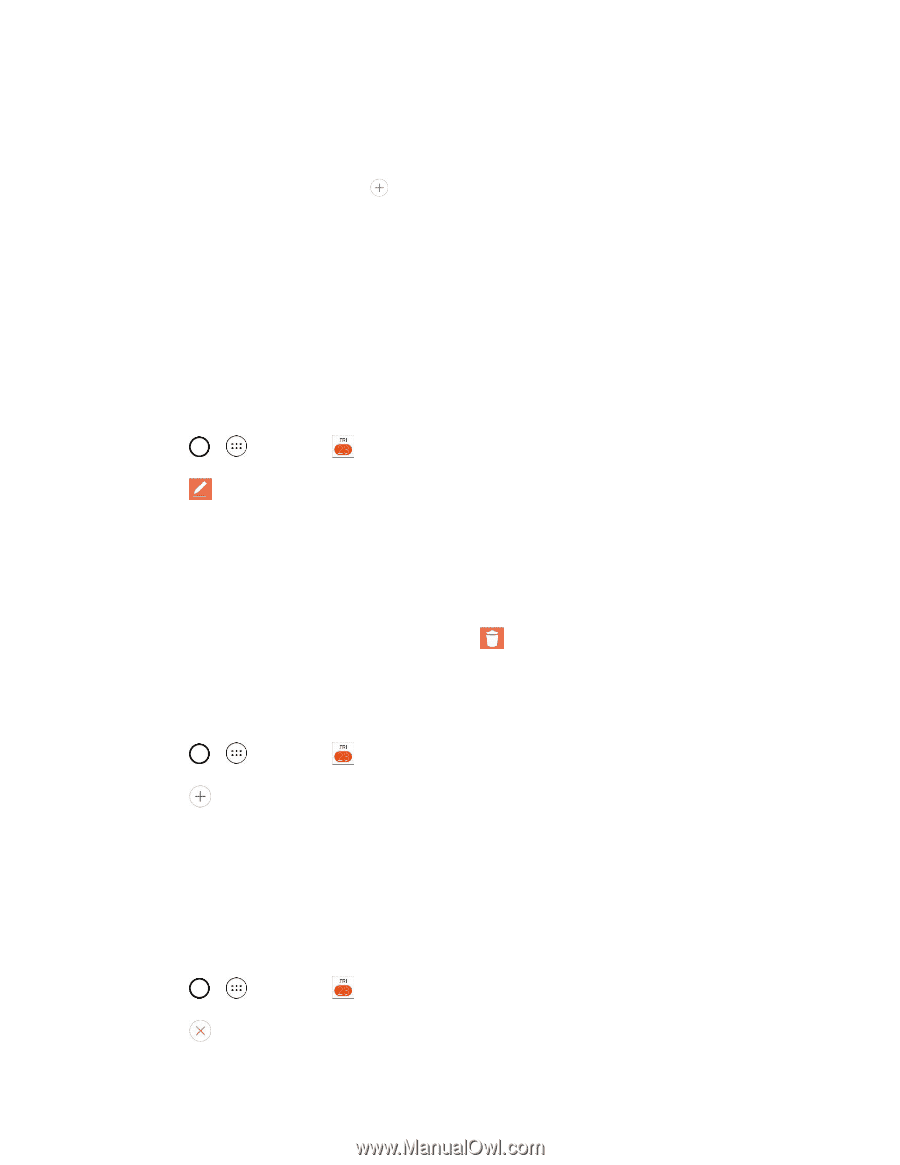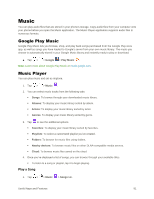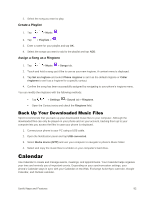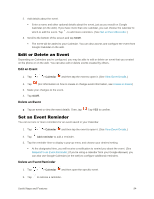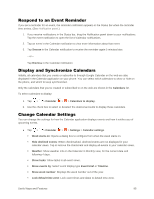LG LS991 Deep Owners Manual - English - Page 103
Edit or Delete an Event, Set an Event Reminder, Edit an Event
 |
View all LG LS991 Deep manuals
Add to My Manuals
Save this manual to your list of manuals |
Page 103 highlights
2. Add details about the event. Enter a name and other optional details about the event, just as you would on Google Calendar (on the web). If you have more than one calendar, you can choose the calendar to which to add the event. Tap to add more reminders. (See Set an Event Reminder.) 3. Scroll to the bottom of the screen and tap SAVE. The event will be added to your Calendar. You can also access and configure the event from Google Calendar on the web. Edit or Delete an Event Depending on Calendars you've configured, you may be able to edit or delete an event that you created on the phone or on the web. You can also edit or delete events created by others. Edit an Event 1. Tap > > Calendar and then tap the event to open it. (See View Event Details.) 2. Tap . (For information on how to create or change event information, see Create an Event.) 3. Make your changes to the event. 4. Tap SAVE. Delete an Event ■ Tap an event to view the event details. Then, tap . Tap YES to confirm. Set an Event Reminder You can set one or more reminders for an event saved in your Calendar. 1. Tap > > Calendar and then tap the event to open it. (See View Event Details.) 2. Tap Add reminder to add a reminder. 3. Tap the reminder time to display a pop-up menu and choose your desired setting. At the designated time, you will receive a notification to remind you about the event. (See Respond to an Event Reminder.) If you're using a calendar from your Google Account, you can also use Google Calendar (on the web) to configure additional reminders. Delete an Event Reminder 1. Tap > > Calendar and then open the specific event. 2. Tap to remove a reminder. Useful Apps and Features 94