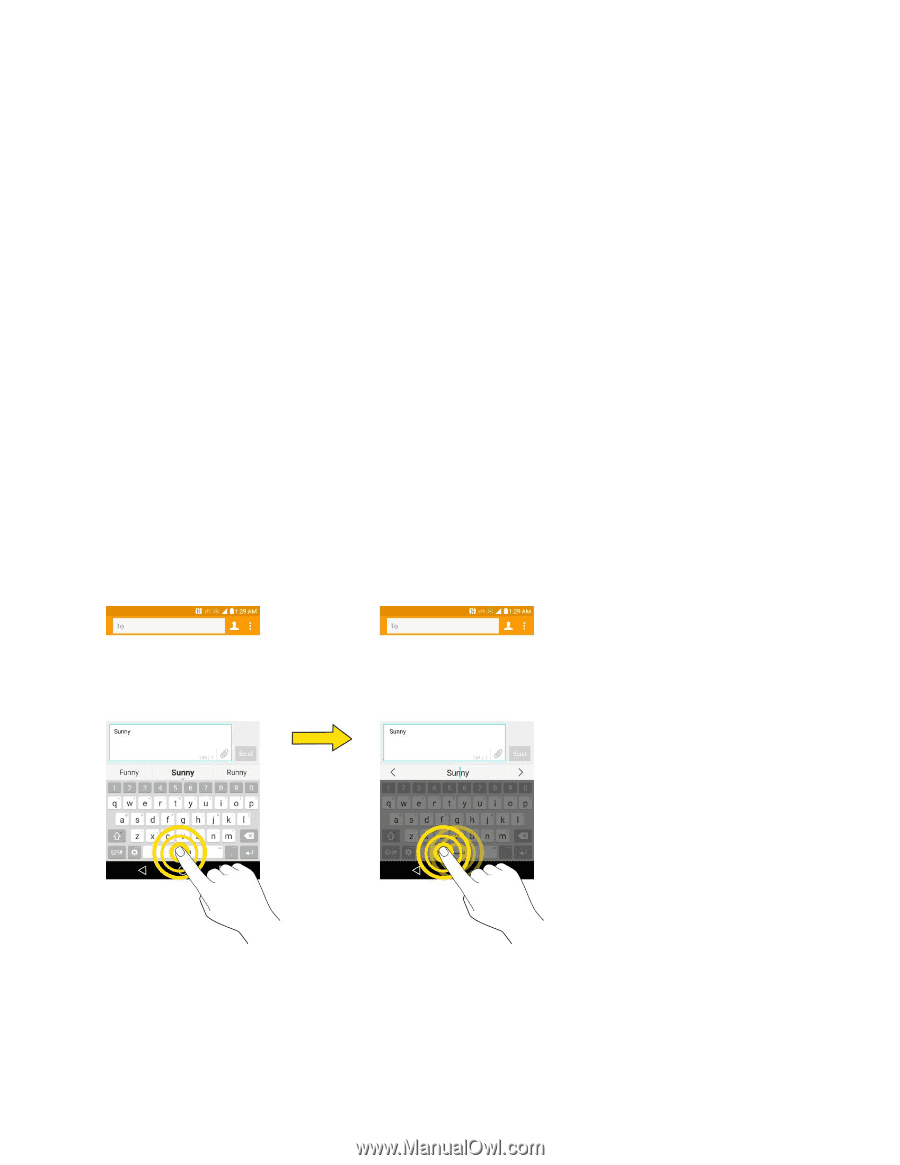LG LS991 Deep Owners Manual - English - Page 35
Tips for Editing Text, Move Cursor Using the Space Bar, Split Keyboard Using Gesture
 |
View all LG LS991 Deep manuals
Add to My Manuals
Save this manual to your list of manuals |
Page 35 highlights
Tips for Editing Text Your phone gives you many options to make entering text easier, including copying, cutting, and pasting text, using voice-to-text input, customizing the user dictionary, using predictive text, and more. To cut/copy and paste: 1. Touch and hold a word to highlight it. 2. Drag the blue highlight markers to highlight the text you want. - or - To select all the text, tap Select all in the context menu. To cancel the selection, simply tap unselected text or empty area. 3. Tap Cut or Copy in the context menu. 4. Place the cursor on the location where you want to paste the text. 5. Touch and hold the text field and tap Paste. The text that you pasted also remains in the phone's memory (temporarily), so you can paste that same text in another location. Move Cursor Using the Space Bar Touch and hold the Space Key and slide your finger to the left or right to move the cursor. Split Keyboard Using Gesture The split keyboard feature allows you to use both hands to type while in landscape view. Each half of the keyboard withdraws to the left and right of the screen. Place both thumbs on the keyboard and slide them outwards in opposite directions. Basic Operations 26