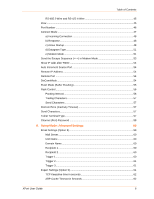Lantronix XPort XChip - User Guide
Lantronix XPort Manual
 |
View all Lantronix XPort manuals
Add to My Manuals
Save this manual to your list of manuals |
Lantronix XPort manual content summary:
- Lantronix XPort | XChip - User Guide - Page 1
XPort User Guide Part Number 900-270 Revision N February 2013 - Lantronix XPort | XChip - User Guide - Page 2
CA 92618, USA Toll Free: 800-526-8766 Phone: 949-453-3995 Fax: 949-450-7249 Technical Support Online: www.lantronix.com/support Sales Offices For a current list of our domestic and international sales offices, go to the Lantronix web site at www.lantronix.com/about/contact XPort User Guide 2 - Lantronix XPort | XChip - User Guide - Page 3
corrections, Lantronix address updated; DeviceLinx and XPort trademark information updated. 5/12 M 6.8 Updated for 6.8 release. Added information for advanced password support and removed XChip information. 2/13 N 6.9.0.2 Updated part number and MAC address information. Updated Web Manager - Lantronix XPort | XChip - User Guide - Page 4
Viewing the Current Configuration 16 4. Configuration Using Web Manager 19 Accessing Web Manager Using DeviceInstaller 19 Network Configuration 21 Network Mode ...21 Automatic IP Address Configuration 21 Static IP Address Configuration 22 Ethernet Configuration 23 XPort User Guide 4 - Lantronix XPort | XChip - User Guide - Page 5
Gateway IP Address 42 Netmask: Number of Bits for Host Part 42 Set DNS Server IP Address 42 Change Telnet/Web Manager Password 42 DHCP Name ...43 7. Setup Mode: Channel Configuration 44 Channel 1 (Option 1 44 Baudrate ...44 I/F (Interface) Mode ...45 RS-232 ...45 XPort User Guide 5 - Lantronix XPort | XChip - User Guide - Page 6
IP Address ...54 Remote Port ...54 DisConnMode ...54 Flush Mode (Buffer Flushing 55 Pack Control ...56 Packing Interval...56 Trailing Characters 57 Send Characters 57 DisConnTime (Inactivity Timeout 57 Send Characters...57 Telnet Terminal Type 57 Channel (Port) Password 58 8. Setup Mode - Lantronix XPort | XChip - User Guide - Page 7
Disable Telnet Setup 65 Disable TFTP Firmware Upgrade 65 Disable Port 77FE (Hex 65 Disable Web Server 65 Disable Web Setup 66 Disable ECHO Ports 66 Enable Encryption 66 Enable Enhanced Password 67 Disable Port 77F0 (Hex 67 Default Settings (Option 7 67 Channel 1 Configuration Defaults 67 - Lantronix XPort | XChip - User Guide - Page 8
78 Monitor Mode Commands 78 12. Troubleshooting 81 Problems and Error Messages 81 Technical Support...84 A: Binary to Hexadecimal Conversions 85 Converting Binary to Hexadecimal 85 Conversion Table 85 Scientific Calculator 85 B: Compliance 87 RoHS Notice ...87 XPort User Guide 8 - Lantronix XPort | XChip - User Guide - Page 9
Defaults 37 Figure 5-1. MAC Address 39 Figure 5-2. Setup Menu Options 39 Figure 7-1. Serial Port Parameters 44 Figure 7-2. Interface Mode Options 45 Figure 7-9 Hostlist Option 50 Figure 8-1. Email Settings 59 Figure 8-2. Expert Settings 61 Figure 8-3. Security Settings 64 XPort User Guide - Lantronix XPort | XChip - User Guide - Page 10
Setup Mode: Server Configuration Details the network (server) settings 7: Setup Mode: Channel Configuration Details the serial port settings. 8: Setup Mode: Advanced Settings Details email, expert, and security settings and explains how to reset the unit to factory default values. XPort User - Lantronix XPort | XChip - User Guide - Page 11
10: Firmware Upgrades 11: Monitor Mode 12: Troubleshooting A: Binary to Hexadecimal Conversions B: Compliance Description Provides instructions for configuring the three General Purpose I/O pins (CP1-3). Provides instructions for obtaining the latest firmware and updating the XPort. Provides - Lantronix XPort | XChip - User Guide - Page 12
another device server. The XPort also supports UDP datagrams. Contains a web [HTTP] server allowing presentation of custom content and easy configuration through a browser. Has three programmable I/O pins used to monitor or control attached devices. Applications The XPort device server connects - Lantronix XPort | XChip - User Guide - Page 13
and web page updates. IP for addressing, routing, and data block handling over the network. User Datagram Protocol (UDP) for typical datagram applications in which devices interact with other devices without maintaining a point-to-point connection. SMTP for email transmission. Configuration - Lantronix XPort | XChip - User Guide - Page 14
2: Introduction IP Address Every device connected to an IP network must have a unique IP address. This address is used to reference the specific unit. The XPort is automatically assigned an IP address on DHCP-enabled networks, as it is DHCP-enabled by default. Port Numbers Every TCP connection and - Lantronix XPort | XChip - User Guide - Page 15
free utility program provided by Lantronix that discovers, configures, upgrades, and manages Lantronix Device Servers. It can be downloaded from the Lantronix website at www.lantronix.com/support/downloads. For instructions on using DeviceInstaller to configure the IP address and related settings or - Lantronix XPort | XChip - User Guide - Page 16
folder. The list of available Lantronix XPort devices displays. 3. Expand the list of XPorts by clicking the + symbol next to the XPort icon. Select the XPort unit by clicking on its IP address to view its configuration. Viewing the Current Configuration DeviceInstaller provides a view of the - Lantronix XPort | XChip - User Guide - Page 17
Extended Firmware Version Online Status IP Address IP Address was Obtained Subnet Mask Gateway Non-configurable field. Displays the name associated with XPort's current IP address, if the IP address was obtained dynamically. To change the DHCP device name, see Configuration Using Web Manager - Lantronix XPort | XChip - User Guide - Page 18
XPort's port for Telnet sessions. Web Port Non-configurable field. Displays the XPort's port for Web Manager configuration. Maximum Baud Rate Supported Non-configurable field. Displays the XPort's maximum baud rate. Note: the XPort may not currently be running at this rate. Firmware Upgradeable - Lantronix XPort | XChip - User Guide - Page 19
power. You can change the configuration at any time. The unit performs a reset after you change and store the configuration. In this chapter, we describe how to configure the XPort using Web Manager, Lantronix's browser-based configuration tool. (For information on using Setup Mode, our command line - Lantronix XPort | XChip - User Guide - Page 20
(default), leave both fields blank and click OK. If a Telnet password has been defined, leave the username blank, type in the password, and then click OK. The Web Manager displays. Figure 4-2. Lantronix Web Manager The main menu is in the left pane of the Web Manager window. XPort User Guide - Lantronix XPort | XChip - User Guide - Page 21
the Ethernet network connectivity. Automatic IP Address Configuration An IP address can be assigned automatically. You then enter related network settings. To assign an IP address automatically: 1. On the main menu, click Network. 2. Select Obtain IP address automatically. XPort User Guide 21 - Lantronix XPort | XChip - User Guide - Page 22
the device is DHCP enabled, the DHCP server provides the DNS server IP address, which will override this configured value. Note: This setting is applicable only in Manual Connection mode. 4. When you are finished, click the OK button. 5. On the main menu, click Apply Settings. XPort User Guide 22 - Lantronix XPort | XChip - User Guide - Page 23
4: Configuration Using Web Manager Ethernet Configuration You must specify the speed and direction of data transmission. To specify how data will be transmitted: 1. On the main menu, click Network. 2. Enter the following (as necessary): Auto Negotiate With this option, the Ethernet port auto- - Lantronix XPort | XChip - User Guide - Page 24
describe the configurable parameters on the Server Settings page. Figure 4-4. Server Settings To configure the XPort's device server settings: 1. On the main menu, click Server. 2. Configure or modify the following fields: Server Configuration Enhanced Password Telnet/Web Manager Password Select - Lantronix XPort | XChip - User Guide - Page 25
list supports a minimum of 1 and a maximum of 12 entries. Each entry contains an IP address and a port number. Note: The host list is disabled for Manual and Modem Mode. The unit does not accept a data connection from a remote device when the hostlist option is enabled. To configure the XPort's host - Lantronix XPort | XChip - User Guide - Page 26
value for the number of times the XPort should attempt to retry connecting to the host list. Enter the duration (in milliseconds) the XPort should abandon attempting a connection to the host list. Host Information Host Address Enter or modify the host's IP address. Port Enter the target port - Lantronix XPort | XChip - User Guide - Page 27
4: Configuration Using Web Manager Figure 4-6. Channel Serial Settings 2. In the available fields, enter the following information: Channel 1 Disable Serial Port When selected, disables communication through the serial port. The serial port is enabled by default. Port Settings Protocol Flow - Lantronix XPort | XChip - User Guide - Page 28
communication. It indicates the end of transmission. The default is 1. Pack Control Enable Packing Idle Gap Time Match 2 Byte Sequence Match Bytes Send Frame Immediate Send Trailing Bytes Select to enable packing on the XPort. Two firmware-selectable packing algorithms define how and when packets - Lantronix XPort | XChip - User Guide - Page 29
you are finished, click the OK button. 4. On the main menu, click Apply Settings. Connection Settings - TCP To configure a channel's TCP settings: 1. On the main menu, click Connection. The Connection Settings window for the channel displays. Figure 4-7. TCP Connection Settings XPort User Guide 29 - Lantronix XPort | XChip - User Guide - Page 30
start character from the serial port. The default start character is carriage return. Manual Connection: Attempts to connect when directed by a command string received from the serial port. Auto Start: Automatically connects to the remote IP address and port after booting up. Start Character - Lantronix XPort | XChip - User Guide - Page 31
4: Configuration Using Web Manager Remote Port Remote Host Enter the remote port number. Enter the IP address of the remote device. Common Options Telnet Com Port Cntrl Terminal Name Connect Response Use Hostlist LED This field is available for configuration only when Active Connect is set to - Lantronix XPort | XChip - User Guide - Page 32
IP or network broadcast address and the remote port. Enter 01 for directed or broadcast UDP. The default setting is 00. Select Yes to accept incoming UDP datagrams. Endpoint Configuration Local Port Remote Port Enter the local port number. Enter the port number of the remote device. XPort User - Lantronix XPort | XChip - User Guide - Page 33
Email. The Email Settings window opens. Figure 4-9. Email Settings 2. Configure the following fields: Server IP Address Enter the IP address of the mail server. Server Port Enter the port number on the email server. Domain Name Enter the email server's domain name. XPort User Guide 33 - Lantronix XPort | XChip - User Guide - Page 34
4: Configuration Using Web Manager Unit Name Enter the user name used by the XPort to send email messages. Spaces are not permitted. Recipients Recipient 1: Email Address Enter the email address designated to receive email notifications. Recipient 2: Email Address Enter an additional email - Lantronix XPort | XChip - User Guide - Page 35
level. For more information, see 9 GPIO Interface. To configure the XPort's Configurable Pins: 1. On the main menu, click Configurable Pins. The Configurable Pins page opens. Figure 4-11. Configurable Pins Settings 2. Configure or modify the following fields for each pin: XPort User Guide 35 - Lantronix XPort | XChip - User Guide - Page 36
Settings button makes the changes permanent and reboots the XPort. Apply Defaults 1. Click the Apply Defaults button to set the device server back to the default settings. For details see Default Settings on page 67. 2. Click Yes to set factory settings or click No to cancel. XPort User Guide 36 - Lantronix XPort | XChip - User Guide - Page 37
4: Configuration Using Web Manager Figure 4-12. Apply Settings and Apply Defaults XPort User Guide 37 - Lantronix XPort | XChip - User Guide - Page 38
change the configuration at any time. The unit performs a reset after the configuration has been changed and stored. This chapter tells you how to access Setup Mode and the general procedure for using it. To complete the configuration, continue with 6 Setup Mode: Server Configuration, 7 Setup Mode - Lantronix XPort | XChip - User Guide - Page 39
command, where x.x.x.x is the IP address, and 9999 is the unit's fixed network configuration port number: Windows: telnet x.x.x.x 9999 UNIX: telnet x.x.x.x:9999 2. Click OK. The following information displays. Figure 5-1. MAC Address MAC address 00204A7980E1 Software version V6.8.0.1 (120517) XPTEXE - Lantronix XPort | XChip - User Guide - Page 40
save all changes and reboot the device, select option 9 Save and exit from the Change Setup menu. All values are stored in nonvolatile memory. To exit the configuration mode without saving any changes or rebooting, select option 8 Exit without save from the Change Setup menu. XPort User Guide 40 - Lantronix XPort | XChip - User Guide - Page 41
.(019) .(000) .(001) Netmask: Number of Bits for Host Part (0=default) (16) Set DNS Server IP addr (N) ? Change Telnet/Web Manager password (N) ? IP Address If DHCP is not used to assign IP addresses, enter the IP address manually. The IP address must be set to a unique value in the network. Enter - Lantronix XPort | XChip - User Guide - Page 42
server address. If the device is DHCP enabled, the DHCP server provides the DNS server IP address, which will override this configured value. Note: This setting is applicable only in Manual Connection mode. Set DNS Server IP addr (N) ? _ Change Telnet/Web Manager Password Setting the Telnet/Web - Lantronix XPort | XChip - User Guide - Page 43
An enhanced password setting (for Telnet access only) of 16 characters is available under Security Settings (Option 6) on page 64. Note: You do not need a password to access the Setup Mode window by a serial connection. DHCP Name If a DHCP server has automatically assigned the IP address and network - Lantronix XPort | XChip - User Guide - Page 44
within the Channel configuration menu. Figure 7-1. Serial Port Parameters Baudrate (9600) ? I/F Mode (4C) ? Flow (00) ? Port No (10001) ? ConnectMode (C0) ? Send '+++' in Modem Mode (Y) ? Show IP addr after 'RING' (Y) ? Auto increment source port (N) ? Remote IP Address : (000) .(000) .(000 - Lantronix XPort | XChip - User Guide - Page 45
7: Setup Mode: Channel Configuration I/F ( (1) 0 1 1 1 (1) 2 stop bits are implemented by the software. This might influence performance. The following table demonstrates how to build some 4-wire and RS-485 2-wire are available on the XPort models. Note: All bit positions in the table that are - Lantronix XPort | XChip - User Guide - Page 46
Setup Mode: Channel Configuration remote initiating connections. Port No (10001) ? _ The default setting for Port 1 is 10001. The range is 1-65535 9999 14000-14009 30704 30718 Reserved (well known ports) Telnet setup Reserved for Redirector Reserved (77F0h) Reserved (77FEh) XPort User Guide 46 - Lantronix XPort | XChip - User Guide - Page 47
Setup Mode: Channel Configuration In With a specific start character Manual connection Autostart Hostlist d) Datagram Type Directed UDP e) Modem Mode No Echo 0 0 0 0 0 0 1 0 0 1 0 0 0 1 1 0 1 0 0 0 1 0 1 0 0 1 0 1 1 0 0 0 0 0 1 0 1 0 01 0 0 1 1 1 1 1 1 1 1 0 1 1 1 1 1 0 XPort User Guide 47 - Lantronix XPort | XChip - User Guide - Page 48
7: Setup Mode: Channel Configuration a) Incoming Connection Never Accept Incoming Rejects all IP address of the host connecting to the CoBos device will be provided when you use verbose mode. This option is overridden when the Active Start Modem Mode or Active Start Host List is in effect. Default - Lantronix XPort | XChip - User Guide - Page 49
port 1 C5 Connects to 129.1.2.5, port 1234 C28.10/12 Connects to 129.1.28.10, port 12 C0.0.0.0/0 Enters Monitor Mode Cwww.lantronix.com/80 Tries to connect to the Lantronix web server if the (www.lantronix.com) is configured in the DNS server database. XPort User Guide 49 - Lantronix XPort | XChip - User Guide - Page 50
7: Setup Mode: Channel Configuration Command String Autostart (Automatic Connection) Hostlist Result if remote IP is 129.1.2.3 and remote port is 1234 If you enable Autostart, the unit automatically connects to the remote IP address and remote port specified when the firmware starts. If you enable - Lantronix XPort | XChip - User Guide - Page 51
7: Setup Mode: Channel Configuration 3. After completing the hostlist, repeat the previous step if necessary to edit the hostlist again. 4. For Retrycounter, enter the number of times the Lantronix unit should try to make a good network connection to a hostlist entry that it has successfully ARPed. - Lantronix XPort | XChip - User Guide - Page 52
7: Setup Mode: Channel Configuration Message Table 7-10. Modem Mode Messages Meaning Full Verbose OK Command was executed without error. CONNECT A network connection has been established. NO CARRIER A network connection has been closed. RING n.n.n.n. A remote device, having IP address - Lantronix XPort | XChip - User Guide - Page 53
Setup Mode: Channel Configuration If this sequence is not followed, the unit remains in data transfer mode. Modem Mode Command ATDTx.x.x.x,pppp, ATDTx.x.x.x/pppp, or ATDTx.x.x.x:pppp Table 7-11. Modem Mode Commands Function Makes a connection to an IP address Mode (Y) ? _ XPort User Guide 53 - Lantronix XPort | XChip - User Guide - Page 54
7: Setup Mode: Channel Configuration Disable or enable the XPort's ability to send the escape sequence. The default is Y (Yes) (send the escape sequence). Show IP addr after 'RING' Show IP addr after 'RING' ? Disable or enable the XPort's ability to show the IP address after RING in Modem Mode. - Lantronix XPort | XChip - User Guide - Page 55
Mode Option 7 6 5 4 3 2 1 0 Disconnect when Modem Control In is not asserted (6) 1 Ignore Modem Control In Telnet Com Port Cntrl and terminal type setup (1) Channel (port) password (2) Hard disconnect (3) 0 1 1 0 Disable hard disconnect State LED off with connection (4) Disconnect with EOT - Lantronix XPort | XChip - User Guide - Page 56
Setup Mode: Channel Configuration Function Clear with a connection initiated from the network to the device 7 6 5 4 3 2 1 0 1 Clear when the network connection to or from the device is disconnected 1 Alternate data. For alternate packing, the default interval is 12 ms. XPort User Guide 56 - Lantronix XPort | XChip - User Guide - Page 57
Setup Mode: Channel Configuration time for specific protocol characters on the serial line (for example, ETX, EOT). Setting the first sendchar to 00 disables the recognition of the characters. Alternatively, the unit can interpret two characters as a sequence (see Pack Control on page 56). Telnet - Lantronix XPort | XChip - User Guide - Page 58
7: Setup Mode: Channel Configuration Channel (Port) Password This parameter appears only if the channel (port) password option is enabled in Disconnect Mode. With this option enabled, you can set a password on the serial port. XPort User Guide 58 - Lantronix XPort | XChip - User Guide - Page 59
8. Setup Mode: Advanced Settings Email Settings (Option 3) Note: You can change these settings using Telnet, a serial connection, or Web Manager with firmware versions 6.1.0.0 or later. Earlier versions do not allow you to configure email triggers using Web Manager. To configure email settings - Lantronix XPort | XChip - User Guide - Page 60
: 0 s Server (0.0.0.0) ? ( 0) _ Mail Server Enter the IP address of the mail server. Enter each 3-digit section and press Enter between each section inputted. The current value is displayed in parentheses. Mail Server (0.0.0.0) ? ( 0) _ Unit Name Enter the username used by the XPort to send email - Lantronix XPort | XChip - User Guide - Page 61
the Enable alternate MAC setting using telnet or serial connections only. It is not available through the Web Manager. CAUTION: Only an expert should change these parameters. You must definitely know the consequences the changes might have. Figure 8-2. Expert Settings TCP Keepalive time in s (1s - Lantronix XPort | XChip - User Guide - Page 62
Setup Mode: Advanced Settings The default settings are listed below: TCP Keepalive time in alternate MAC No (OEM use only) Ethernet connection type 0 (resulting in auto-negotiation) TCP Keepalive time in the serial channel. Increasing CPU clock speed consumes more power and generates more - Lantronix XPort | XChip - User Guide - Page 63
(N) ? _ HTTP Port Number This option allows the configuration of the web server port number. The valid range is 1-65535. The default HTTP port number is 80. HTTP Port Number : (80) ? _ SMTP Port Number This option allows the configuration of the email port number. The valid range is 1-65535. The - Lantronix XPort | XChip - User Guide - Page 64
the Web from configuring the device. Select 6 to configure security settings. Figure 8-3. Security Settings Disable SNMP (N) ? _ SNMP Community Name (): _ Disable Telnet Setup (N) ? _ Disable TFTP Firmware Update (N) ? _ Disable Port 77FEh (N) ? _ Disable Web Server (N) ? _ Disable Web Setup - Lantronix XPort | XChip - User Guide - Page 65
DeviceInstaller, web pages, Telnet, or serial configuration. The Y (Yes) option disables remote configuration and web sites. Note: The Y (Yes) option disables many of the GUI tools for configuring the unit, including the embedded Web Manager tool. Disable Web Server This setting defaults to the - Lantronix XPort | XChip - User Guide - Page 66
Web Setup The Y (Yes) option disables configuration using the Web Manager. This setting defaults to the N (option). Disable Web Setup configure AES encryption on the XPort: 1. When prompted to enable encryption, select Y. 2. When prompted, enter the encryption key length. The XPort supports - Lantronix XPort | XChip - User Guide - Page 67
Encryption Library Suite. See www.lantronix.com/device-networking/utilities-tools. Enable Enhanced Password This setting defaults to the N (No) option, which allows you to set a 4-character password that protects Setup Mode by means of Telnet and web pages. The Y (Yes) option allows you to - Lantronix XPort | XChip - User Guide - Page 68
( for OEM use only) Ethernet Connection Type 0 (auto-negotiate) Security Settings Defaults Disable SNMP No SNMP community name public Disable Telnet setup No Disable TFTP Firmware Update No Disable Port 77FEh No Disable Web Server No Disable Web Setup No XPort User Guide 68 - Lantronix XPort | XChip - User Guide - Page 69
Disable ECHO ports Enable Encryption Enable Enhanced Password Disable Port 77F0h Email Settings Priority Min. notification interval All other parameters 8: Setup Mode: Advanced Settings Yes No No No L 1 (second) 0 (e.g., email notification and triggers are disabled) XPort User Guide 69 - Lantronix XPort | XChip - User Guide - Page 70
describes how the directions, active levels, and states can be dynamically controlled and probed through special port 77F0. The configurable pins default configuration is: Function: General Purpose Input Active Level: Active Low Features TCP and UDP can be used. The protocol supports up to 32 - Lantronix XPort | XChip - User Guide - Page 71
returned command byte and as parameters in the current or updated values. In case of an invalid command, only directions 1Ah Set active levels 1Bh Set current states There is no Set functions command. Since the pin's function depends on the hardware in which the XPort is embedded, that configuration - Lantronix XPort | XChip - User Guide - Page 72
to the user. 0 means dedicated function (e.g., serial flow control, diagnostics) for configurable pin X. Command 11h, Get Directions Send: No parameters Response: 1 parameter Bytes 1-4: Directions Bit 1-4: States Bit X 1 means GPIO X is active 0 means it is inactive. XPort User Guide 72 - Lantronix XPort | XChip - User Guide - Page 73
the state for GPIO X will be updated with the value in the second parameter. 0 means the state for that GPIO will not change. Bytes 5-8: New States Bit X 1 means GPIO X will become active. 0 means it will become inactive. Response: 1 parameter Bytes 1-4: Updated states XPort User Guide 73 - Lantronix XPort | XChip - User Guide - Page 74
command 1Bh 05h, 00h, 00h, 00h = bit 0 is 1 → GPIO0 = 1 bit 1 is 0 → GPIO1 = 0 bit 2 is 1 → GPIO2 = 1 The other bits are ignored because there are only three configurable pins on the XPort. XPort User Guide 74 - Lantronix XPort | XChip - User Guide - Page 75
the IP address of the unit being upgraded. 3. Select Upload operation and Binary format. 4. Enter the full path of the firmware file in the Local file name field. 5. In the Remote file name field, enter the current internal operational code or WEB1 to WEB6 for the internal web interface. XPort User - Lantronix XPort | XChip - User Guide - Page 76
takes approximately 8 seconds to complete, the unit performs a power reset. Using TFTP: Command Line Interface To download new firmware from a computer: 1. Enter the following from a TFTP command line interface: tftp -i put The following examples - Lantronix XPort | XChip - User Guide - Page 77
2. From the Tools menu, select Recover Firmware. The Serial Port Firmware Recovery window displays. 3. For Port on PC, enter the COM port on the PC that is connected to the serial port of the Lantronix unit. 4. For Device Model, be sure the appropriate XPort device is shown (XPort-03/-04 or XPort-05 - Lantronix XPort | XChip - User Guide - Page 78
xxx.xxx.xxx). If you enter the IP address, the command is applied to another unit with that IP address. If you do not enter the IP address, the command is executed locally. Note: All commands must be in capital letters. Responses to some of the commands are in Intel Hex format. XPort User Guide 78 - Lantronix XPort | XChip - User Guide - Page 79
Network Connection Shows the unit's IP address, gateway, subnet mask, and DNS server. RS Reset Resets the unit's power. QU Quit Exits diagnostics mode. G0, G1, ....,Ge, Gf Get configuration from memory page Gets a memory page of configuration information from the device. S0, S1,...,Se, Sf - Lantronix XPort | XChip - User Guide - Page 80
number of the XPort 192.168.1.10 = IP address of the DNS Server The XPort stores the setup and performs a reset. It sends an X before the reset if the command No answer from remote device 2> Cannot reach remote device or no answer 8> Wrong parameter(s) 9> Invalid command XPort User Guide 80 - Lantronix XPort | XChip - User Guide - Page 81
serial cable) are secure. Note: Some unexplained errors might be caused by duplicate IP addresses on the network. Make sure that your unit's IP address is unique. When troubleshooting the following problems, make sure that the XPort is powered up. Confirm that you are using a good network connection - Lantronix XPort | XChip - User Guide - Page 82
12: Troubleshooting Problem/Message Reason Solution When you Telnet to port 1 to assign an IP address to the device server, the Telnet window does not respond for a long time. You may have entered the Ethernet address incorrectly with the ARP command. Confirm that the Ethernet address that you - Lantronix XPort | XChip - User Guide - Page 83
12: Troubleshooting Problem/Message Reason Solution You can ping the device server, There may be an IP but not Telnet to the device address conflict on your server on port 9999. network You are not Telneting to port 9999. The Telnet configuration port (9999) is disabled within the device - Lantronix XPort | XChip - User Guide - Page 84
number Lantronix MAC number Software version (on the first screen shown when you Telnet to port 9999) Description of the problem Status of the unit when the problem occurred (please try to include information on user and network activity at the time of the problem). XPort User Guide 84 - Lantronix XPort | XChip - User Guide - Page 85
A: Binary to Hexadecimal Conversions Many of the unit's configuration procedures require assembling a series of options (represented as bits) into a complete command (represented . The scientific calculator displays. 3. Select Bin (Binary), and type the number to convert. XPort User Guide 85 - Lantronix XPort | XChip - User Guide - Page 86
A: Binary to Hexadecimal Conversions 4. Click Hex. The hexadecimal value displays. XPort User Guide 86 - Lantronix XPort | XChip - User Guide - Page 87
Compliance RoHS Notice All Lantronix products in the following part is below the limit requirement in SJ/T11363-2006. X: toxic or hazardous substance contained in at least one of the homogeneous materials used for this part is above the limit requirement in SJ/T11363-2006. XPort User Guide

XPort
User Guide
Part Number 900-270
Revision N February 2013