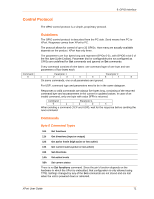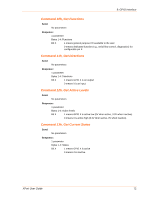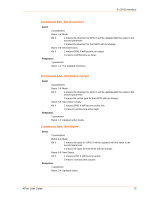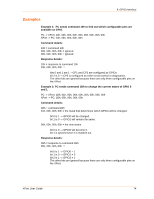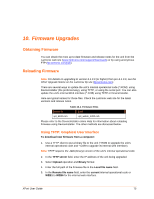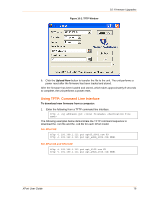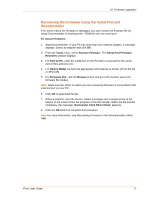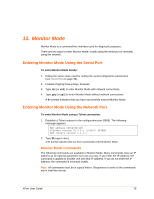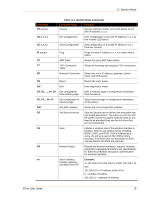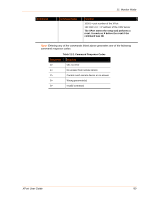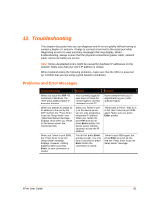Lantronix XPort XChip - User Guide - Page 76
Using TFTP: Command Line Interface, For XPort-05 - firmware upgrade
 |
View all Lantronix XPort manuals
Add to My Manuals
Save this manual to your list of manuals |
Page 76 highlights
Figure 10-2. TFTP Window 10: Firmware Upgrades 6. Click the Upload Now button to transfer the file to the unit. The unit performs a power reset after the firmware has been loaded and stored. After the firmware has been loaded and stored, which takes approximately 8 seconds to complete, the unit performs a power reset. Using TFTP: Command Line Interface To download new firmware from a computer: 1. Enter the following from a TFTP command line interface: tftp -i put The following examples below demonstrate the TFTP command sequence to download the .rom file and the .cob file for each XPort model. For XPort-05: tftp -i 192.168.1.111 put xpt05_6902.rom X9 tftp -i 192.168.1.111 put xpt_webm_2002.cob WEB1 For XPort-03 and XPort-04: tftp -i 192.168.1.111 put xpt_6100.rom X5 tftp -i 192.168.1.111 put xpt_webm_1300.cob WEB1 XPort User Guide 76